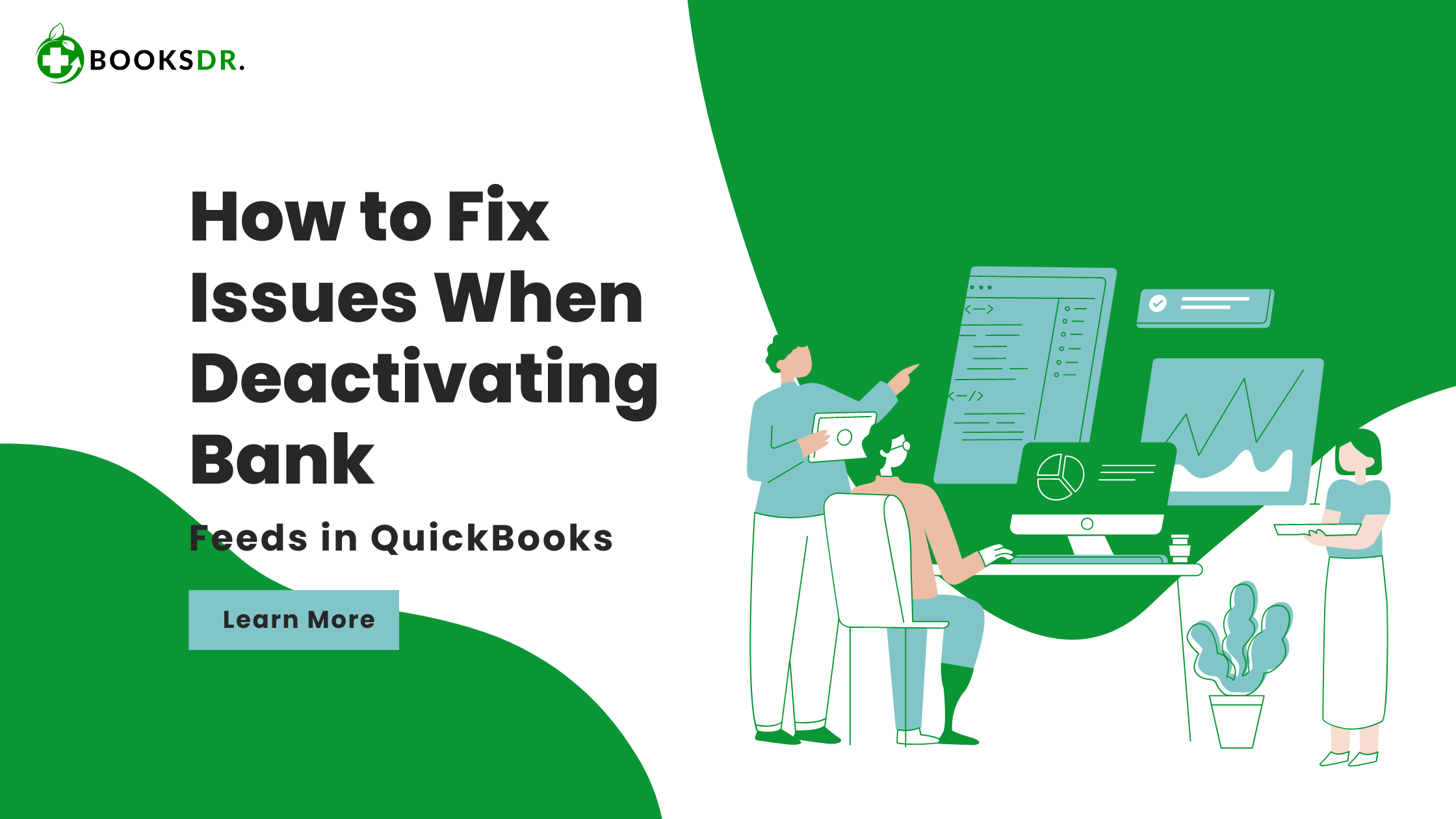What are Bank Feeds in QuickBooks?
Bank feeds in QuickBooks enable automatic updates of your bank transactions into your QuickBooks account. This feature helps streamline the reconciliation process and ensures that your financial records are accurate. However, there might be times when you need to deactivate these feeds, such as changing bank accounts or fixing errors.
Common Issues When Deactivating Bank Feeds
Deactivating bank feeds can sometimes cause problems. Here are some common issues users might encounter:
- Unlinked Transactions: Transactions may become unlinked from your accounts.
- Data Loss: Risk of losing transaction data.
- Reconciliation Errors: Discrepancies in your financial records.
- Connection Issues: Problems reconnecting the account later.
- Error Messages: Receiving error messages during deactivation.
Understanding these issues can help you address them more effectively.
Causes of Issues When Deactivating Bank Feeds
Several factors can cause issues when deactivating bank feeds. Here are some common causes:
- Incomplete Transactions: Pending transactions not yet recorded.
- Software Bugs: Issues within QuickBooks software.
- Bank Server Problems: Problems with the bank’s server.
- Incorrect Procedures: Not following the correct steps to deactivate bank feeds.
- Data Sync Problems: Issues with data synchronization between QuickBooks and your bank.
Knowing these causes can help you prevent and troubleshoot issues more efficiently.
Symptoms of Issues When Deactivating Bank Feeds
Recognizing the symptoms of issues when deactivating bank feeds is crucial for timely resolution. Here are some signs to look out for:
- Error messages during deactivation.
- Unlinked transactions in QuickBooks.
- Missing or incomplete transaction data.
- Reconciliation discrepancies.
- Problems reconnecting the bank account.
Identifying these symptoms early can help you take action quickly.
How to Fix Issues When Deactivating Bank Feeds
Fixing issues when deactivating bank feeds involves several steps. Follow these steps carefully to resolve the issues:
Step 1: Backup Your Data
Before deactivating bank feeds, ensure that you back up your data. This will help you restore your records if anything goes wrong.
- Open QuickBooks.
- Go to the File menu.
- Select Backup Company and then Create Local Backup.
- Follow the prompts to create a backup.
Step 2: Complete Pending Transactions
Ensure all pending transactions are completed and recorded before deactivating bank feeds.
- Open QuickBooks.
- Go to the Banking menu.
- Review all pending transactions.
- Record or complete any pending transactions.
Step 3: Deactivate Bank Feeds Correctly
Follow the correct procedure to deactivate bank feeds to avoid errors.
- Open QuickBooks.
- Go to the Banking menu.
- Select Bank Feeds and then Bank Feeds Center.
- Choose the account you want to deactivate.
- Click on Deactivate All Online Services.
- Confirm the deactivation.
Step 4: Check for Errors
After deactivating bank feeds, check for any error messages or issues.
- Open QuickBooks.
- Go to the Banking menu.
- Review your accounts for any discrepancies or error messages.
Step 5: Reconcile Your Accounts
Reconcile your accounts to ensure that all transactions are recorded correctly.
- Open QuickBooks.
- Go to the Banking menu.
- Select Reconcile.
- Follow the prompts to complete the reconciliation.
Step 6: Contact Support if Needed
If you encounter any issues that you cannot resolve, contact QuickBooks support for assistance.
- Go to the QuickBooks support page.
- Select the relevant product and issue.
- Follow the prompts to contact support.
Preventing Issues When Deactivating Bank Feeds
Prevention is always better than cure. Here are some tips to prevent issues when deactivating bank feeds:
- Regular Backups: Regularly back up your data to prevent data loss.
- Complete Transactions: Ensure all transactions are completed and recorded.
- Follow Procedures: Always follow the correct procedures for deactivating bank feeds.
- Stay Updated: Keep your QuickBooks software updated to the latest version.
- Check for Errors: Regularly check for and address any errors in your accounts.
Conclusion
Deactivating bank feeds in QuickBooks can sometimes lead to issues, but with the right steps, these issues can be resolved effectively. By backing up your data, completing pending transactions, following the correct procedures, and checking for errors, you can avoid common problems associated with deactivating bank feeds. If issues persist, don’t hesitate to contact QuickBooks support for further assistance. Regular maintenance and careful management of your bank feeds can ensure smooth and accurate financial records in QuickBooks.