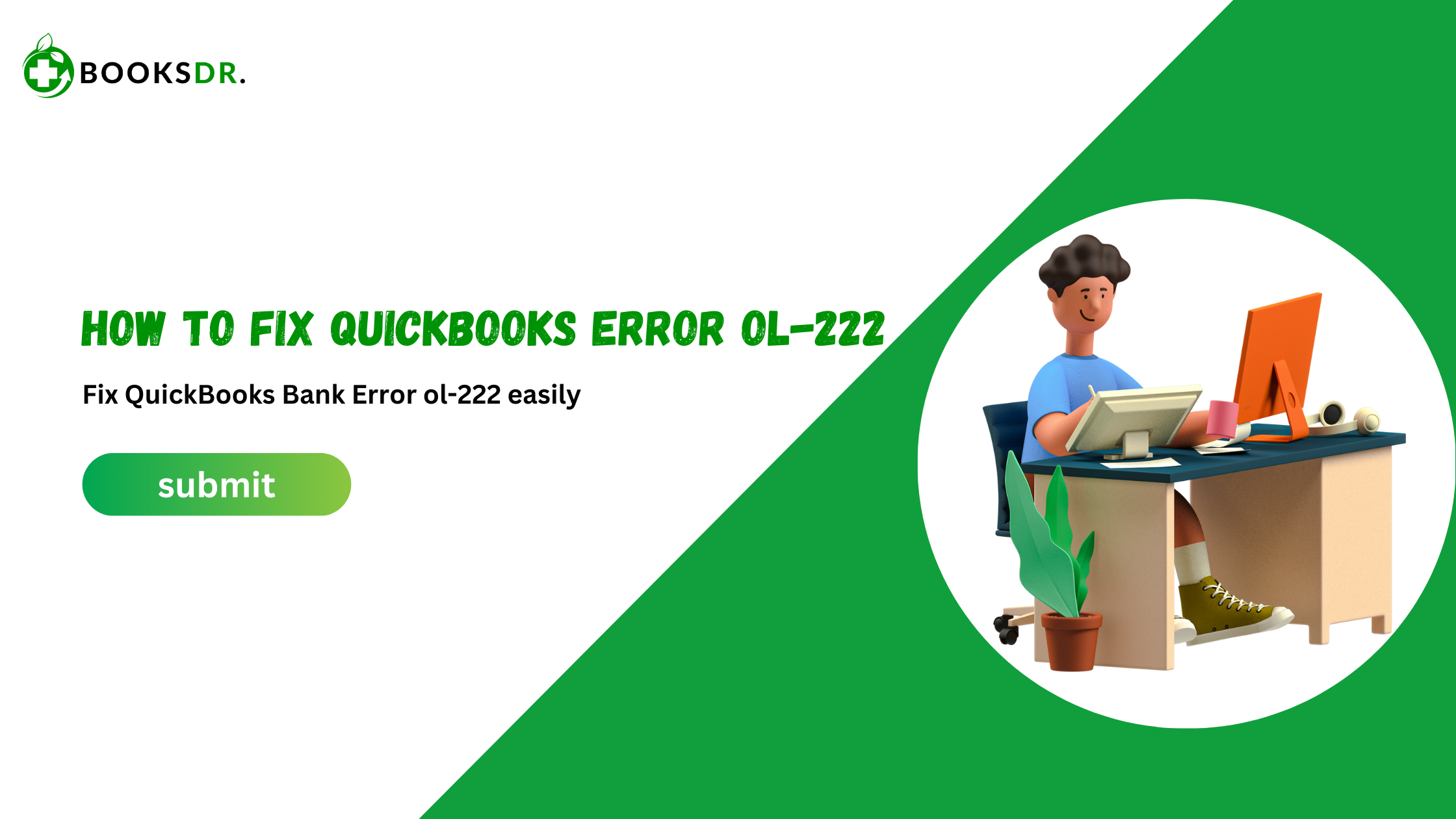What is QuickBooks Error OL-222?
QuickBooks Error OL-222 occurs when you try to download transactions from your bank into QuickBooks. The error message usually states that QuickBooks is unable to read the response file sent by the bank. This prevents you from updating your bank transactions in QuickBooks.
Causes of QuickBooks Error OL-222
Several factors can cause QuickBooks Error OL-222. Some common causes include:
- Incorrect Bank File Format: The bank’s response file may be in a format that QuickBooks cannot read.
- Special Characters: The bank’s response file may contain special characters that QuickBooks cannot process.
- Outdated QuickBooks Version: Using an outdated version of QuickBooks can cause compatibility issues.
- Bank Server Issues: Sometimes, the bank’s server may be experiencing technical difficulties.
How to Fix QuickBooks Error OL-222
Step 1: Update QuickBooks
First, ensure you are using the latest version of QuickBooks. Updating QuickBooks can fix compatibility issues. Follow these steps:
- Open QuickBooks.
- Go to the “Help” menu and select “Update QuickBooks.”
- Click on “Update Now” and wait for the update to complete.
- Restart QuickBooks.
Step 2: Check Bank File Format
Ensure that the bank’s response file is in a format that QuickBooks can read. The file should be in the .QBO format. Follow these steps:
- Log in to your bank’s website.
- Download the transaction file in the .QBO format.
- Import the .QBO file into QuickBooks.
Step 3: Edit the .QBO File
If the bank’s response file contains special characters, you need to edit the file. Follow these steps:
- Locate the .QBO file on your computer.
- Right-click on the file and select “Open With.”
- Choose “Notepad” to open the file.
- Look for any special characters and remove them.
- Save the file and close Notepad.
- Import the edited .QBO file into QuickBooks.
Step 4: Verify Bank Login Credentials
Ensure you are entering the correct bank login details in QuickBooks. Follow these steps:
- Open QuickBooks.
- Go to the “Banking” menu and select “Bank Feeds.”
- Choose “Bank Feeds Center.”
- Select your bank account and click “Edit.”
- Enter your bank login credentials and click “Save.”
Step 5: Disable Security Software
Sometimes, security software can interfere with QuickBooks’ ability to read the bank’s response file. Temporarily disable your security software and try downloading the transactions again. Follow these steps:
- Right-click on your security software icon in the system tray.
- Select “Disable” or “Turn Off.”
- Try downloading the transactions in QuickBooks.
- Once the transactions are downloaded, re-enable your security software.
Step 6: Contact Your Bank
If you have tried all the above steps and still face QuickBooks Error OL-222, contact your bank for further assistance. They may be able to provide a solution or offer additional help.
Step 7: Contact QuickBooks Support
If the issue persists, contact QuickBooks Support for expert assistance. They can help you resolve the error and ensure that your QuickBooks is working correctly.
Conclusion
QuickBooks Error OL-222 can be frustrating, but it can be resolved by following the steps outlined in this article. By updating QuickBooks, checking the bank file format, editing the .QBO file, verifying bank login credentials, and disabling security software, you can fix the error and continue using QuickBooks without any issues.
If you still face problems, do not hesitate to contact your bank or QuickBooks Support for professional assistance. Keeping your QuickBooks and bank transactions in sync is crucial for managing your finances efficiently.