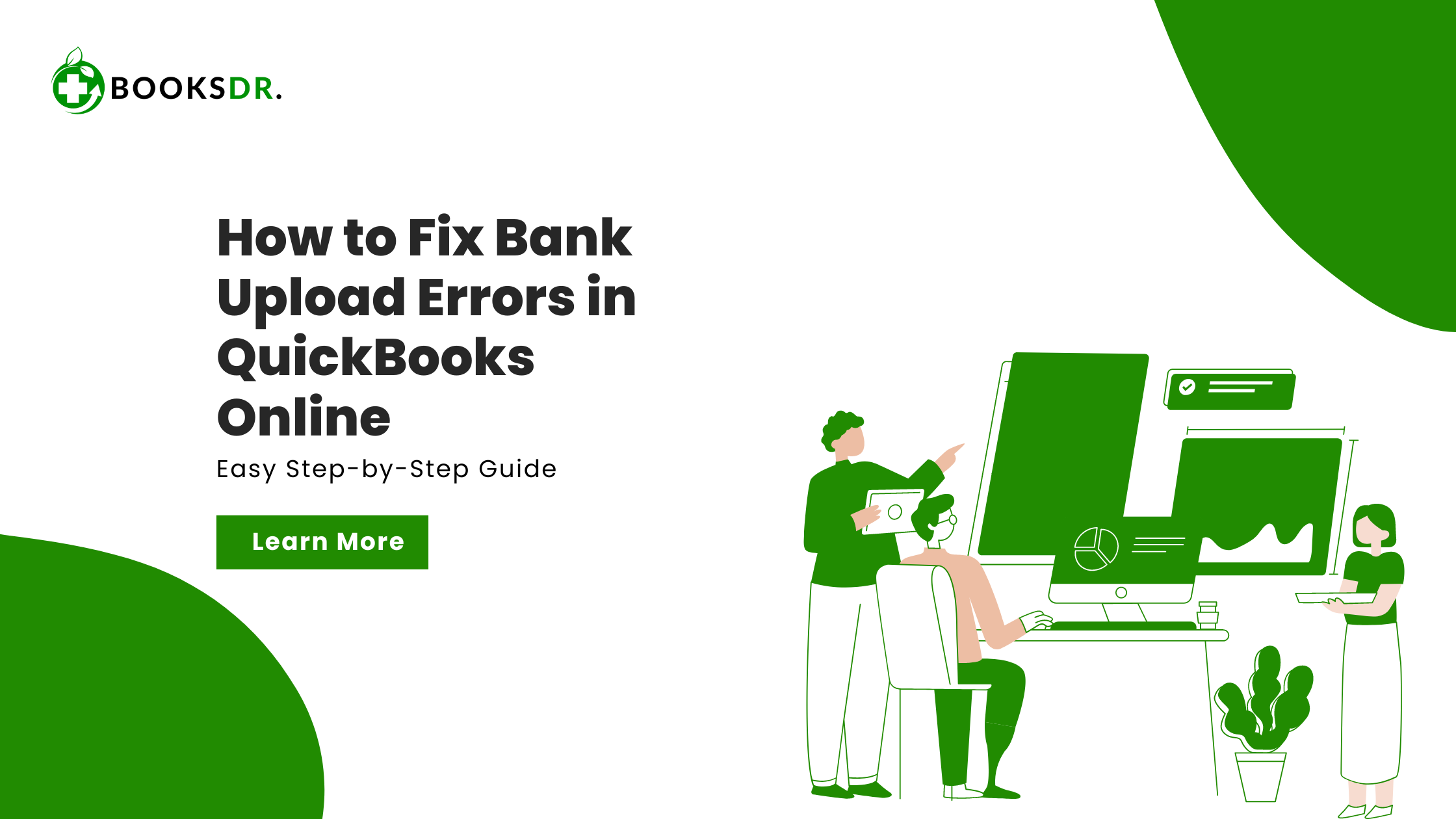Understanding Bank Upload Errors
Bank upload errors occur when QuickBooks Online is unable to import your bank transactions. These errors can happen for several reasons, including incorrect file formats, mismatched data, or connection issues. Identifying the cause of the error is the first step in resolving it.
Common Causes of Bank Upload Errors
Several factors can cause bank upload errors in QuickBooks Online. Some common causes include:
- Incorrect File Format: The file you are trying to upload must be in a format that QuickBooks Online can read. The most common formats are .CSV, .QBO, .QFX, and .OFX.
- Incorrect Data Mapping: The data in the file must match the fields in QuickBooks Online. If there are mismatches, the upload may fail.
- Connection Issues: Problems with your internet connection can interrupt the upload process.
- Bank Website Issues: Sometimes, the bank’s website may be undergoing maintenance or experiencing technical difficulties.
- Outdated QuickBooks Version: Using an outdated version of QuickBooks Online can cause compatibility issues.
How to Fix Bank Upload Errors in QuickBooks Online
Step 1: Check the File Format
Ensure that the file you are trying to upload is in a format that QuickBooks Online supports. The most common formats are .CSV, .QBO, .QFX, and .OFX. If your file is not in one of these formats, you may need to convert it before uploading.
Step 2: Verify the Data
Check the data in your file to ensure it matches the fields in QuickBooks Online. Follow these steps:
- Open the file in a spreadsheet program like Excel.
- Verify that the columns match the required fields in QuickBooks Online (date, description, amount, etc.).
- Ensure there are no extra spaces or special characters that could cause issues.
Step 3: Check Your Internet Connection
A stable internet connection is crucial for uploading files to QuickBooks Online. Follow these steps:
- Open a web browser and visit any website to check if your internet is working.
- If the internet is slow or not working, restart your router or contact your internet service provider.
Step 4: Update QuickBooks Online
Ensure you are using the latest version of QuickBooks Online. QuickBooks frequently releases updates that fix bugs and improve compatibility. Follow these steps:
- Log in to QuickBooks Online.
- Go to the “Help” menu and select “Update QuickBooks Online.”
- Follow the on-screen instructions to complete the update.
Step 5: Reconnect Your Bank Account
Sometimes, reconnecting your bank account can resolve upload errors. Follow these steps:
- Log in to QuickBooks Online.
- Go to the “Banking” menu and select “Banking.”
- Click on the bank account experiencing the issue.
- Select “Edit account info.”
- Disconnect the account by selecting “Disconnect this account on save.”
- Click “Save and Close.”
- Reconnect the bank account by following the prompts.
Step 6: Use Web Connect
If you are still experiencing issues, try using Web Connect to manually upload your transactions. Follow these steps:
- Log in to your bank’s website and download your transactions in one of the supported formats (.CSV, .QBO, .QFX, .OFX).
- Log in to QuickBooks Online.
- Go to the “Banking” menu and select “File Upload.”
- Click “Browse” and select the file you downloaded from your bank.
- Follow the on-screen instructions to complete the upload.
Step 7: Contact QuickBooks Support
If you have tried all the above steps and still face bank upload errors, contact QuickBooks Support for further assistance. They can provide expert help to resolve the issue.
Tips for Avoiding Bank Upload Errors
- Regularly Update QuickBooks Online: Keeping your software up to date ensures you have the latest features and bug fixes.
- Check Bank File Formats: Always ensure the file you are uploading is in a supported format.
- Verify Data Accuracy: Before uploading, check your data for any errors or mismatched fields.
- Maintain a Stable Internet Connection: A reliable internet connection is crucial for smooth uploads.
Conclusion
Bank upload errors in QuickBooks Online can be frustrating, but they can be resolved by following the steps outlined in this article. By checking the file format, verifying data, ensuring a stable internet connection, updating QuickBooks Online, reconnecting your bank account, and using Web Connect, you can fix these errors and continue managing your finances efficiently.
If you still face problems, do not hesitate to contact QuickBooks Support for professional assistance. Keeping your QuickBooks and bank transactions in sync is crucial for managing your business finances effectively.