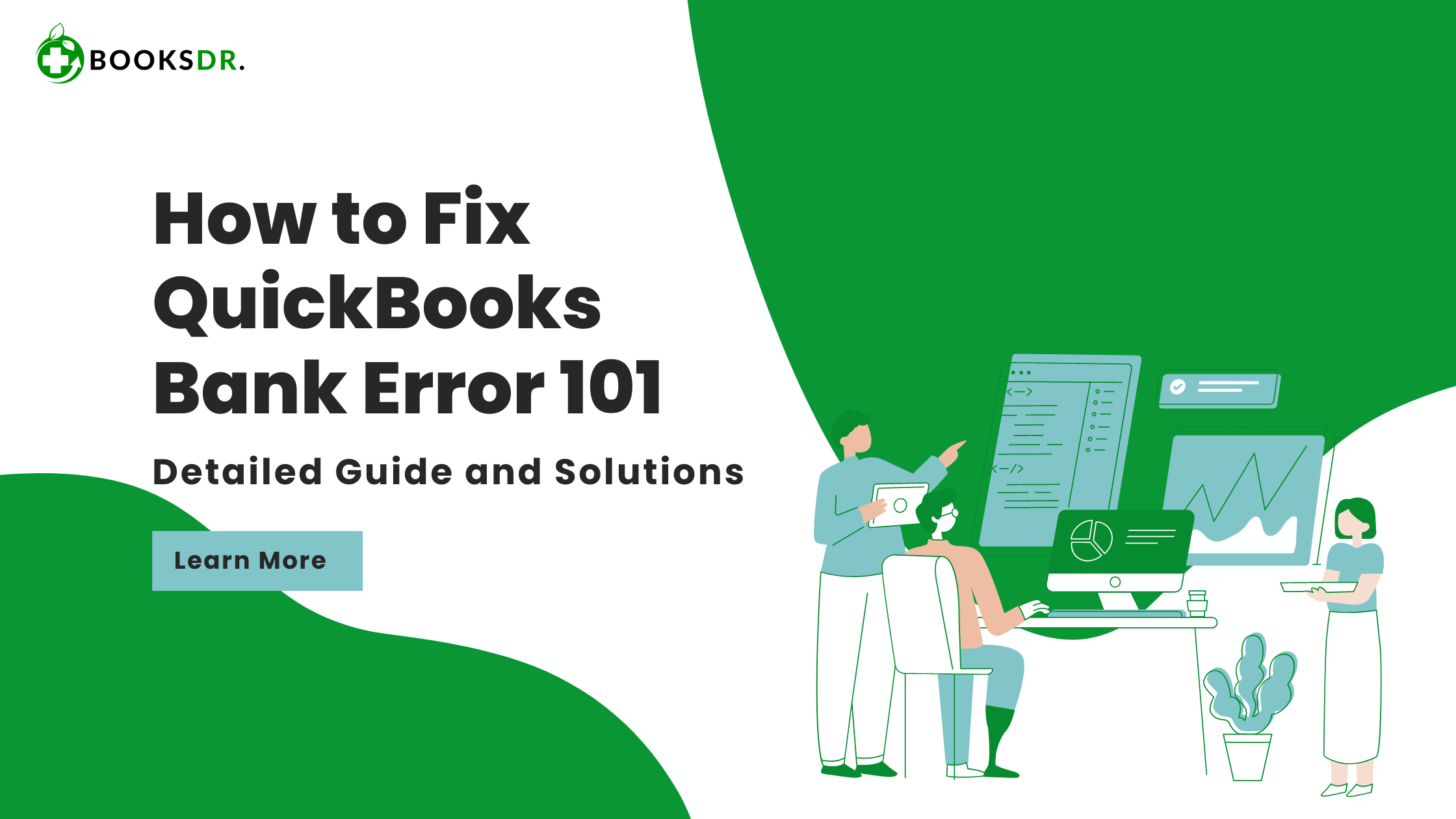What is QuickBooks Bank Error 101?
QuickBooks Bank Error 101 occurs when QuickBooks is unable to connect to your bank’s server. This can happen for various reasons, such as issues with your bank’s website, problems with your internet connection, or incorrect bank credentials. When this error occurs, it prevents QuickBooks from downloading bank transactions, which can be a significant inconvenience.
Symptoms of QuickBooks Bank Error 101
Recognizing the symptoms of Error 101 is essential for resolving it promptly. Here are some common signs:
- Error message 101 appears on your screen.
- QuickBooks fails to download bank transactions.
- Issues connecting QuickBooks to your bank account.
- Repeated prompts for bank credentials.
- Slow or interrupted banking updates.
Identifying these symptoms early can help you address the problem quickly.
Causes of QuickBooks Bank Error 101
Understanding the root causes of this error is crucial for troubleshooting. Here are some common reasons why QuickBooks Bank Error 101 might occur:
- Bank Website Issues: Your bank’s website is down or experiencing technical difficulties.
- Internet Connection Problems: Weak or unstable internet connection.
- Incorrect Bank Credentials: Incorrect login credentials for your bank account.
- Outdated QuickBooks Version: Using an older version of QuickBooks may cause compatibility issues.
- Browser Issues: Problems with the browser used by QuickBooks to connect to the bank.
Knowing these causes can help you pinpoint the exact issue and resolve it effectively.
How to Fix QuickBooks Bank Error 101
Here are some steps to fix QuickBooks Bank Error 101. Follow these steps carefully to resolve the error:
Step 1: Check Bank Website Status
Ensure that your bank’s website is operational and not experiencing any issues.
- Open a web browser.
- Navigate to your bank’s website.
- Check for any maintenance alerts or messages.
- Try logging into your bank account directly from the website.
If the bank’s website is down, wait until it is operational and try connecting QuickBooks again.
Step 2: Verify Bank Credentials
Ensure that you are using the correct login credentials for your bank account.
- Open QuickBooks.
- Go to the Banking menu.
- Select the account with the error.
- Click on Edit Account Info.
- Verify and update your bank login credentials if necessary.
Step 3: Check Internet Connection
Ensure your internet connection is stable and working properly.
- Restart your modem and router.
- Check your internet speed.
- Make sure no other applications are consuming too much bandwidth.
Step 4: Update QuickBooks
Using the latest version of QuickBooks ensures compatibility with your bank’s server.
- Open QuickBooks.
- Go to the Help menu.
- Select Update QuickBooks Desktop.
- Click on Update Now.
- Follow the prompts to complete the update.
Step 5: Clear Browser Cache
Clearing the browser cache can resolve issues with connecting to your bank.
- Open the web browser used by QuickBooks.
- Go to the browser settings.
- Clear the cache and cookies.
- Restart the browser.
Step 6: Reconnect the Bank Account
Try disconnecting and reconnecting your bank account in QuickBooks.
- Open QuickBooks.
- Go to the Banking menu.
- Select the account with the error.
- Click on Disconnect.
- Reconnect the account by entering the updated credentials.
Step 7: Contact QuickBooks Support
If the error persists after trying all the above steps, contact QuickBooks support for further assistance.
- Go to the QuickBooks support page.
- Select the relevant product and issue.
- Follow the prompts to contact support.
Preventing QuickBooks Bank Error 101
Prevention is always better than cure. Here are some tips to prevent Error 101:
- Regularly update QuickBooks to the latest version.
- Ensure your bank account information in QuickBooks is accurate.
- Maintain a stable and reliable internet connection.
- Stay informed about any scheduled maintenance by your bank.
- Regularly clear your browser cache.
Conclusion
QuickBooks Bank Error 101 can be a hassle, but it is often straightforward to resolve with the right steps. By checking your bank website status, verifying bank credentials, updating QuickBooks, and clearing your browser cache, you can usually fix the issue quickly. If the problem persists, don’t hesitate to contact QuickBooks support for help. Regular maintenance and updates can help prevent this error from occurring in the future, ensuring a smooth and efficient banking experience with QuickBooks.