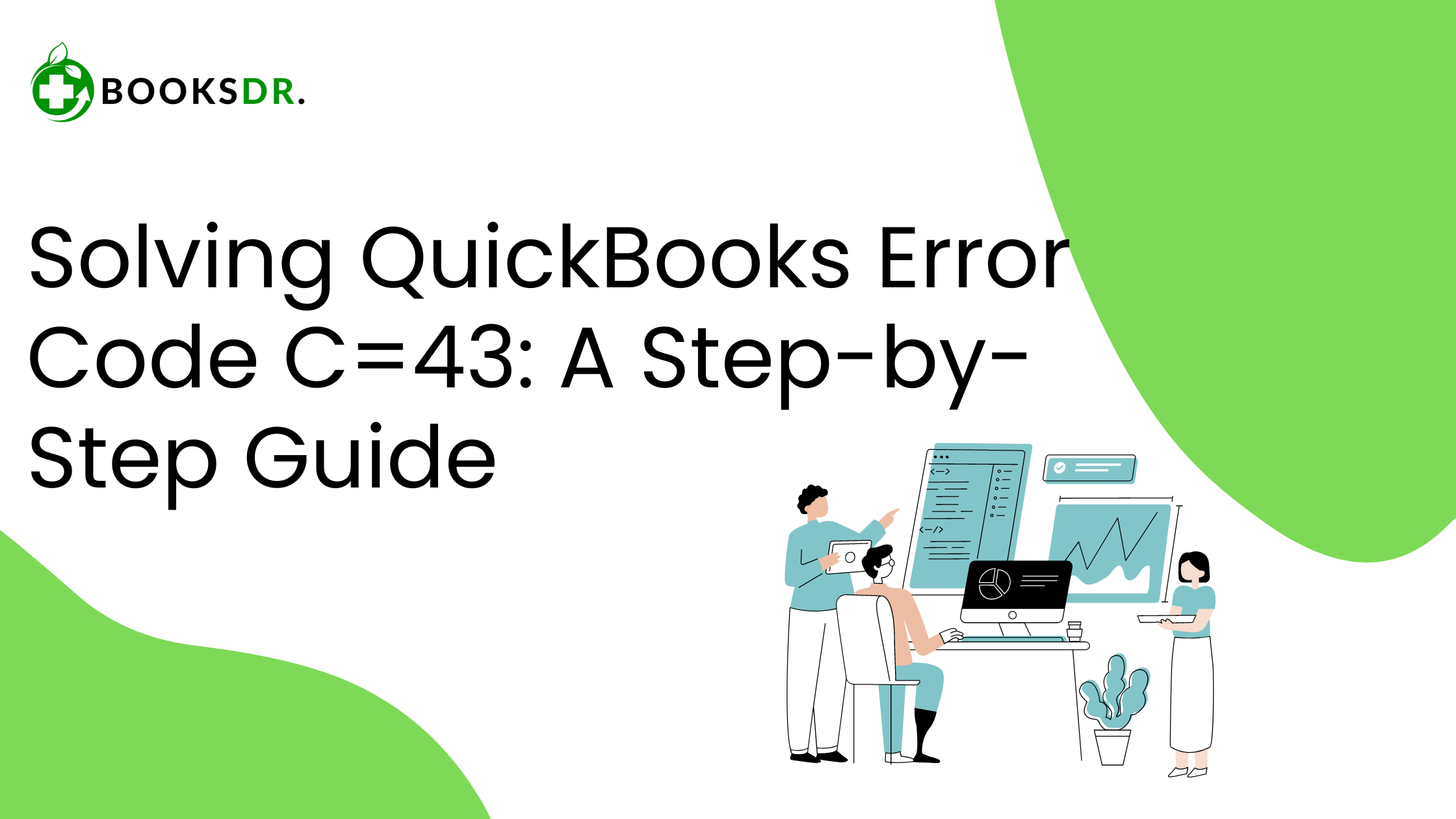What is QuickBooks Error Code C=43?
QuickBooks Error Code C=43 typically indicates that the software is unable to read a specific transaction or record. This error can occur due to issues with your company file or QuickBooks itself trying to access data that has been damaged or corrupted.
Causes of QuickBooks Error Code C=43
Error C=43 can stem from several sources:
- Corrupted data file: The primary cause is often a damaged or corrupted QuickBooks data file.
- Improper shutdowns: If QuickBooks or your computer shuts down unexpectedly, it might corrupt data files.
- Network issues: Problems in your network connection can disrupt file access.
- Software bugs: Occasionally, bugs in QuickBooks itself can lead to this error.
How to Fix QuickBooks Error Code C=43
Addressing Error C=43 involves a series of troubleshooting steps. Here’s how you can resolve the issue:
Solution 1: Run the Rebuild Data Tool
The Rebuild Data tool is an in-built QuickBooks feature that helps repair damaged or corrupted data files.
- Open QuickBooks and go to the ‘File’ menu.
- Select ‘Utilities’ and then ‘Rebuild Data’.
- You will be prompted to backup your data, which is highly recommended. Follow the prompts to complete the backup.
- QuickBooks will start repairing your company file. Once completed, check if Error C=43 is resolved.
Solution 2: Update QuickBooks
Ensuring your QuickBooks is up to date is crucial for both security and functionality:
- Open QuickBooks and go to the ‘Help’ menu.
- Select ‘Update QuickBooks Desktop’.
- Click on the ‘Update Now’ tab. Check the ‘Reset Update’ box to clear all previous update downloads.
- Click ‘Get Updates’. Once the update is complete, restart QuickBooks.
Solution 3: Utilize QuickBooks File Doctor
QuickBooks File Doctor can diagnose and fix common issues with your company files and network settings.
- Download and install QuickBooks Tool Hub.
- Launch the Tool Hub and go to the ‘Company File Issues’ tab.
- Click on ‘Run QuickBooks File Doctor’. Choose your company file from the list or manually locate it.
- After selecting the file, choose ‘Check your file’ and follow the prompts. Enter your admin password if required.
Solution 4: Restore a Backup
If the above solutions don’t work, restoring a previous backup of your QuickBooks file might help:
- Go to the ‘File’ menu in QuickBooks and select ‘Open or Restore Company’.
- Choose ‘Restore a backup copy’ and then ‘Local Backup’.
- Locate your backup file (typically with a .qbb extension). Follow the on-screen instructions to restore it.
Solution 5: Check Network and Hardware
If you’re using QuickBooks on a network, ensure your network setup is functioning correctly:
- Verify that all network connections are secure.
- Ensure that your server and workstations are properly configured.
- If you suspect hardware issues, consult with an IT professional.
Preventive Measures
To avoid future occurrences of QuickBooks Error Code C=43, consider these preventive measures:
- Regular backups: Regularly backing up your QuickBooks files ensures you have recent data to restore from if needed.
- Proper shutdowns: Always close QuickBooks properly before shutting down your computer.
- Regular updates: Keep QuickBooks and your operating system updated to minimize software conflicts.
In conclusion, QuickBooks Error Code C=43 can be a hurdle, but with careful troubleshooting, it is generally resolvable. Following the steps outlined above should help you get back on track quickly. If the problem persists, reaching out to a QuickBooks professional might be necessary to ensure the integrity of your financial data.