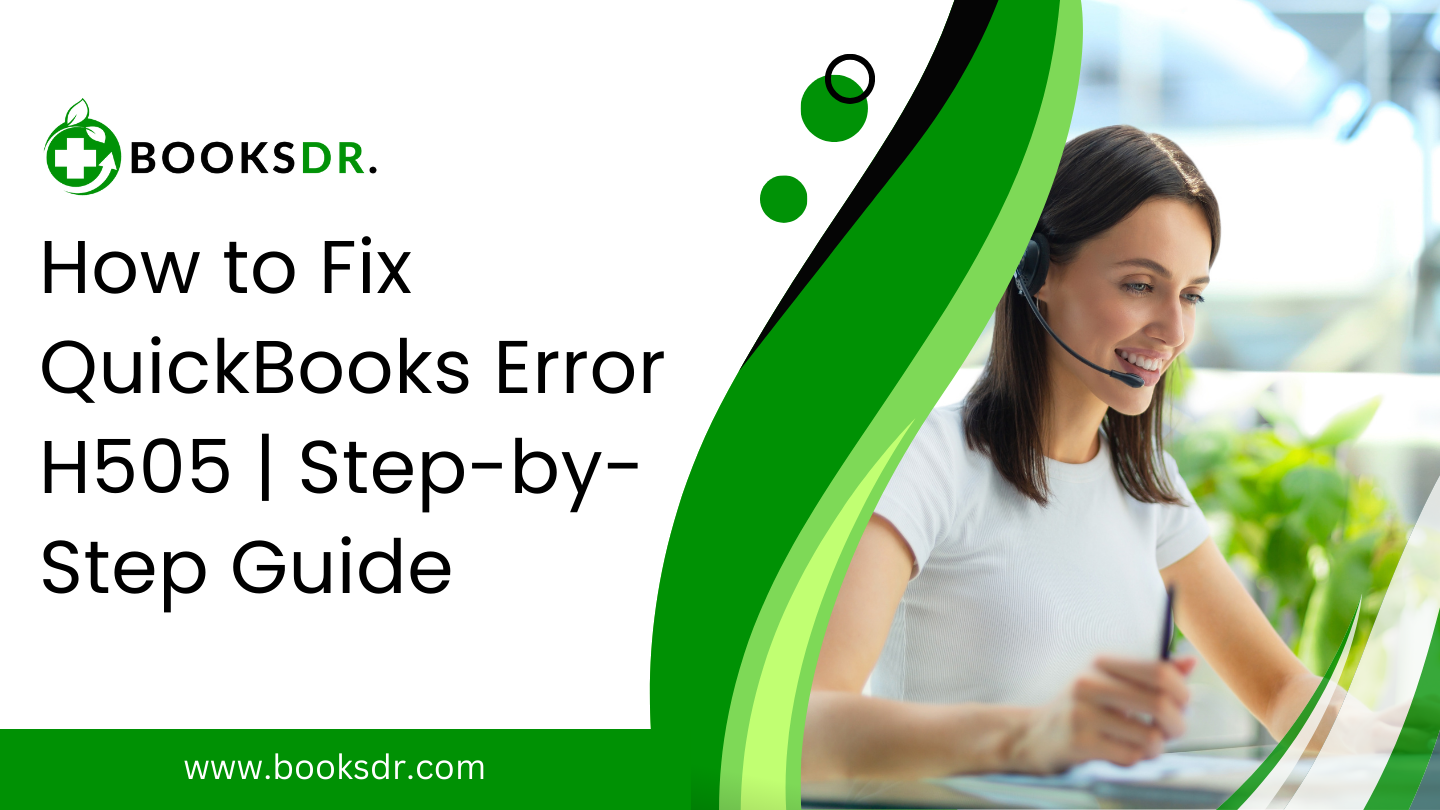Errors in QuickBooks might cause your firm to stop functioning and put off important financial duties. QuickBooks Error H505 is one such unsettling problem that typically shows up when you attempt to access a company file that is not on your computer. Many people may encounter difficulties because of this mistake, but fortunately, there are practical solutions available. We will examine the root causes of Error H505 in this comprehensive tutorial, along with a step-by-step cure method, to guarantee seamless and continuous QuickBooks operations.
Understanding QuickBooks Error H505
When users try to switch to multi-user mode, they may face a series of errors (H101, H202, H303, and H505), including QuickBooks Error H505. This particular problem suggests that extra configuration is required on the computer hosting the QuickBooks company file in order to allow other computers on the network access to the File.
Key Causes of Error H505:
- Network Issues: Incorrect network setup can prevent QuickBooks from accessing the company file on another computer.
- Hosting Configuration Settings: The error often occurs if the hosting configuration settings are incorrect.
- QuickBooks Firewall Settings: Sometimes, the firewall blocks communication between computers that are trying to access the company file.
- broken or incorrect.ND Files: Incorrectly set up or damaged Network Data (.ND) files enable QuickBooks to access company files on a network.
- Issues with QuickBooks Database Server Manager: This error may also be caused by issues with the QuickBooks Database Server Manager.
Step-by-Step Guide to Fix QuickBooks Error H505
Resolving Error H505 involves several troubleshooting steps. Follow these methods one by one until the error is resolved.
Step 1: Check Hosting and Services
Ensure that one computer (the server) is set as the host for the QuickBooks company files.
- On each workstation (not the server):
- After starting QuickBooks, select File> Utilities.
- If you see the option ‘Host Multi-User Access,’ this computer is not hosting the company file, and that’s correct.
- If you see ‘Stop Hosting Multi-User Access,’ select it to disable hosting.
- On the server:
- Open QuickBooks, go to File> Utilities, and ensure that ‘Host Multi-User Access’ is enabled.
Additionally, ensure that the QuickBooks services are running:
- Press Win + R, and type services. msc, and press Enter.
- Find and ensure that both the QuickBooksDBXX and QBCFMonitorService are started and set to automatic.
Step 2: Configure Firewall Settings
Incorrect firewall settings can block communication between QuickBooks and the server.
- Configure the firewall to allow exceptions for QuickBooks.
- Make sure that TCP is selected and the specific ports required for your QuickBooks version are open. For QuickBooks Desktop 2021, the ports typically are 8019, 56728, and 55378-55382.
Step 3: Verify QuickBooks Network Files (.ND Files)
The.ND files store information about the company files accessed over the network.
- Open the folder where your QuickBooks company file is located.
- Look for files with the .nd extension.
- Delete the .nd file by right-clicking it and selecting Delete.
- Open QuickBooks Database Server Manager and rescan the folder containing your company file to recreate it.ND file.
Step 4: Use QuickBooks File Doctor
An application called QuickBooks File Doctor was created by Intuit to identify and fix common problems with QuickBooks files.
- Download, install, and run the QuickBooks File Doctor.
- Browse the company file that is causing the error.
- Let the tool run and attempt to fix any issues it detects.
Step 5: Configure DNS Settings
Another cause of this problem is incorrect DNS setup.
- Navigate to Network Connections in the Control Panel after launching your server PC.
- To see the Properties of your network connection, right-click on it.
- Click Properties after selecting Internet Protocol Version 4 (TCP/IPv4).
- Verify the DNS settings are accurate or configure them to automatically retrieve the DNS server address.
Step 6: Create a New Company File Folder
Sometimes, creating a new folder for the company file can resolve access issues.
- Create a new folder in the hosting computer.
- Share the folder with full permissions to allow sharing and access.
- Copy the QuickBooks company files to this new folder.
- Try opening your company files from the new location.
Conclusion
Although QuickBooks Error H505 can be a difficult obstacle to overcome, you can fix the error and get your QuickBooks setup fully functional again by methodically following these troubleshooting methods. Every one of these procedures deals with a possible error source, ranging from network configurations to QuickBooks-specific setups.