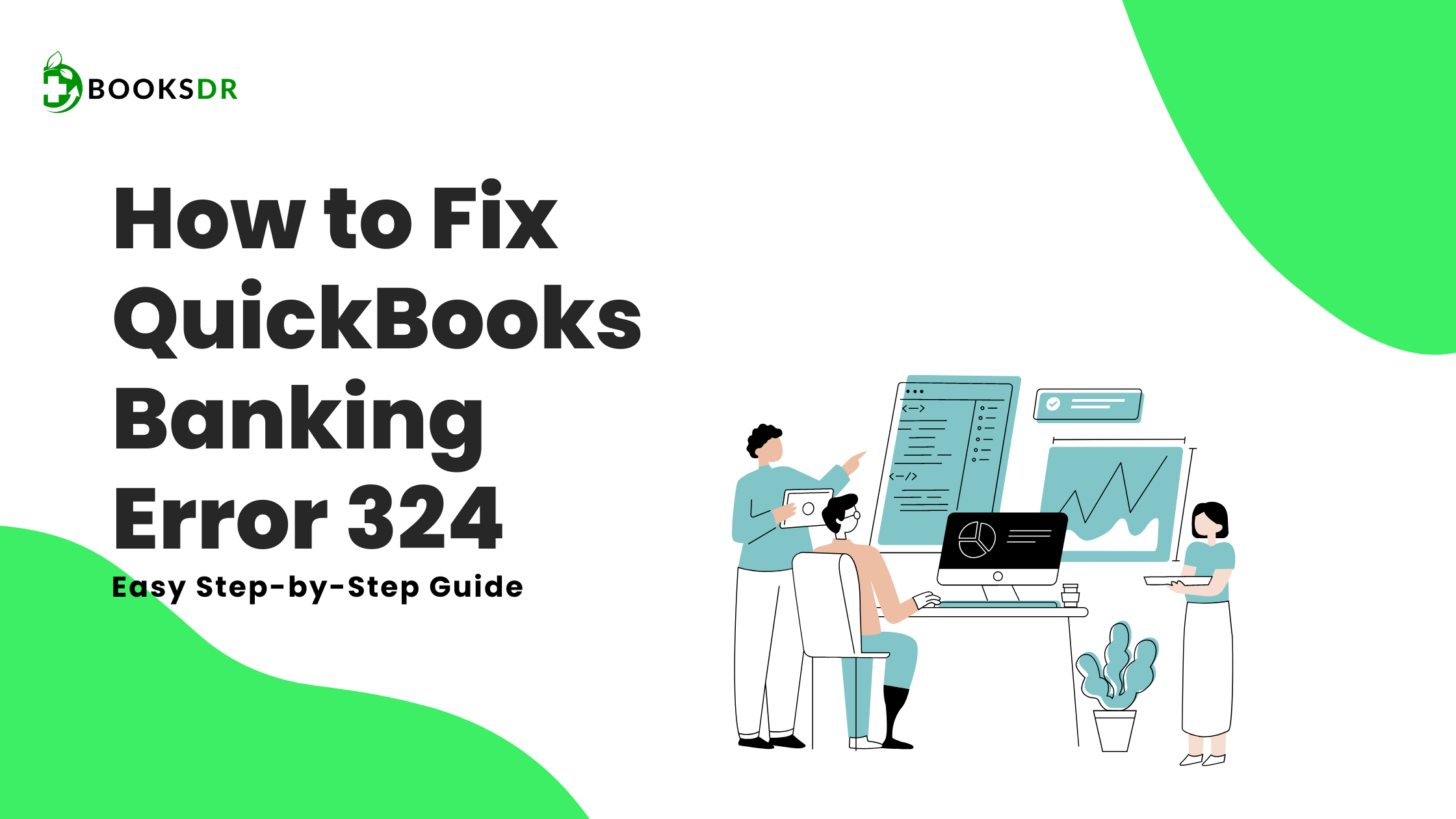What is QuickBooks Banking Error 324?
QuickBooks Error 324 occurs when QuickBooks Online cannot locate the account you are trying to access. This might happen because the account is closed or the account number has changed. The error can also appear if there is a connection issue between QuickBooks and your bank.
Symptoms of QuickBooks Banking Error 324
Before diving into solutions, it’s essential to recognize the signs of Error 324. Here are some common symptoms:
- QuickBooks displays Error 324 message.
- Unable to locate the bank account in QuickBooks.
- Missing account information.
- Issues connecting to your bank account.
- Inaccurate or outdated bank feeds.
Recognizing these symptoms early can help you take swift action to resolve the error.
Causes of QuickBooks Banking Error 324
Understanding the root causes of this error is crucial. Here are some common reasons why you might encounter Error 324:
- Closed Account: The bank account you are trying to access is closed.
- Changed Account Number: The account number has changed, and QuickBooks cannot locate the account.
- Connection Issues: Problems with the internet connection or QuickBooks servers.
- Bank Maintenance: Your bank’s website is undergoing maintenance.
- Outdated Bank Information: The information QuickBooks has is outdated or incorrect.
Knowing these causes can help in troubleshooting the issue effectively.
How to Fix QuickBooks Banking Error 324
Fixing QuickBooks Banking Error 324 involves several steps. Follow these steps to resolve the error:
Step 1: Verify Your Account Information
Ensure that the account you are trying to access is active. If the account is closed, you will need to update your QuickBooks settings to reflect this.
- Log in to your bank’s website.
- Check if the account is active.
- Verify the account number and other details.
Step 2: Update Bank Information in QuickBooks
If the account number has changed, update this information in QuickBooks.
- Open QuickBooks and go to the Banking menu.
- Select the account with the error.
- Click on Edit Account Info.
- Update the account number and other relevant details.
- Save the changes.
Step 3: Check Internet Connection
Ensure that your internet connection is stable. A weak or unstable connection can cause issues with QuickBooks connecting to your bank.
- Restart your modem and router.
- Check your internet speed.
- Ensure that no other applications are consuming too much bandwidth.
Step 4: Refresh Bank Feeds
Sometimes, simply refreshing the bank feeds can resolve the issue.
- Go to the Banking menu in QuickBooks.
- Select the account with the error.
- Click on Update or Refresh All.
Step 5: Check for Bank Maintenance
Your bank might be undergoing maintenance, causing temporary connection issues.
- Log in to your bank’s website.
- Check for any maintenance alerts or messages.
- Wait for the maintenance to complete and try again.
Step 6: Reconnect the Bank Account
If none of the above steps work, try reconnecting the bank account in QuickBooks.
- Go to the Banking menu.
- Select the account with the error.
- Click on Disconnect.
- Reconnect the account by entering the updated credentials.
Step 7: Update QuickBooks
Ensure that you are using the latest version of QuickBooks. An outdated version can cause various issues, including Error 324.
- Go to the Help menu.
- Select Update QuickBooks Desktop.
- Click on Update Now.
- Follow the prompts to complete the update.
Step 8: Contact QuickBooks Support
If you have tried all the above steps and the error persists, contact QuickBooks support for further assistance.
- Go to the QuickBooks support page.
- Select the relevant product and issue.
- Follow the prompts to contact support.
Preventing QuickBooks Banking Error 324
Prevention is always better than cure. Here are some tips to prevent Error 324:
- Regularly update your bank account information in QuickBooks.
- Ensure a stable internet connection when using QuickBooks.
- Keep QuickBooks updated to the latest version.
- Regularly check your bank’s website for any maintenance schedules.
Conclusion
QuickBooks Error 324 can be frustrating, but it’s usually easy to fix with the right steps. By verifying your account information, updating bank details, checking your internet connection, and refreshing bank feeds, you can resolve the issue quickly. If the problem persists, don’t hesitate to contact QuickBooks support for further assistance. Regular maintenance and updates can help prevent this error from occurring in the future, ensuring a smooth and seamless banking experience with QuickBooks.