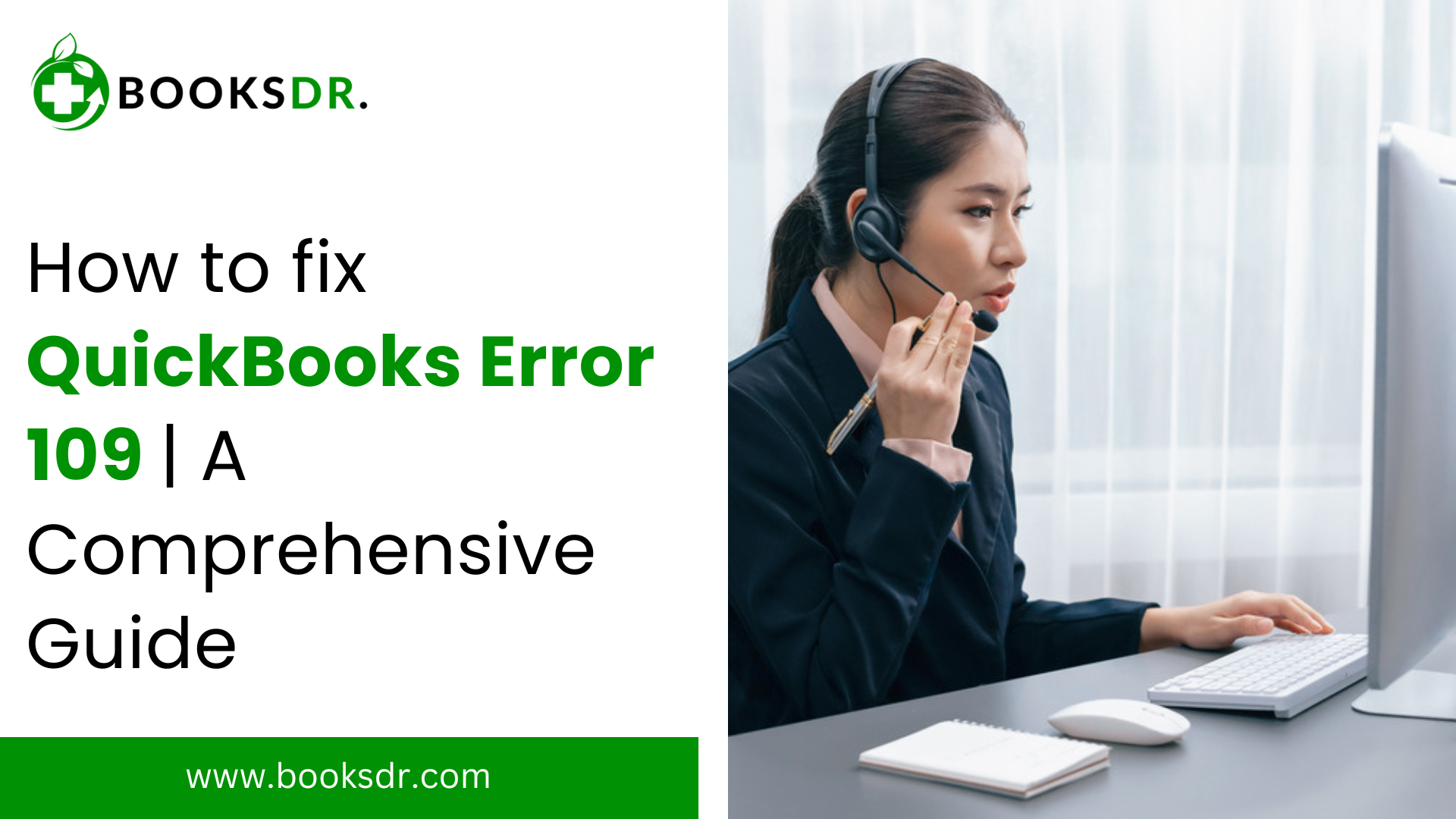If you use QuickBooks for your business, you know how helpful it can be. But sometimes, you may face errors that disrupt your work. One common issue is QuickBooks Error 109. This error can be frustrating but don’t worry. This guide will help you understand and fix Error 109 in simple terms.
What is QuickBooks Error 109?
QuickBooks Error 109 happens when there is an issue with your bank account information. This error usually appears when you try to update or sync your bank account in QuickBooks. It means that the bank details you entered need to be corrected or updated. This can stop QuickBooks from connecting to your bank.
Why Does QuickBooks Error 109 Occur?
Several reasons can cause QuickBooks Error 109:
- Incorrect Bank Login Details: If you entered the wrong username or password for your bank account, QuickBooks will not connect.
- Outdated Bank Information: Sometimes, your bank may change its website or update its login process. If you do not update QuickBooks with these changes, you might see Error 109.
- Bank Server Issues: If your bank’s servers are down or experiencing problems, QuickBooks cannot connect.
- Technical Glitches: Sometimes, minor technical issues within QuickBooks or your internet connection can cause this error.
How to Identify QuickBooks Error 109
When Error 109 occurs, you will see a message like this on your screen: “Error 109: QuickBooks has encountered a problem and needs to close.” You might also notice that your bank transactions need to be updated correctly in QuickBooks.
Read More: QuickBooks Error 1603
Steps to Fix QuickBooks Error 109
Fixing QuickBooks Error 109 involves several steps. Follow these steps carefully to resolve the issue.
- Check Your Bank Login Details
- Open your web browser.
- Go to your bank’s website.
- Try to log in using your username and password.
- If you cannot log in, you need to reset your login details.
- Update Bank Information in QuickBooks
- Open QuickBooks.
- Go to the “Banking” menu.
- Select “Bank Feeds” and then “Bank Feeds Center.”
- Choose your bank account and click on “Edit Account Info.”
- Update your username and password.
- Click “Save & Close.”
- Verify Your Bank’s Website
- Visit your bank’s website to check for any changes.
- Look for any new login steps or security features.
- Make sure to update QuickBooks with these new details.
- Refresh Your Bank Connection
- Go to the “Banking” menu in QuickBooks.
- Select “Bank Feeds” and then “Set Up Bank Feeds.”
- Choose your bank and click “Continue.”
- Enter your updated login details.
- Follow the on-screen instructions to complete the setup.
- Check for QuickBooks Updates
- Open QuickBooks.
- Go to the “Help” menu.
- Select “Update QuickBooks Desktop.”
- Click on “Update Now.”
- Wait for the updates to download and install.
- Restart QuickBooks.
- Clear Browser Cache
- Open your web browser.
- Go to the settings or options menu.
- Look for the “Clear Browsing Data” option.
- Select “Cached Images and Files.”
- Click “Clear Data.”
- Check Your Internet Connection
- Make sure your internet connection is stable.
- Restart your router if necessary.
- Try connecting to a different network.
- Contact Your Bank
- If you still need help, contact customer support at your bank.
- Explain the problem and ask if there are any known issues.
- Follow their advice to resolve the issue.
- Reinstall QuickBooks
- If none of the above steps work, you should reinstall QuickBooks.
- Back up your QuickBooks data first.
- Uninstall QuickBooks from your computer.
- Download the latest version from the official QuickBooks website.
- Install QuickBooks and restore your data.
Preventing QuickBooks Error 109 in the Future
To avoid facing QuickBooks Error 109 again, follow these tips:
- Keep Your Bank Details Updated: Always update QuickBooks with any changes to your bank’s login details or website.
- Regularly Update QuickBooks: Make sure you have the latest version of QuickBooks. Regular updates can fix bugs and improve performance.
- Monitor Your Bank’s Notifications: Pay attention to any notifications from your bank about changes or updates to their services.
- Maintain a Stable Internet Connection: Ensure you have a reliable internet connection to avoid disruptions.
Conclusion
QuickBooks error code 109 can be annoying, but it is fixable. By following the steps outlined in this guide, you can resolve the error and get back to managing your finances smoothly. Remember to keep your bank information updated and stay on top of QuickBooks updates. If you still need help, feel free to contact QuickBooks support or your bank for further assistance. With these tips, you can minimize disruptions and keep your business running efficiently.