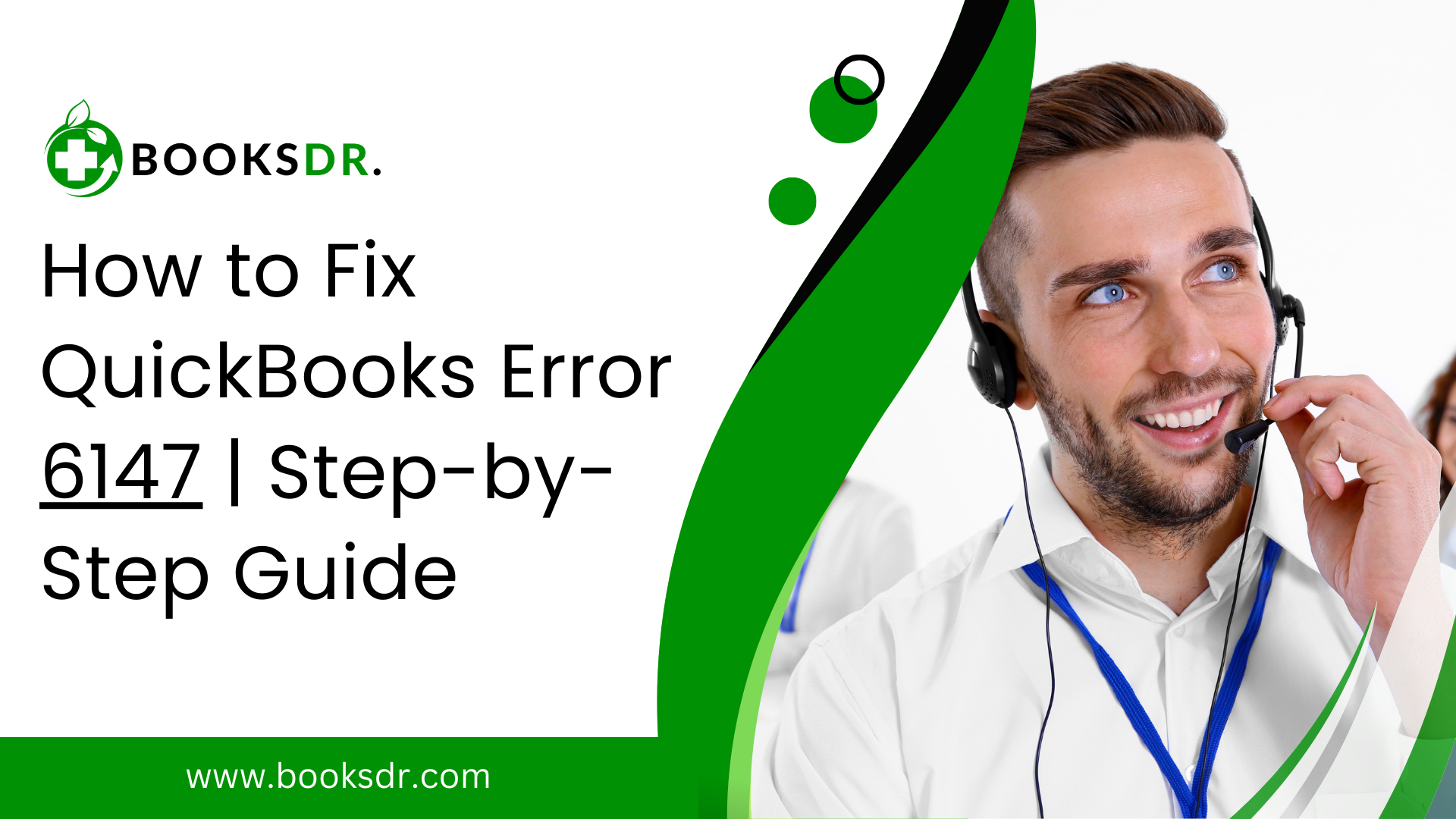QuickBooks is an accounting software that is widely used to manage business finances. However, sometimes, users encounter problems that disrupt their workflow. QuickBooks Error 6147 is one such problem that usually arises when you try to open a company file or a backup file. It can be frustrating, but there are a few things you could do to fix it effectively. Here’s how you can fix QuickBooks Error 6147:
Understanding QuickBooks Error 6147
QuickBooks Error 6147 is part of a series of errors related to company files issues, such as Error 6000, -83, and others. This specific error occurs when you try to open your company file or restore a backup, and QuickBooks cannot complete the operation. The error message usually reads, “QuickBooks data file contains a problem or it is not data file” or “QuickBooks cannot restore the backup”.
Causes of QuickBooks Error 6147
Several factors can lead to Error 6147:
- Corrupted QuickBooks Data File: If the data file (.QBW) is damaged or corrupted, QuickBooks struggles to read and open it.
- Incorrect Backup File Path: Attempting to restore a backup from a network drive or a path exceeding 210 characters can trigger this error.
- Outdated QuickBooks Version: An outdated version of QuickBooks can lack the necessary features or fixes that ensure stability and compatibility with other system components.
- Network Issues: Problems with your network configuration can affect QuickBooks’ ability to access files over a network.
Step-by-Step Solutions to Fix QuickBooks Error 6147
Use QuickBooks File Doctor
The QuickBooks File Doctor tool can diagnose and fix a variety of file and network issues, including Error 6147. Follow these steps:
- Download and install the QuickBooks Tool Hub.
- Open the Tool Hub and go to the “Company File Issues” tab.
- Click on “Run QuickBooks File Doctor.”
- Choose your company file from the drop-down or browse to locate it.
- Select the “Check your file” option and click “Continue”.
- Enter your QuickBooks admin password and follow the on-screen instructions.
Move Your Backup to a Local Drive
If you’re restoring a backup from a network drive or an external drive, move it to a local drive on your computer and try the restoration process again. Ensure the path to the file is less than 210 characters long.
Update QuickBooks
Ensure that your QuickBooks installation is up to date:
- Open QuickBooks.
- Go to the “Help” menu and choose “Update QuickBooks Desktop”.
- Click on the “Update Now” tab. You can select the “Reset Update” checkbox to clear all previous update downloads.
- Click “Get Updates”.
- Once the update is complete, restart QuickBooks.
Configure Trend Micro Antivirus
If you use Trend Micro antivirus, configure it to exclude the folder where your company file is stored. Sometimes, antivirus software can block access to certain files due to security concerns.
Rename.ND and . TLG Files
Network Data (.ND) and Transaction Log (.TLG) files help QuickBooks access the company file in a network environment. Corrupted.ND or.TLG files can cause Error 6147:
- Navigate to the folder containing your company file.
- Look for files with the same file name but with extensions.ND and . TLG.
- Right-click each file and select “Rename”.
- Add “.OLD” at the end of each file name (e.g., CompanyFile.qbw.nd.OLD).
- Reopen QuickBooks and try to access your company file.
Check the Data Path Files
Ensure that the path to your company file is correct and does not exceed 210 characters. If necessary, shorten the path by renaming the file or moving it to a higher level in your folder structure.
Conclusion
Fixing QuickBooks error code 6147 can be difficult, but if you follow the instructions, you can fix the problem and get your QuickBooks environment back to normal. You can avoid such problems in the future by performing regular backups, updating your software, and keeping your data path clean and tidy. If the issue persists, consider contacting a QuickBooks expert for further assistance.