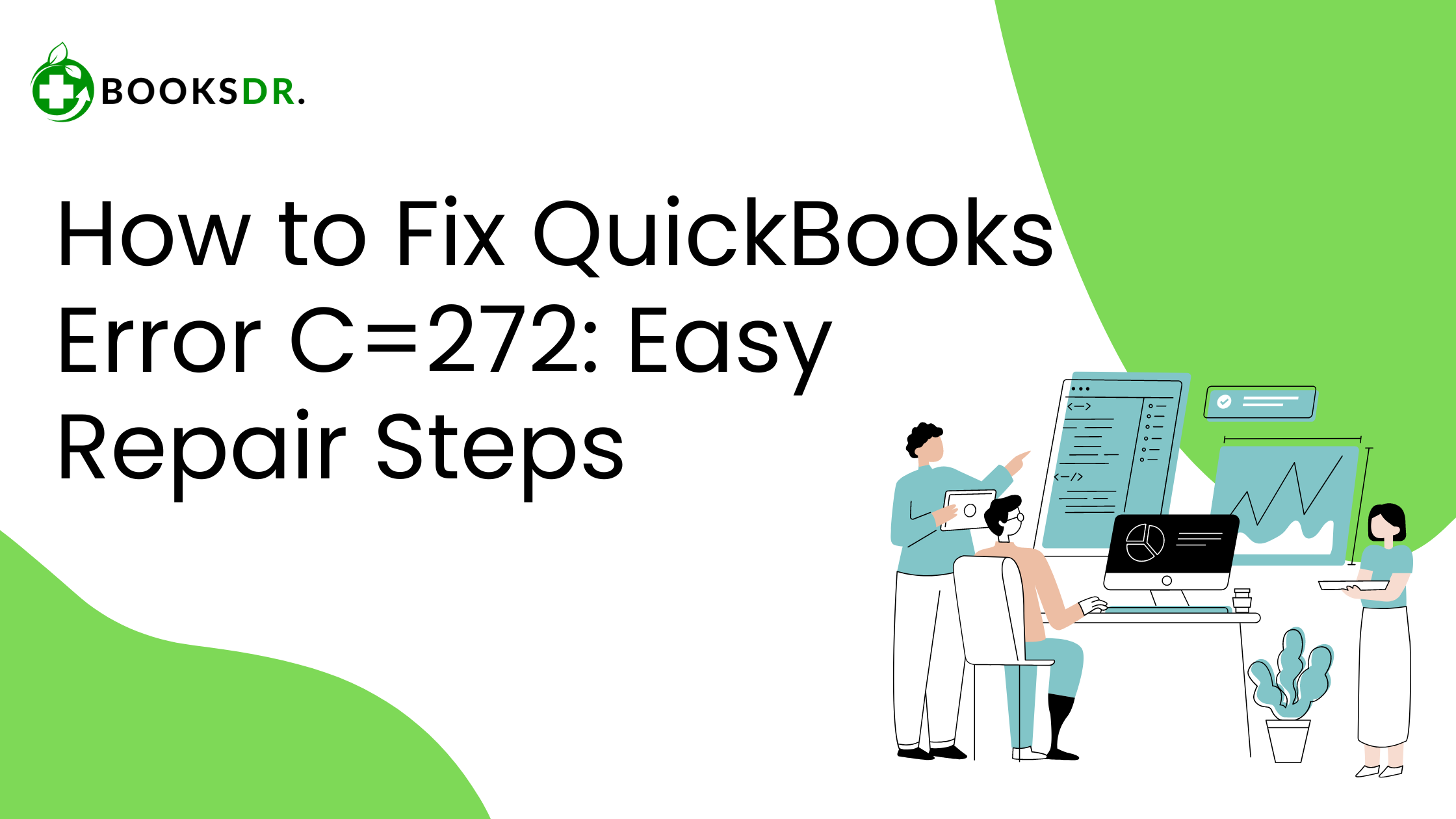What is QuickBooks Error Code C=272?
QuickBooks Error Code C=272 occurs when running a verify or rebuild data utility in QuickBooks, or when running a memorized report. The error causes the software to freeze, crash, or stop working, which can hinder your ability to process transactions or access financial data. Understanding the triggers and resolutions can help get your QuickBooks running smoothly again.
Causes of QuickBooks Error Code C=272
Several factors can trigger Error C=272:
- Data Damage: Corrupted data within your QuickBooks file is a common culprit.
- Template Errors: Issues with customized templates in QuickBooks can also lead to this error.
- Software Bugs: Occasionally, bugs in QuickBooks itself may trigger this error during data-intensive tasks like verifying or rebuilding data.
How to Resolve QuickBooks Error Code C=272
Fixing Error C=272 involves multiple troubleshooting steps to ensure your QuickBooks gets back to its optimal state.
Solution 1: Disable Windows Compatibility Mode
Sometimes, running QuickBooks in Windows compatibility mode can lead to errors:
- Right-click on the QuickBooks program icon.
- Choose ‘Properties’ and then the ‘Compatibility’ tab.
- If ‘Run this program in compatibility mode’ is checked, uncheck it.
- Click ‘Apply’, then ‘OK’, and restart QuickBooks to see if the error is resolved.
Solution 2: Run QuickBooks Data Verify/Rebuild Utilities
These built-in tools help identify and fix data integrity issues:
- Verify Data: Open QuickBooks, go to the ‘File’ menu, select ‘Utilities’, and then ‘Verify Data’. Let the tool check for any data issues.
- Rebuild Data: If the verify finds issues, go back to ‘Utilities’ and select ‘Rebuild Data’. Follow the prompts to back up your data and allow the rebuild process to run.
Solution 3: Update QuickBooks
Ensure your QuickBooks is updated to the latest release to fix known bugs and enhance functionality:
- Open QuickBooks.
- Go to the ‘Help’ menu and choose ‘Update QuickBooks Desktop’.
- Select the ‘Update Now’ tab, check ‘Reset Update’ for a fresh update, and click ‘Get Updates’.
- Restart QuickBooks after the update completes to apply changes.
Solution 4: Use QuickBooks File Doctor
The QuickBooks File Doctor tool can diagnose and repair common issues with your company file:
- Download and install QuickBooks Tool Hub.
- Run the Tool Hub and go to the ‘Company File Issues’ tab.
- Click on ‘Run QuickBooks File Doctor’. Select your company file from the list, or browse to find it.
- Choose ‘Check your file’ and follow the instructions. Enter your admin password if prompted.
Solution 5: Restore a Backup
If the above solutions don’t work, consider restoring a backup of your QuickBooks file:
- Go to the ‘File’ menu and select ‘Open or Restore Company’.
- Click on ‘Restore a backup copy’ and then ‘Local Backup’.
- Follow the prompts to locate and select your backup file, then restore it.
Preventing QuickBooks Error Code C=272
To prevent Error C=272 in the future:
- Regularly update QuickBooks and your computer’s operating system.
- Regularly back up your QuickBooks company file.
- Use QuickBooks File Doctor periodically to maintain data integrity.
- Avoid unnecessary customization of templates that could introduce errors.
In conclusion, QuickBooks Error Code C=272 can interrupt your financial management activities, but with the right approach, it can be resolved effectively. By following the steps outlined above, you can restore your QuickBooks’ functionality and ensure it runs smoothly, minimizing disruptions to your business operations. If the problem persists, it might be helpful to contact QuickBooks support for further assistance.