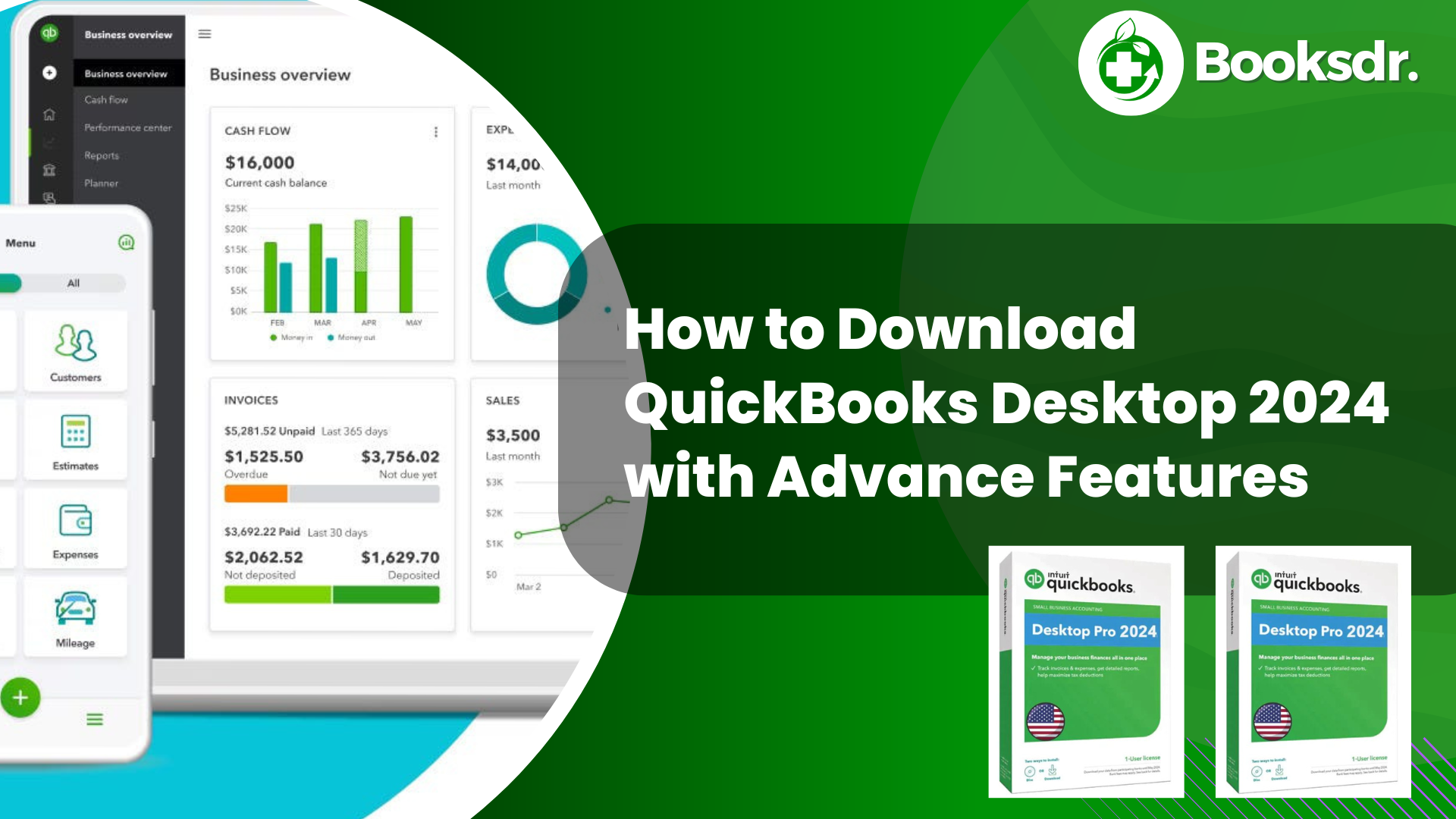Are you looking to upgrade to QuickBooks Desktop 2024? Whether you’re new to QuickBooks or an existing user planning to update to the latest version, this guide will help you through the download and installation process. QuickBooks Desktop 2024 offers new features and enhancements that can help streamline your accounting tasks and improve your business efficiency.
Step 1: Check Your System Requirements
Before downloading QuickBooks Desktop 2024, it’s essential to ensure that your computer meets the system requirements. QuickBooks Desktop 2024 requires at least a 2.4 GHz processor, 8 GB of RAM, and 2.5 GB of disk space. Additionally, it supports Windows 10 and Windows 11. Checking these requirements will help you avoid any installation issues.
Step 2: Prepare for Download
- Backup Your Data: Always backup your existing data before installing any new software. This step protects your data in case something goes wrong during the installation.
- Uninstall Previous Versions: If you have an older version of QuickBooks Desktop, you may need to uninstall it before installing the new version. This helps prevent any software conflicts.
Step 3: Purchase QuickBooks Desktop 2024
You can purchase QuickBooks Desktop 2024 from the Intuit website or a licensed retailer. Depending on your business needs, you’ll have the option to choose from different versions, such as Pro, Premier, or Enterprise. Make sure to purchase a version that best suits your business operations.
Step 4: Download the Software
After purchasing QuickBooks Desktop 2024, you will receive a download link via email. Follow this link to download the installation file. The file size can be large, so ensure you have a stable internet connection. Downloading might take some time.
Step 5: Install QuickBooks Desktop 2024
- Open the Downloaded File: Locate the downloaded installation file and double-click to open it. This action will start the installation wizard.
- Follow the Instructions: The QuickBooks installation wizard will guide you through the installation process. Follow the instructions on the screen. You will need to accept the software license agreement and choose the installation type.
- Enter Your Product and License Numbers: During the installation, you’ll need to enter the product and license numbers you received when you purchased QuickBooks. This step is crucial for activating your software.
Step 6: Activate QuickBooks Desktop 2024
Once the installation is complete, open QuickBooks. The software may prompt you to activate it. Follow the on-screen instructions to verify your license. Activation ensures that your software is genuine and registers it with Intuit.
Step 7: Set Up Your Company File
If you’re a new QuickBooks user, you will need to set up a new company file. QuickBooks Desktop 2024 provides a setup wizard to guide you through this process. If you are updating from a previous version, you can open your existing company file. QuickBooks will prompt you to upgrade it for compatibility with the new version.
Step 8: Update and Secure Your QuickBooks
After setting up, check for updates to ensure your QuickBooks Desktop 2024 is up to date with the latest features and security patches. It’s also wise to set up a regular backup schedule to protect your data.
Step 9: Learn About New Features
Take some time to learn about the new features in QuickBooks Desktop 2024. QuickBooks often includes new tools and improvements that can help you manage your finances more effectively. Utilize the help resources and tutorials provided by Intuit to get the most out of your software.
Conclusion
Downloading and installing QuickBooks Desktop 2024 can significantly benefit your business by providing you with the latest tools and features designed for efficient financial management. By following these steps, you can ensure a smooth transition to the new version and start taking advantage of all that QuickBooks has to offer. Remember, keeping your software updated and backed up is a crucial practice for maintaining your business’s financial health.
QuickBooks Desktop 2024 Pricing
| Items | Pricing |
|---|---|
| QuickBooks Pro Plus 2024 | Pricing for this version starts at around $650 per year for a single-user license, a slight increase from the previous year’s price of $549. |
| QuickBooks Premier Plus 2024 | This version starts at approximately $950 per year for a single-user license, up from $799 the previous year. |
| QuickBooks Enterprise 2024 | The pricing for the Enterprise version varies greatly depending on the specific plan and the number of users. The Silver subscription starts at about $1,481 per year, Gold is around $1,922 per year, Platinum goes for about $2,140 per year, and the Diamond version costs approximately $4,200 per year. |
What’s new in QuickBooks Desktop 2024
QuickBooks Desktop 2024 includes several new features and enhancements designed to improve data security, increase productivity, and offer better management of inventory levels. Here are some of the key updates:
- Enhanced Data Security: The 2024 version now uses 256-bit encryption to ensure that your data is well-protected against unauthorized access.
- Item List Search Enhancements: Searching for items in your inventory or list is now faster and more intuitive, helping you find what you need with less hassle.
- Seamless Background Updates: QuickBooks Desktop 2024 can install product updates in the background without interrupting your work, ensuring that you always have the latest features and security patches without downtime.
- Customer Prepayments Tracking (Enterprise only): For those using QuickBooks Enterprise, there is now the ability to track customer prepayments on sales orders and apply those credits when the sales order is converted into an invoice.
- Item Category Enhancements (Enterprise only): Enhanced category management allows for setting pricing rules by categories, improving how you manage and price your inventory.
- Inventory Reports Enhancements (Enterprise only): New reports are available to track inventory at the category level and for products developed in batches or lots, providing detailed insights into your stock status.
QuickBooks Desktop 2024 Release Date
QuickBooks Desktop 2024 was released on October 23, 2023. This new version includes a variety of enhancements, such as improved data security, better inventory management features, and a unified user management system, all aimed at providing a more robust and efficient experience for users
FAQs about QuickBooks Desktop 2024
What are the new security features in QuickBooks Desktop 2024?
QuickBooks Desktop 2024 has introduced 256-bit encryption to enhance data security and ensure better protection against unauthorized access.
How has the item search functionality been improved in the 2024 version?
The item list search has been enhanced to allow for faster and more intuitive searching, helping users find inventory items quickly and efficiently.
Can QuickBooks Desktop 2024 install updates without interrupting my work?
Yes, the 2024 version includes seamless background updates that allow the software to install necessary updates without disrupting ongoing tasks.
What new features are available for managing customer prepayments in QuickBooks Enterprise 2024?
QuickBooks Enterprise 2024 users can now track customer prepayments on sales orders and apply these prepayments as credits when converting sales orders to invoices.
Are there any enhancements to inventory management in QuickBooks Desktop 2024?
Yes, the Enterprise version of QuickBooks Desktop 2024 includes enhanced inventory reports and category management, allowing for detailed tracking and management of inventory at the category level and for batch or lot-based products.