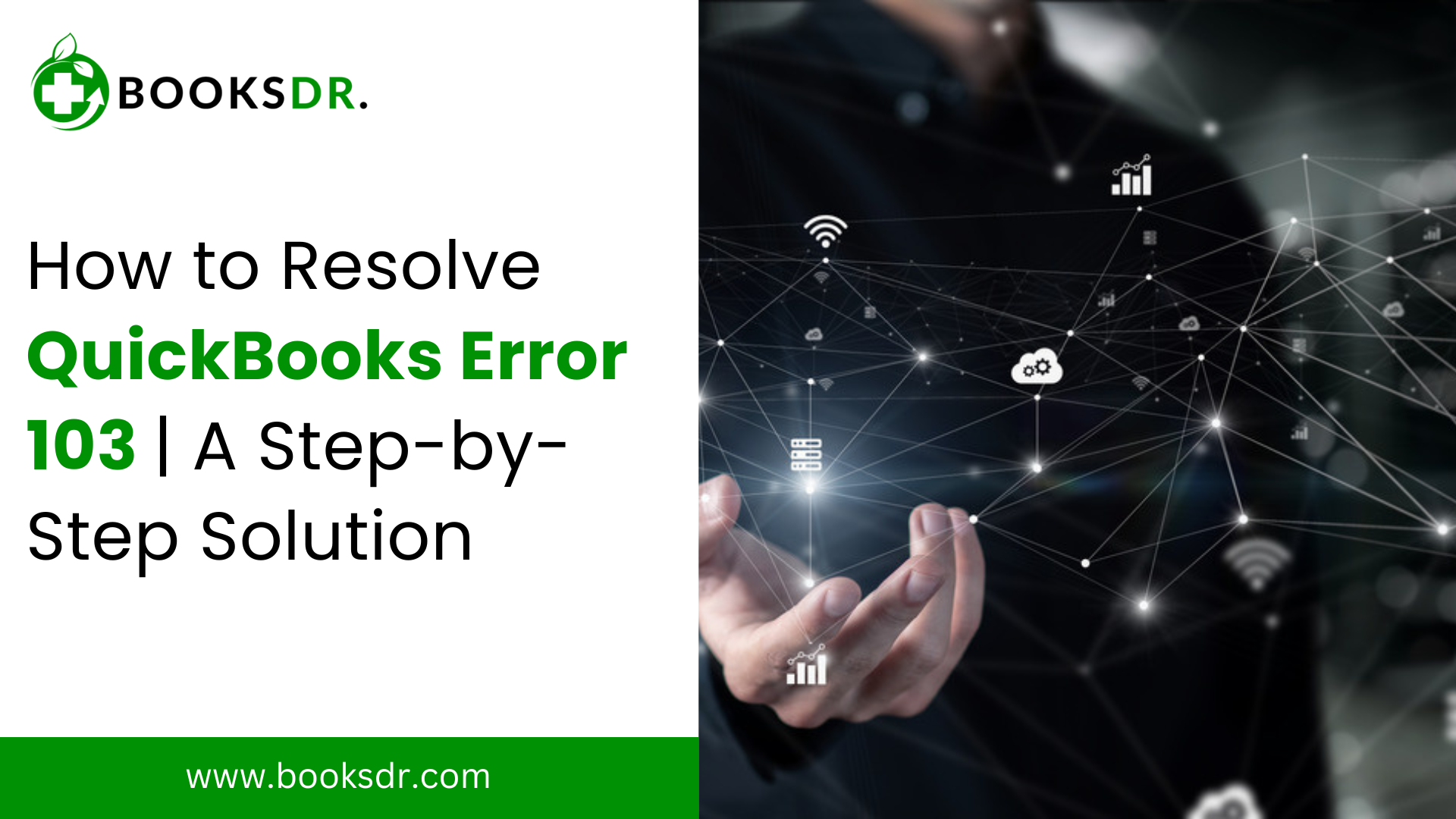QuickBooks is an essential tool for many businesses, offering a streamlined approach to managing finances, payroll, and accounting tasks. However, like any software, it can encounter issues that disrupt workflow. One such problem is QuickBooks Error 103. This error typically arises when QuickBooks is unable to log in to your bank’s website using the credentials provided in this blog; we will explore the causes of Error 103, how to troubleshoot and fix it, and tips for preventing it in the future.
Understanding QuickBooks Error 103
QuickBooks Error 103 is a banking error that occurs when QuickBooks Online (QBO) fails to verify your bank account login credentials. This can happen for various reasons, including incorrect login details, changes in your bank’s website, or issues with your bank account connection in QuickBooks.
Common Causes of Error 103
- Incorrect Login Credentials: The most common cause of Error 103 is an incorrect username or password. This could be due to a typo or an outdated password.
- Bank Website Changes: If your bank updates its website or login process, QuickBooks’ ability to connect and verify your account might be affected.
- Multiple Attempts: Repeated unsuccessful login attempts can sometimes trigger security measures from your bank, leading to account lockouts or changes that cause Error 103.
- Browser Issues: Sometimes, browser settings, cache, or cookies can interfere with QuickBooks’ ability to connect to your bank’s website.
Read More: QuickBooks Error 1603
How to Fix QuickBooks Error 103
Fixing Error 103 involves a series of troubleshooting steps to identify and resolve the issue. Here’s a step-by-step guide to help you get back on track:
Step 1: Verify Your Bank Login Credentials
- Check Credentials: Make sure you are using the correct username and password for your bank account. Log in directly to your bank’s website to confirm this.
- Update Credentials in QuickBooks: If your bank credentials have changed, update them in QuickBooks. Go to the Banking menu, select the account experiencing the issue, and click on “Edit Sign-in Info” to enter your updated login details.
Step 2: Clear Browser Cache and Cookies
- Clear Cache: Accumulated cache and cookies can sometimes cause connectivity issues. Clear your browser cache and cookies to ensure a fresh connection.
- Use Incognito Mode: Try logging in to QuickBooks and your bank’s website using your browser’s incognito or private browsing mode. This can help bypass potential issues with stored cookies or cache.
Step 3: Update Your Bank Account Information
- Disconnect and Reconnect: Sometimes, disconnecting and reconnecting your bank account in QuickBooks can resolve the issue. Go to the Banking menu, select the problematic account, click on the pencil icon, and choose “Edit Account Info.” Then, click on “Disconnect this account on save” and save the changes. After disconnecting, reconnect the account by selecting “Add Account” and following the prompts to re-enter your bank login details.
- Manually Update Transactions: If disconnecting and reconnecting don’t work, consider manually updating your transactions. Download your bank transactions in a compatible format (such as CSV) from your bank’s website and then upload them to QuickBooks.
Step 4: Check for Bank Website Changes
- Review Bank Notices: Check your bank’s website or contact their support to see if there have been any recent updates or changes that might affect your connection with QuickBooks.
- Update QuickBooks: Ensure that you are using the latest version of QuickBooks Online. Updates may include fixes for connectivity issues with certain banks.
Step 5: Contact QuickBooks Support
- QuickBooks Support: If you’ve tried the above steps and still encounter Error 103, it might be time to contact QuickBooks support. They can provide more in-depth troubleshooting and may have specific solutions for your bank and account setup.
- Community Forums: Additionally, you can seek help from the QuickBooks Community forums, where other users and experts share solutions to common problems.
Preventing QuickBooks Error 103
To minimize the chances of encountering Error 103 in the future, consider the following tips:
- Regularly Update Credentials: Keep your bank login credentials up to date in QuickBooks. If you change your password or username, update it in QuickBooks immediately.
- Monitor Bank Communications: Stay informed about any changes or updates from your bank that might affect your online banking connection.
- Use Strong, Unique Passwords: Using strong, unique passwords for your bank account can help prevent unauthorized access and potential account lockouts.
- Stay Current with Updates: Regularly update both your browser and QuickBooks Online to the latest versions. This ensures you have the latest security patches and compatibility fixes.
- Secure Your Account: Implement additional security measures such as two-factor authentication (2FA) for your bank account to enhance security and reduce the risk of login issues.
Conclusion
QuickBooks error code 103 can be a frustrating interruption, but with the right troubleshooting steps, it can be resolved efficiently. By understanding the common causes and following the outlined solutions, you can get your QuickBooks banking functions back on track. Regular maintenance of your bank login credentials and staying updated with both your bank and QuickBooks can help prevent future occurrences of Error 103. If all else fails, don’t hesitate to seek support from QuickBooks or your bank to ensure smooth financial management for your business.
Related Post here: QuickBooks file doctor download
FAQs: How to Fix QuickBooks Error 103
What is QuickBooks Error 103?
- QuickBooks Error 103 occurs when QuickBooks Online (QBO) is unable to log in to your bank’s website using the credentials provided. This error typically indicates that the username or password entered in QuickBooks does not match the credentials on your bank’s website.
- The error can also result from changes in your bank’s website, issues with the connection between QuickBooks and your bank, or problems related to browser settings like cache and cookies.
- It’s a banking error that needs to be addressed to ensure QuickBooks can continue to import transactions and manage financial data accurately.
What are the common causes of QuickBooks Error 103?
- Incorrect Login Credentials: The most frequent cause of Error 103 is entering an incorrect username or password for your bank account in QuickBooks. Even a small typo can trigger this error.
- Changes in Bank Website: Updates or changes to your bank’s website, including its login process, can disrupt QuickBooks’ ability to connect and verify your account.
- Multiple Failed Login Attempts: Repeated unsuccessful attempts to log in can trigger security measures by your bank, such as locking the account, which can lead to Error 103.
- Browser Issues: Browser-related issues such as outdated cache and cookies or settings can interfere with QuickBooks’ ability to connect to your bank’s website.
How can I verify my bank login credentials?
- Log In Directly to Your Bank’s Website: First, try logging in directly to your bank’s website using the credentials you have. If you can’t log in, you may need to reset your password or recover your username.
- Update Credentials in QuickBooks: After verifying your credentials on your bank’s website, update them in QuickBooks. Navigate to the Banking menu, select the account in question, and click on “Edit Sign-in Info” to enter the correct details.
- Use Secure Passwords: Ensure that your bank credentials are secure, unique, and updated regularly to prevent unauthorized access and errors.
How do I clear my browser cache and cookies?
Steps to Clear Cache and Cookies:
- Google Chrome: Click on the three dots in the top-right corner, select “More tools,” then “Clear browsing data.” Choose the time range and check “Cookies and other site data” and “Cached images and files.” Click “Clear data.”
- Mozilla Firefox: Click the three horizontal lines in the top-right corner, select “Options,” then “Privacy & Security.” Under “Cookies and Site Data,” click “Clear Data.” Select both “Cookies and Site Data” and “Cached Web Content,” then click “Clear.”
- Microsoft Edge: Click the three dots in the top-right corner, go to “Settings,” then “Privacy, search, and services.” Under “Clear browsing data,” click “Choose what to clear.” Select the desired time range and check “Cookies and other site data” and “Cached images and files.” Click “Clear now.”
- Use Incognito Mode: To bypass cache and cookies, try logging in using incognito or private browsing mode. This mode doesn’t store cache or cookies, providing a clean browsing environment.
How can I update my bank account information in QuickBooks?
Disconnect and Reconnect Bank Account:
- Go to the Banking menu and select the account with the error.
- Click the pencil icon (edit) and select “Edit Account Info.”
- Check the box “Disconnect this account on save,” then save the changes.
- After disconnecting, click on “Add Account” in the Banking menu and follow the prompts to reconnect your bank account by entering your updated login credentials.
- Manually Upload Bank Transactions: If reconnecting doesn’t work, download your bank transactions in a compatible format (such as CSV) from your bank’s website. Then, upload them to QuickBooks by navigating to the Banking menu and selecting “Upload transactions.”
What should I do if my bank’s website has changed?
- Check Bank Notifications: Visit your bank’s website or contact their support to see if there have been any recent updates or changes to their login process or website that might affect QuickBooks’ connectivity.
- Update QuickBooks: Ensure that you are using the latest version of QuickBooks Online. Updates often include fixes for connectivity issues with various banks.
- Reconfigure Bank Connection: If your bank has made changes, you might need to disconnect and reconnect your bank account in QuickBooks following the updated login process, as mentioned earlier.
How can I prevent QuickBooks Error 103 in the future?
- Keep Credentials Updated: Regularly update your bank login credentials in QuickBooks whenever you change them on your bank’s website.
- Monitor Bank Communications: Stay informed about any changes or updates from your bank that might affect your online banking connection. Sign up for alerts or check your bank’s website periodically.
- Use Strong Passwords: Ensure your bank passwords are strong and unique to minimize the risk of unauthorized access and subsequent account lockouts.
- Clear Browser Cache Regularly: Periodically clear your browser cache and cookies to prevent interference with QuickBooks’ connectivity.
- Stay Updated: Regularly update your browser and QuickBooks to the latest versions to ensure you have the newest security patches and compatibility fixes.
- Enable Two-Factor Authentication (2FA): Implementing 2FA for your bank account can add an extra layer of security, reducing the risk of login issues and errors.