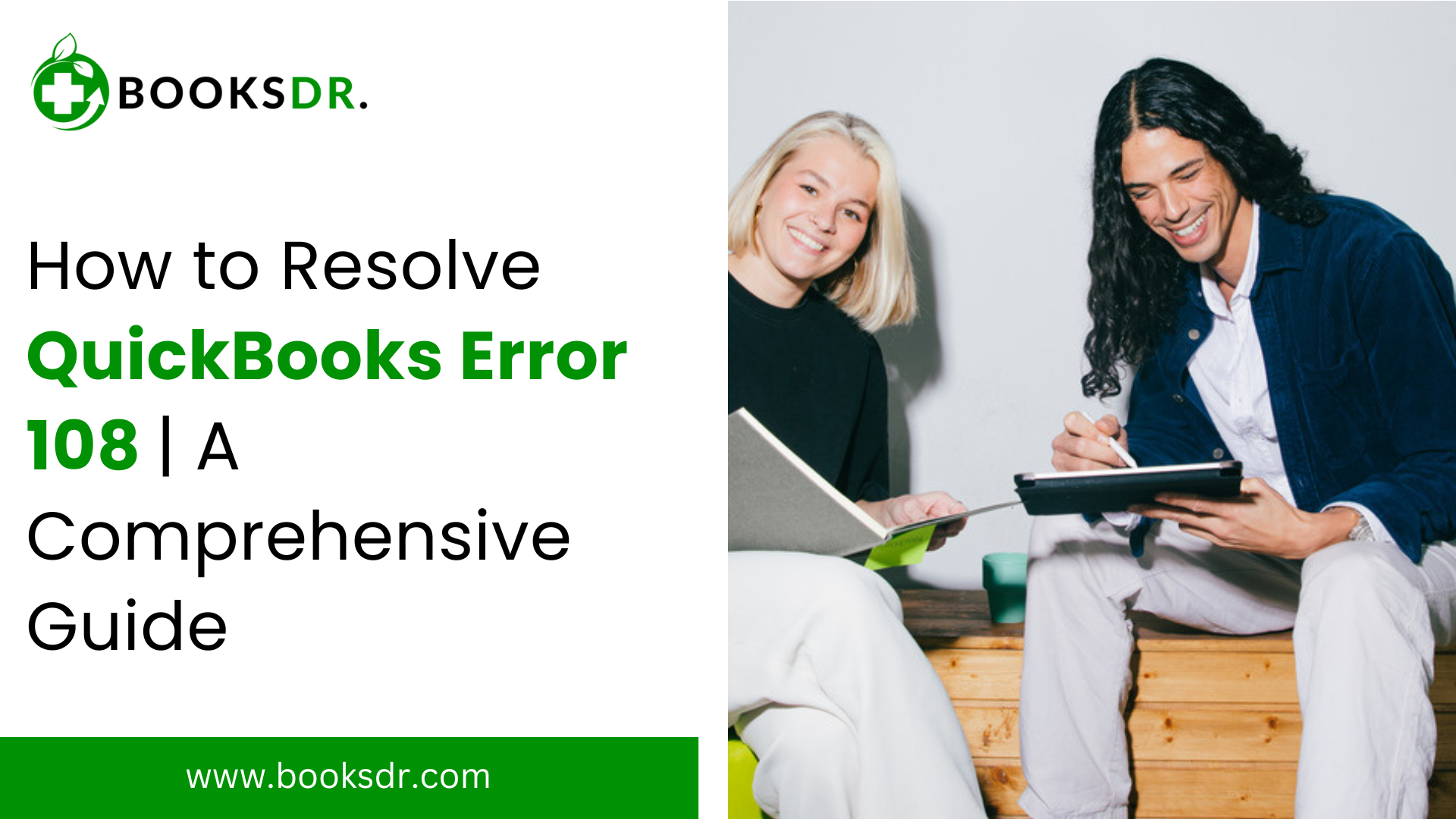QuickBooks is a highly popular accounting software used by businesses of all sizes to manage their finances. Despite its efficiency and user-friendly interface, users occasionally encounter errors that can disrupt their workflow. One common issue is QuickBooks Error 108, which typically occurs when there are messages from your financial institution that you need to review. This guide will help you understand QuickBooks Error 108 and provide you with detailed steps to resolve it.
What is QuickBooks Error 108?
QuickBooks Error 108 is a banking error that arises when your financial institution has important messages or notifications that require your attention. These messages could be about:
- Changes in terms and conditions
- New offers or updates
- Security updates or alerts
- Policy updates that require acknowledgment
These notifications need to be addressed so that QuickBooks can continue downloading transactions from your bank.
Read More: QuickBooks Subscription Has Lapsed
Causes of QuickBooks Error 108
Several factors can trigger QuickBooks Error 108, including:
- Unread Bank Notifications: If you have unread messages or notifications from your bank, QuickBooks can only fetch transactions once they are acknowledged.
- Pop-up Blockers: Browser settings that block pop-ups can prevent these important messages from appearing.
- Outdated QuickBooks Version: Using an outdated version of QuickBooks can lead to compatibility issues, causing error 108.
- Bank’s Website Issues: Problems on your bank’s website, such as maintenance or technical issues, can also trigger this error.
Symptoms of QuickBooks Error 108
When you encounter QuickBooks Error 108, you might notice the following symptoms:
- QuickBooks fails to download or update bank transactions.
- You receive an error message stating, “Error 108: There are messages from your financial institution.”
- The software prompts you to log into your bank’s website to view and address the messages.
Steps to Fix QuickBooks Error 108
Here’s a step-by-step guide to resolving QuickBooks Error 108:
Step 1: Log into Your Bank’s Website
The first step is to log into your bank’s website directly to check for any messages or notifications.
- Open your web browser and go to your bank’s website.
- Log in with your bank account credentials.
- Ensure you are using the correct username and password.
- Check for any messages, notifications, or alerts.
- These could be security alerts, updates, or changes in terms and conditions.
- Acknowledge and address these messages.
- Follow any required actions, such as accepting new terms or verifying security alerts.
Step 2: Disable Pop-up Blockers
Pop-up blockers can prevent important messages from appearing. Turn off these blockers in your web browser:
- Open your web browser settings.
- Navigate to the Privacy and Security section.
- Find the Pop-ups and Redirects settings.
- Disable pop-up blockers for your bank’s website.
Add your bank’s website to the list of allowed sites if necessary.
Step 3: Update QuickBooks
Keeping QuickBooks updated is essential for smooth functioning and compatibility with your bank’s systems.
- Open QuickBooks and go to the Help menu.
- Select Update QuickBooks Desktop.
- Click on Update Now and then select Get Updates.
- Once the Update is complete, restart QuickBooks.
Step 4: Check for Browser Issues
Sometimes, browser issues can interfere with QuickBooks connecting to your bank. Ensure your browser is up-to-date and functioning correctly.
- Update your web browser to the latest version.
- Clear the browser cache and cookies.
- Go to your browser settings and find the option to clear browsing data.
- Try accessing your bank’s website using a different browser.
- This can help determine if the issue is browser-specific.
Step 5: Verify Bank Connection in QuickBooks
Ensure that your bank connection in QuickBooks is set up correctly.
- Open QuickBooks and go to the Banking tab.
- Select the bank account causing the issue.
- Click on the Edit (pencil) icon to update your bank connection details.
- Re-enter your login credentials if necessary and save the changes.
Step 6: Use the QuickBooks Tool Hub
QuickBooks Tool Hub can help resolve common errors, including Error 108.
- Download QuickBooks Tool Hub from the official Intuit website.
- Install the Tool Hub by following the on-screen instructions.
- Open the Tool Hub and select the Program Problems tab.
- Click on QuickBooks Program Diagnostic Tool and let it run.
- Once the tool completes the diagnostic, restart QuickBooks and check if the error is resolved.
Step 7: Contact Your Bank
If the issue persists, contact your bank’s customer service for assistance.
- Explain the error you are facing with QuickBooks.
- Verify if there are any additional security settings or notifications that need addressing.
- Follow the bank representative’s instructions to resolve the issue.
Preventing QuickBooks Error 108
To prevent QuickBooks Error 108 from occurring in the future, consider these best practices:
- Regularly Check Bank Messages: Log into your bank’s website regularly to check for and address any messages or notifications.
- Keep QuickBooks Updated: Ensure you are always using the latest version of QuickBooks to maintain compatibility with your bank’s systems.
- Allow Pop-ups for Bank’s Website: Configure your browser settings to allow pop-ups from your bank’s website.
- Monitor Browser Health: Keep your web browser updated and clear cache and cookies regularly to avoid issues.
Conclusion
QuickBooks error code 108 can be frustrating, but by following the steps outlined in this guide, you can resolve it quickly and efficiently. By staying proactive with your bank notifications, keeping QuickBooks updated, and ensuring your browser settings are correctly configured, you can minimize disruptions and maintain smooth financial operations. If the problem persists, feel free to reach out to QuickBooks support or your bank’s customer service for further assistance.
Related Post: QuickBooks file doctor
FAQs: How to Fix QuickBooks Error 108
What is QuickBooks Error 108?
QuickBooks Error 108 is a banking error that occurs when your financial institution has important messages or notifications that need your attention. These could be security alerts, policy changes, or updates that require acknowledgment before QuickBooks can continue to download transactions from your bank.
What causes QuickBooks Error 108?
Several factors can trigger QuickBooks Error 108, including:
- Unread Bank Notifications: If you have unread messages or alerts from your bank, QuickBooks can only fetch transactions once they are acknowledged.
- Pop-up Blockers: Browser settings that block pop-ups can prevent important messages from appearing, leading to the error.
- Outdated QuickBooks Version: Using an outdated version of QuickBooks can lead to compatibility issues, causing error 108.
- Bank’s Website Issues: Problems on your bank’s website, such as maintenance or technical issues, can also trigger this error.
How do I log into my bank’s website to check for notifications?
To resolve QuickBooks Error 108, you need to log into your bank’s website and address any pending notifications:
- Open your web browser and go to your bank’s website.
- Use the URL provided by your bank.
- Log in with your bank account credentials.
- Enter your username and password carefully to avoid login issues.
- Check for any messages, notifications, or alerts.
- Look for any sections marked as notifications, messages, or alerts.
- Acknowledge and address these messages.
- Follow any required actions, such as accepting new terms or verifying security alerts.
How can I turn off pop-up blockers in my web browser?
Turning off pop-up blockers can help ensure you see important messages from your bank:
- Open your web browser settings.
- Usually found in the upper-right corner of the browser window.
- Navigate to the Privacy and Security section.
- This section deals with your browser’s security and privacy settings.
- Find the Pop-ups and Redirects settings.
- Look for options related to pop-ups.
- Disable pop-up blockers for your bank’s website.
- Add your bank’s website to the list of allowed sites to ensure messages appear.
How do I update QuickBooks to the latest version?
Updating QuickBooks is crucial to ensure compatibility and smooth functioning:
- Open QuickBooks and go to the Help menu.
- Located at the top of the QuickBooks window.
- Select Update QuickBooks Desktop.
- This option will guide you through the update process.
- Click on Update Now and then select Get Updates.
- QuickBooks will start downloading the latest updates.
- Once the Update is complete, restart QuickBooks.
- Restarting ensures all updates are applied correctly.
How do I check and fix browser issues that might be causing QuickBooks Error 108?
Browser issues can interfere with QuickBooks connecting to your bank. To check and fix these issues:
- Update your web browser to the latest version.
- Ensure you are using the most recent version for optimal performance.
- Clear the browser cache and cookies.
- Go to your browser settings and find the option to clear browsing data.
- Try accessing your bank’s website using a different browser.
- This can help determine if the issue is specific to one browser.
How do I verify my bank connection in QuickBooks?
Ensure that your bank connection in QuickBooks is set up correctly to avoid errors:
- Open QuickBooks and go to the Banking tab.
- This tab helps you manage your bank accounts.
- Select the bank account causing the issue.
- Click on the specific account for more details.
- Click on the Edit (pencil) icon to update your bank connection details.
- This allows you to make necessary changes.
- Re-enter your login credentials if necessary and save the changes.
- Ensure your credentials are accurate to avoid further issues.
How do I use QuickBooks Tool Hub to fix common errors?
QuickBooks Tool Hub is a utility that can help resolve common QuickBooks errors:
- Download QuickBooks Tool Hub from the official Intuit website.
- Ensure you get it from a trusted source.
- Install the Tool Hub by following the on-screen instructions.
- The installation process is straightforward.
- Open the Tool Hub and select the Program Problems tab.
- This tab contains tools for diagnosing and fixing program issues.
- Click on QuickBooks Program Diagnostic Tool and let it run.
- The tool will automatically detect and fix issues.
- Once the tool completes the diagnostic, restart QuickBooks and check if the error is resolved.
- Restarting ensures the diagnostic changes take effect.
What should I do if the problem persists after following all the steps?
If the issue continues despite following the troubleshooting steps, you may need to contact your bank or QuickBooks support:
- Contact your bank’s customer service.
- Explain the error you are facing with QuickBooks.
- Verify if there are any additional security settings or notifications that need addressing.
- Your bank can inform you of any new security policies or settings.
- Follow the bank representative’s instructions to resolve the issue.
- They may provide specific steps to fix the problem.
How can I prevent QuickBooks Error 108 from happening in the future?
To minimize the chances of encountering QuickBooks Error 108 in the future, follow these best practices:
- Regularly Check Bank Messages: Log into your bank’s website regularly to check for and address any messages or notifications.
- Keep QuickBooks Updated: Ensure you are always using the latest version of QuickBooks to maintain compatibility with your bank’s systems.
- Allow Pop-ups for Bank’s Website: Configure your browser settings to allow pop-ups from your bank’s website.
- Monitor Browser Health: Keep your web browser updated and clear cache and cookies regularly to avoid issues.