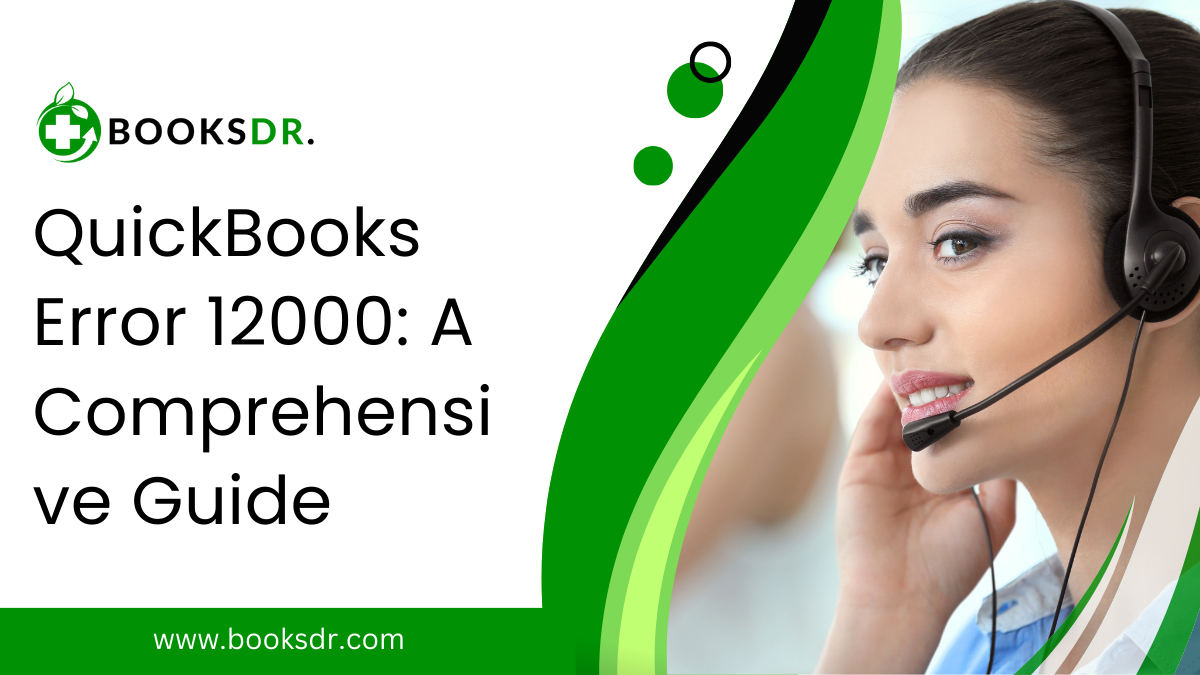QuickBooks, a widely used accounting software, facilitates business financial management. However, like any software, it can encounter errors. One such error is QuickBooks Error 12000, which typically arises during updates. This error code encompasses a family of related issues, including errors 12007, 12002, 12009, 12029, and 12031. Each is tied to issues with internet connectivity, firewall settings, or system configuration. In this comprehensive guide, we’ll explore the causes, symptoms, and solutions for QuickBooks Error 12000, helping users maintain smooth software operations.
Understanding QuickBooks Error 12000
Error 12000 is related to internet connection problems that prevent QuickBooks from connecting to the Intuit servers for updates. This can include general update failures, payroll update issues, or trouble downloading software patches. QuickBooks Error 12000 family errors are often categorized based on their specific number, but they all share common causes and solutions.
Causes of QuickBooks Error 12000
- Internet Connection Issues: If your internet connection is unstable or slow, QuickBooks may struggle to connect to its update servers, leading to error 12000.
- Firewall or Security Software Blockages: Overly restrictive firewall or security software settings can block QuickBooks from accessing the internet, resulting in update errors.
- Incorrect SSL Settings: QuickBooks requires a Secure Sockets Layer (SSL) for secure internet communication. Incorrect SSL settings can lead to error 12000.
- Browser Configuration Issues: If Internet Explorer, the browser QuickBooks uses for internet connectivity, is not configured correctly, it can cause connection issues.
- Server Timeout: QuickBooks may fail to connect if it takes too long for the server to respond, often due to network congestion or server issues.
Symptoms of QuickBooks Error 12000
- Update Failures: The most noticeable symptom is the failure of QuickBooks updates, including software patches and payroll updates.
- Error Messages: When attempting to update QuickBooks, users will see error messages indicating error 12000 or a related code.
- Network Connectivity Issues: Users may notice issues with network connectivity when trying to access the internet through QuickBooks.
- Software Freezing or Crashing: QuickBooks may freeze or crash when attempting to perform updates or connect to the internet.
In-Depth Solutions for QuickBooks Error 12000
QuickBooks Error 12000 and its related codes (12002, 12007, 12009, 12029, and 12031) are typically associated with internet connectivity issues affecting updates and online services. Here’s a closer look at how to effectively resolve these errors through a series of detailed solutions:
- Checking the Internet Connection
Since Error 12000 is often rooted in internet issues, the first step is to ensure a stable and functional internet connection.
- Test Connectivity: Use your web browser to check your internet connection by visiting multiple websites. If other sites load slowly or not at all, restart your router or contact your ISP.
- Switch Networks: If using Wi-Fi, switch to a wired connection, which tends to be more stable. Alternatively, try using a different Wi-Fi network to see if the error persists.
- Adjusting Firewall and Security Software Settings
Overzealous firewalls or security software can block QuickBooks from accessing the internet. Adjust these settings as follows:
- Configure Firewall: Open your firewall settings and add QuickBooks as an exception. The program’s executable files (such as QBW32.exe) should have unrestricted access.
- Antivirus Exclusions: If using antivirus software, configure it to allow QuickBooks internet access. Look for features like “Trusted Programs” or “Exceptions.”
- Configuring SSL Settings
Incorrect SSL (Secure Sockets Layer) settings can hinder QuickBooks’ internet communication. Proper configuration is key:
- Enable SSL Protocols: In Internet Explorer, go to “Internet Options” under the “Tools” menu. Select the “Advanced” tab, and ensure “Use SSL 2.0” and “Use SSL 3.0” are checked.
- Reset SSL State: In the same “Internet Options” menu, go to the “Content” tab and click “Clear SSL State” to reset any problematic SSL configurations.
- Updating and Configuring Internet Explorer
QuickBooks relies on Internet Explorer for internet access, so ensuring it’s up-to-date and properly configured is crucial:
- Update Internet Explorer: Make sure you have the latest version of Internet Explorer installed. You can use Windows Update or download the latest version from Microsoft’s website.
- Set as Default Browser: Go to “Default Programs” in the Control Panel, and set Internet Explorer as your default browser. This helps QuickBooks communicate correctly online.
- Clearing Browser Cache and Cookies
Old or corrupted browser data can interfere with QuickBooks’ internet functions. Clearing the cache can often resolve connectivity issues:
- Clear Browsing Data: In Internet Explorer, go to “Tools” and select “Internet Options.” Under the “General” tab, click “Delete” under “Browsing history.” Choose the appropriate options to clear the cache and cookies.
- Restarting QuickBooks and Your Computer
Sometimes, temporary issues can be resolved simply by restarting:
- Restart QuickBooks: Close QuickBooks completely and restart it to clear any lingering issues.
- Restart Your Computer: Reboot your computer to ensure that any temporary connectivity or memory issues are resolved.
- Using QuickBooks Tool Hub
Intuit offers the QuickBooks Tool Hub, a collection of diagnostic tools that address common errors, including Error 12000:
- Download and Install: Download QuickBooks Tool Hub from the official Intuit website. Install the program following the on-screen instructions.
- Run Connectivity Tools: Open the Tool Hub and navigate to the section dealing with connectivity issues. Follow the prompts to diagnose and fix any underlying problems.
Conclusion
QuickBooks Error 12000 and its related codes can be frustrating, especially when you need to update your software or manage payroll. However, understanding the causes and solutions for this error can help you troubleshoot effectively. By ensuring a stable internet connection, adjusting firewall settings, and properly configuring SSL and browser settings, you can resolve error 12000 and keep QuickBooks running smoothly.