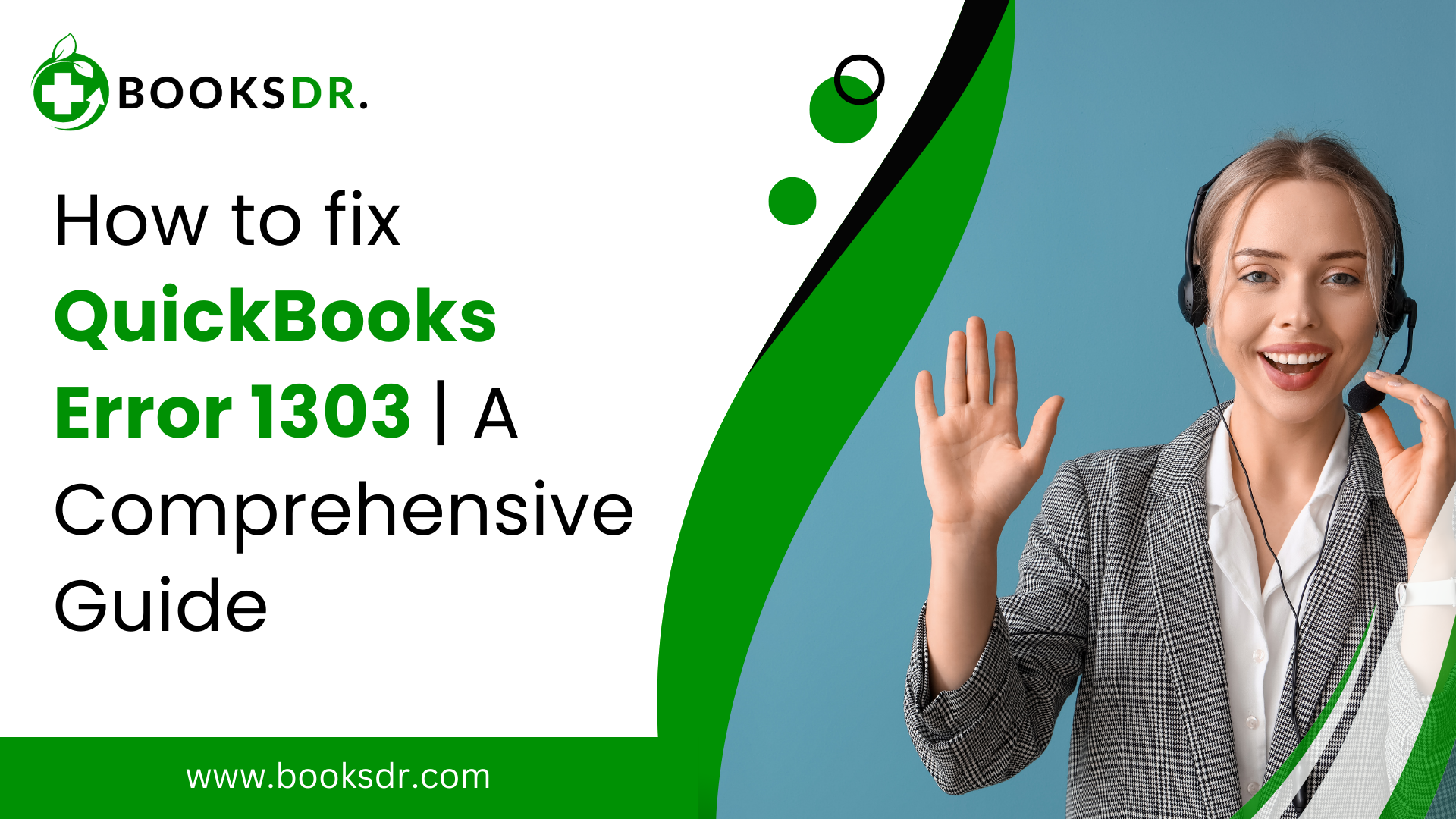QuickBooks is an integral business tool that streamlines accounting tasks efficiently and quickly. However, like any software, it’s not immune to errors, including QuickBooks Error 1303. This error typically occurs during the installation of QuickBooks, indicating that the installer has insufficient privileges to access the directory path required to complete the installation. In this guide, we’ll take detailed steps to resolve this error, ensuring your QuickBooks installation process is smooth and uninterrupted.
Understanding QuickBooks Error Code 1303
Error Code 1303 surfaces when the user does not have proper access permissions to modify the directory in which QuickBooks is being installed. This error is accompanied by the message:
“Error 1303: Installer has insufficient privileges to access this directory. [directory path]”
The error generally occurs due to:
- Improper settings of permissions in the directory.
- Conflicts with the system’s security policies or third-party security software.
Step-by-Step Solutions to Fix Error Code 1303
Solution 1: Use the QuickBooks Install Diagnostic Tool
Before delving into manual troubleshooting steps, it’s recommended to use the QuickBooks Install Diagnostic Tool. This tool can automatically resolve many common issues, including file and installation errors.
- Download and Install the Tool:
- Visit the Intuit website and download QuickBooks Tool Hub.
- Install the downloaded file and open the QuickBooks Tool Hub.
- Run the Install Diagnostic Tool:
- In the tool hub, select the ‘Installation Issues’ tab.
- Click on the ‘QuickBooks Install Diagnostic Tool.’ Allow the tool some time to run.
- Once the process is complete, restart your computer and try reinstalling QuickBooks.
Solution 2: Manually Adjust Folder Permissions
If the Diagnostic Tool does not resolve the issue, you might need to manually adjust the folder permissions.
- Navigate to the Directory:
- Go to the folder where QuickBooks is being installed. This is usually found under the Program Files directory.
- Modify Permissions:
- Right-click on the folder and select ‘Properties.’
- Go to the ‘Security’ tab and click on ‘Edit’.
- Ensure the ‘SYSTEM’ and ‘Administrators’ groups are listed and have ‘Full Control’ checked.
- Apply the changes and click OK.
Solution 3: Disable Simple File Sharing
Simple File Sharing can sometimes interfere with the installation of programs. Disabling it can resolve Error Code 1303.
- Open Folder Options:
- On Windows, go to the Control Panel, select ‘Appearance and Personalization,’ and then ‘Folder Options.’
- Adjust Settings:
- In the Folder Options window, navigate to the ‘View’ tab.
- Scroll and uncheck the ‘Use simple file sharing (Recommended)’ option.
- Click Apply and then OK.
Solution 4: Edit the Windows Registry
Warning: Editing the Windows registry can cause serious issues if done incorrectly. You are advised to back up your registry before making any changes.
- Open the Registry Editor:
- Press Win + R, type regedit, and press Enter.
- Navigate to the Correct Key:
- Go to HKEY_LOCAL_MACHINE\SYSTEM\CurrentControlSet\Control\FileSystem.
- Modify the Registry:
- Look for the ‘NtfsDisable8dot3NameCreation’ entry and change its value to ‘0’.
- Close the Registry Editor.
Solution 5: Create a New Windows User with Administrative Privileges
If other solutions fail, creating a new user profile with administrative rights can help circumvent permission-related issues.
- Create a New User:
- Go to the Control Panel and open ‘User Accounts.’
- Click ‘Manage another account’ and ‘Create a new account’.
- Set the account type to ‘Administrator’ and follow the prompts to create the account.
- Install QuickBooks:
- Log in with the new user account and attempt the QuickBooks installation again.
Conclusion
Encountering Error Code 1303 can be a frustrating obstacle when installing QuickBooks, but it can be resolved effectively with the proper steps. Start with the QuickBooks Install Diagnostic Tool and proceed to manual adjustments if necessary. Carefully handling system settings and permissions is critical to a successful resolution. Should the problem persist, contacting QuickBooks support or a professional IT technician is advisable. With these solutions, you’re well on getting QuickBooks up and running smoothly, ensuring your business operations continue without a hitch.
FAQs on Fixing QuickBooks Error Code 1303
Here are some frequently asked questions and their detailed answers regarding QuickBooks Error Code 1303:
What is QuickBooks Error Code 1303, and why does it occur?
- Definition: Error Code 1303 in QuickBooks occurs when the installer lacks the necessary privileges to access the directory during installation.
Common Causes:
- Incorrect permissions are set for the installation directory or its parent folders.
- Conflicts with security software may be preventing the installer from functioning correctly.
- Windows settings like Simple File Sharing are enabled, which can complicate permission settings.
How can I prevent Error Code 1303 from occurring in the future?
- Proper Setup: Ensure the installation directories have the correct permissions set before installation.
- Security Software: Temporarily disable antivirus or security software during installation to prevent interference.
- Regular Updates: Keep your operating system and QuickBooks software up to date to avoid compatibility issues.
Is using the QuickBooks Install Diagnostic Tool safe?
- Safety and Security: The QuickBooks Install Diagnostic Tool is developed by Intuit and is safe to use. It specifically targets and resolves common installation issues.
- Functionality: It automatically diagnoses and fixes issues related to Microsoft components used in QuickBooks operations, minimizing user intervention and complexity.
What should I do if changing folder permissions does not fix the issue?
- Further Steps:
- Ensure you have administrative rights on your system and run the installer as an administrator.
- Try installing QuickBooks in selective startup mode to minimize conflicts caused by other software.
- Alternative Solutions:
- Create a new Windows user with administrative privileges and try installing QuickBooks under this new user profile.
Can editing the Windows Registry to fix Error Code 1303 be risky?
- Risks Involved: Editing the Windows Registry can be risky if not done correctly. Incorrect changes can cause system instability or even prevent Windows from booting.
- Precautions:
- Always back up the registry before making any changes.
- Follow instructions carefully and only edit relevant values to resolve the error.
What are the implications of disabling Simple File Sharing in Windows?
- Impact on Security: Disabling Simple File Sharing can affect the visibility and accessibility of your files across a network, making them more susceptible to unauthorized access if not properly managed.
- Recommendation:
- Use this solution only if necessary and ensure that your network is secured.
- Re-enable Simple File Sharing after the QuickBooks installation is completed, especially if you are in a network environment.
By understanding and implementing the proper steps to troubleshoot QuickBooks Error Code 1303, users can ensure a smoother and more efficient installation process, ultimately leading to better utilization of QuickBooks for their business needs.