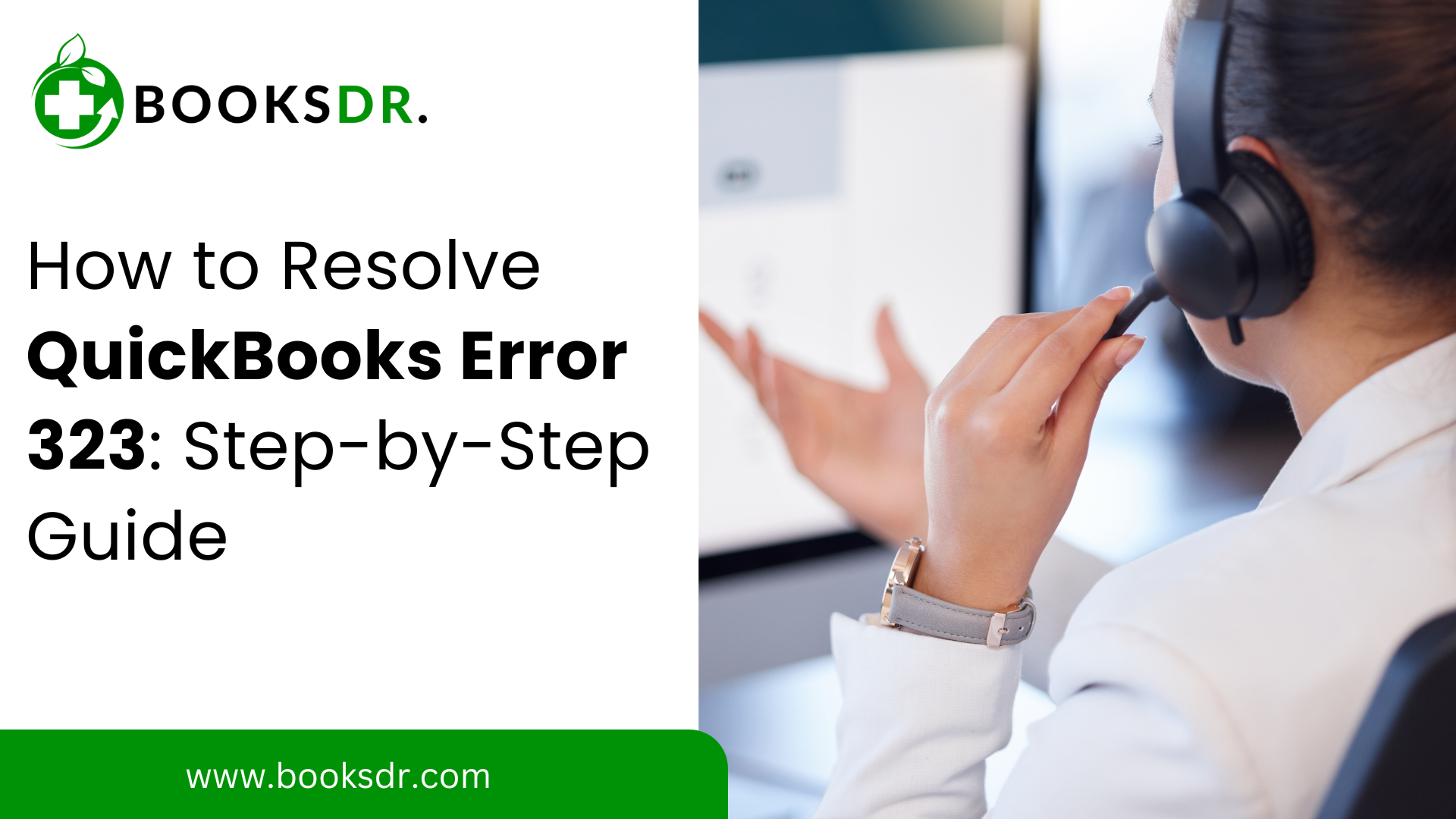QuickBooks is an essential tool for many businesses, providing comprehensive accounting solutions. However, users may sometimes encounter specific errors, such as QuickBooks Error 323. error typically arises when managing bank accounts within QuickBooks. Here, we’ll explore what causes QuickBooks Error 323 and provide clear, actionable solutions to resolve it.
What is QuickBooks Error 323?
QuickBooks Error 323 occurs when the software encounters confusion due to the presence of two accounts with the same name or account number. This can also happen if QuickBooks detects two similarly named accounts but with different capitalizations or slight variations in the account name format.
Causes of QuickBooks Error 323:
- Duplicate Account Names: The most common cause is having two bank accounts with the same name in QuickBooks.
- Similar Account Numbers: If the account numbers are closely similar, QuickBooks might have trouble differentiating them, leading to errors.
- Import Errors: Sometimes, importing data from banks might result in duplicate entries or confusion if the information needs to be correctly formatted.
How to Fix QuickBooks Error 323:
- Identify Duplicate Accounts:
- Go to your QuickBooks dashboard and navigate to the banking section.
- Review the list of connected bank accounts to identify any duplicates or similar names.
- Rename Accounts:
- If two accounts are confusing due to similar names, consider renaming one of the accounts for clarity. This can be done by selecting the account, choosing the ‘edit’ option, and updating the account name to something distinct.
- Disconnect and Reconnect Accounts:
- You can disconnect the problem account by navigating to the banking menu, selecting the account, and choosing the disconnect option.
- Reconnect the account by adding it again with the correct details and ensure that the names and numbers do not clash with existing accounts.
- Check for Updates and Perform Maintenance:
- Ensure your QuickBooks software is up to date with the latest patches and updates.
- Regular maintenance checks can prevent issues related to data integrity and software performance.
- Contact Support:
- If you continue to experience issues after following the above steps, please contact QuickBooks support for further assistance. They can provide more tailored solutions based on the specific details of your issue.
Conclusion:
QuickBooks error code 323 can be a frustrating obstacle, but it is generally resolvable with careful management of account details and regular software maintenance. By ensuring your account names and numbers are unique and clearly differentiated, you can prevent errors from recurring and maintain smooth financial operations within QuickBooks.
FAQs: How to Fix QuickBooks Error Code 323
What is QuickBooks Error Code 323?
QuickBooks Error Code 323 occurs when there are issues with bank accounts in QuickBooks Online. This error usually appears when:
- Users accidentally add the same bank account twice.
- There are slight differences in account names or numbers, leading QuickBooks to interpret them as duplicate entries.
How can I fix QuickBooks Error Code 323?
To resolve QuickBooks Error Code 323, follow these detailed steps:
- Identify Duplicate Accounts:
- Go to the Banking tab in QuickBooks Online.
- Review the list of bank accounts to identify any duplicates. Look for accounts with very similar names or numbers.
- Remove Duplicate Accounts:
- Click on the duplicate account to open its details.
- Find the Settings icon, then select Remove Account or Disconnect Account from the drop-down menu.
- Confirm the removal or disconnection. Remember, disconnecting an account does not delete the historical transactions associated with it.
- Verify Account Details:
- Ensure that each bank account has unique names and details. Edit any account details that might cause confusion or duplication.
- To edit, go back to the Banking tab, select the account, click the Settings icon, and choose Edit Account Info. Make the necessary changes and save.
- Reconnect Accounts:
- If an account was removed by mistake, you can reconnect it by going to the Banking tab.
- Click on Add Account, search for your bank, and then follow the instructions to log in and add your bank account securely.
- Check for Software Updates:
- Ensure that your QuickBooks Online software is up to date. Updates often include fixes for common issues, like banking errors.
- Contact Support:
- If the problem persists after following these steps, contact QuickBooks Support for further assistance. They can provide more specific guidance based on the details of your QuickBooks setup.
Why is it important to fix Error Code 323?
- Accuracy of Financial Data: Ensure there are no duplicates in your account entries to help maintain the accuracy of your financial reporting.
- Prevent Discrepancies: Accurate account information prevents discrepancies during reconciliation and financial audits.
- Optimize QuickBooks Performance: Removing unnecessary duplicates can help optimize the performance of QuickBooks Online, leading to smoother operation and fewer errors.
By following these steps, you should be able to resolve QuickBooks Error Code 323 effectively and ensure your financial data remains accurate and reliable.