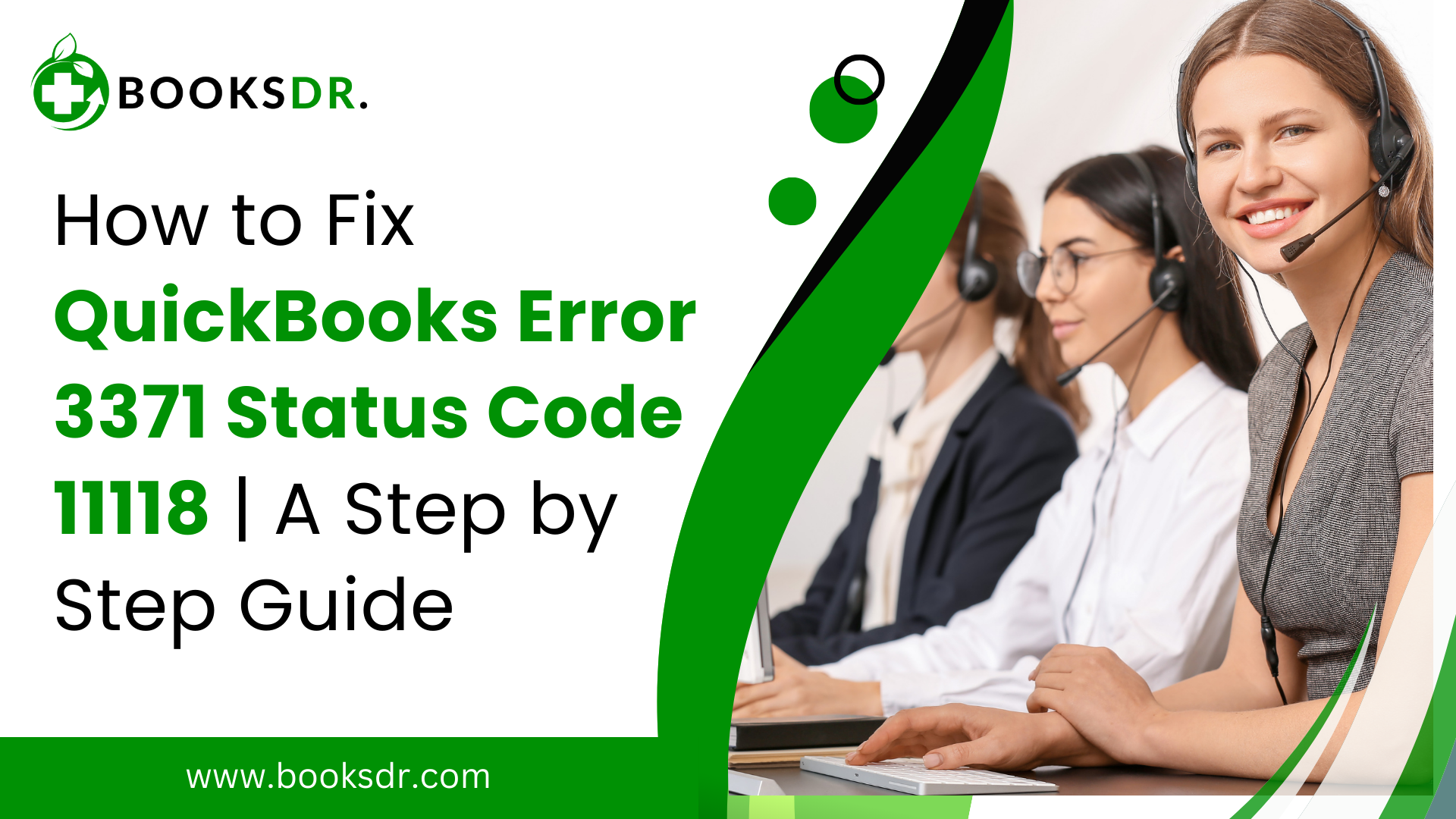QuickBooks is an essential tool for businesses, offering solutions for payroll, billing, and invoicing. However, encountering errors like the 3371 Status Code 11118 can be frustrating, as it directly impacts the accessibility of your financial data. This error typically appears when QuickBooks fails to initialize the license properties, which is crucial for the software to open. In this guide, we’ll walk you through the steps to resolve this error effectively, ensuring your QuickBooks software runs smoothly again.
What is QuickBooks Error 3371 Status Code 11118?
QuickBooks Error 3371 Status Code 11118 occurs when QuickBooks cannot load the license data. This may happen due to missing or damaged files or if the license information cannot be validated. The error message often reads: “QuickBooks could not load the license data. This may be caused by missing or damaged files.”
Causes of QuickBooks Error 3371 Status Code 11118
Understanding the root causes of this error is crucial for effective troubleshooting. Here are some common triggers:
- Corrupted QuickBooks Desktop System Files: Essential system files such as qbregistration.dat, which store QuickBooks’ license information, can become corrupted or damaged.
- Outdated Windows Operating System: Running QuickBooks on an outdated version of Windows can lead to compatibility issues.
- Damaged MSXML Component: MSXML is a Microsoft component required by QuickBooks to run on Windows. If this component is damaged, it can prevent the software from accessing necessary license information.
- Hardware Issues: Problems with your computer’s hardware, such as a hard drive failure, can corrupt files and cause this error.
Steps to Fix QuickBooks Error 3371 Status Code 11118
Fixing QuickBooks Error 3371 involves a series of troubleshooting steps. Follow these steps carefully:
Step 1: Install the Latest Windows Updates
Ensure your Windows is up to date, as patches and enhancements in updates can solve and prevent issues with software like QuickBooks.
- Go to the Start menu, type “Update” in the search box, and select “Check for Updates.”
- If updates are available, install them and restart your computer.
Step 2: Delete the ECML File
The entitlement data file, or ECML file, stores your QuickBooks license information. If this file is corrupted, it can cause Error 3371.
- Press Windows + R to open the Run command.
- Type C:\ProgramData\Intuit\Entitlement Client\v8 and press Enter.
- Locate the file EntitlementDataStore.ecml, right-click on it, and select Delete.
- Open QuickBooks and follow the instructions to re-register the application.
Step 3: Run the QuickBooks Install Diagnostic Tool
The QuickBooks Install Diagnostic Tool can automatically diagnose and fix issues with Microsoft components QuickBooks utilizes.
- Download the QuickBooks Tool Hub and install it.
- Open the Tool Hub and go to the Installation Issues tab.
- Click on the QuickBooks Install Diagnostic Tool and let it run. This process can take several minutes.
- Restart your computer after the tool completes.
Step 4: Reinstall QuickBooks Desktop
If the error persists, reinstalling QuickBooks Desktop can ensure a fresh installation of all necessary files.
- Uninstall QuickBooks from your computer through the Control Panel.
- Download the latest version of QuickBooks from the official Intuit website or use your installation CD.
- Install QuickBooks as directed.
- After installation, make sure to update QuickBooks to the latest release.
Conclusion
QuickBooks Error 3371 Status Code 11118 can be a roadblock for many users, but with the right approach, it can be resolved. Always start with simple solutions like updating Windows and proceed to more complex solutions such as reinstalling QuickBooks. Regular backups of your QuickBooks data can also prevent data loss if such errors occur. If you continue to experience issues, consider contacting QuickBooks Support for specialized assistance.
FAQs on QuickBooks Error 3371 Status Code 11118
What exactly causes QuickBooks Error 3371 Status Code 11118?
QuickBooks Error 3371 Status Code 11118 is typically triggered by issues with initializing license properties, which are essential for QuickBooks to open and function. The primary reasons for this error include:
- Corrupted QuickBooks System Files: The qbregistration.dat file is a critical configuration file that contains your license information. If this file gets corrupted or is missing, QuickBooks can’t verify your license and will not open, leading to this error.
- Damaged MSXML Component: MSXML is a Microsoft component that helps QuickBooks retrieve the information in the qbregistration.dat file efficiently. If MSXML is corrupted, QuickBooks cannot read its registration file properly, causing the error.
- Outdated Windows OS: Sometimes, an outdated operating system can lead to compatibility issues with QuickBooks, which may trigger various errors, including Error 3371.
- Hardware Issues: Hardware failures, such as a damaged hard drive, can corrupt the files stored on it, including those used by QuickBooks.
How can I prevent QuickBooks Error 3371 Status Code 11118 from happening?
Preventing QuickBooks Error 3371 Status Code 11118 involves properly maintaining your system and QuickBooks software. Here are some preventative measures:
- Regularly Update QuickBooks and Windows: Keep your QuickBooks software and your Windows operating system updated to the latest versions to avoid compatibility issues.
- Regular System Maintenance: Perform regular checks on your computer’s hardware to ensure everything is functioning correctly and that there are no impending failures that might corrupt your files.
- Backup Important Files: Regularly back up your QuickBooks files and critical data. This secures your data and makes recovery easier if you encounter an error.
- Use QuickBooks Tools: Utilize tools provided by Intuit, such as the QuickBooks Install Diagnostic Tool, which can help diagnose and fix common issues automatically.
What should I do if the standard fix methods for Error 3371 don’t work?
If the standard methods to fix QuickBooks Error 3371 Status Code 11118 do not resolve the issue, consider the following alternatives:
- Contact QuickBooks Support: Get in touch with QuickBooks technical support. They can provide more direct and personalized assistance and may offer solutions that are not widely known or available.
- Consult with a Professional: If you are uncomfortable troubleshooting the issue, or if the problem persists, consider hiring a professional IT technician or a certified QuickBooks consultant who can provide on-site or remote assistance.
- Reinstall Windows: As a last resort, if the error seems to be linked to deeper OS issues, reinstalling Windows might resolve underlying issues that affect QuickBooks.
Can QuickBooks Error 3371 Status Code 11118 lead to data loss?
While QuickBooks Error 3371 Status Code 11118 itself does not cause data loss, the inability to access QuickBooks can prevent you from reaching your data temporarily. To mitigate any risks associated with data loss:
- Implement Regular Backups: Ensure that you back up your QuickBooks data regularly. Use cloud storage services in addition to local backups to ensure that you have redundant copies of your data.
- Use Data Recovery Services: If you suspect that the error has caused data corruption or if you’re experiencing difficulties with your data files, professional data recovery services can help restore lost or corrupted data.