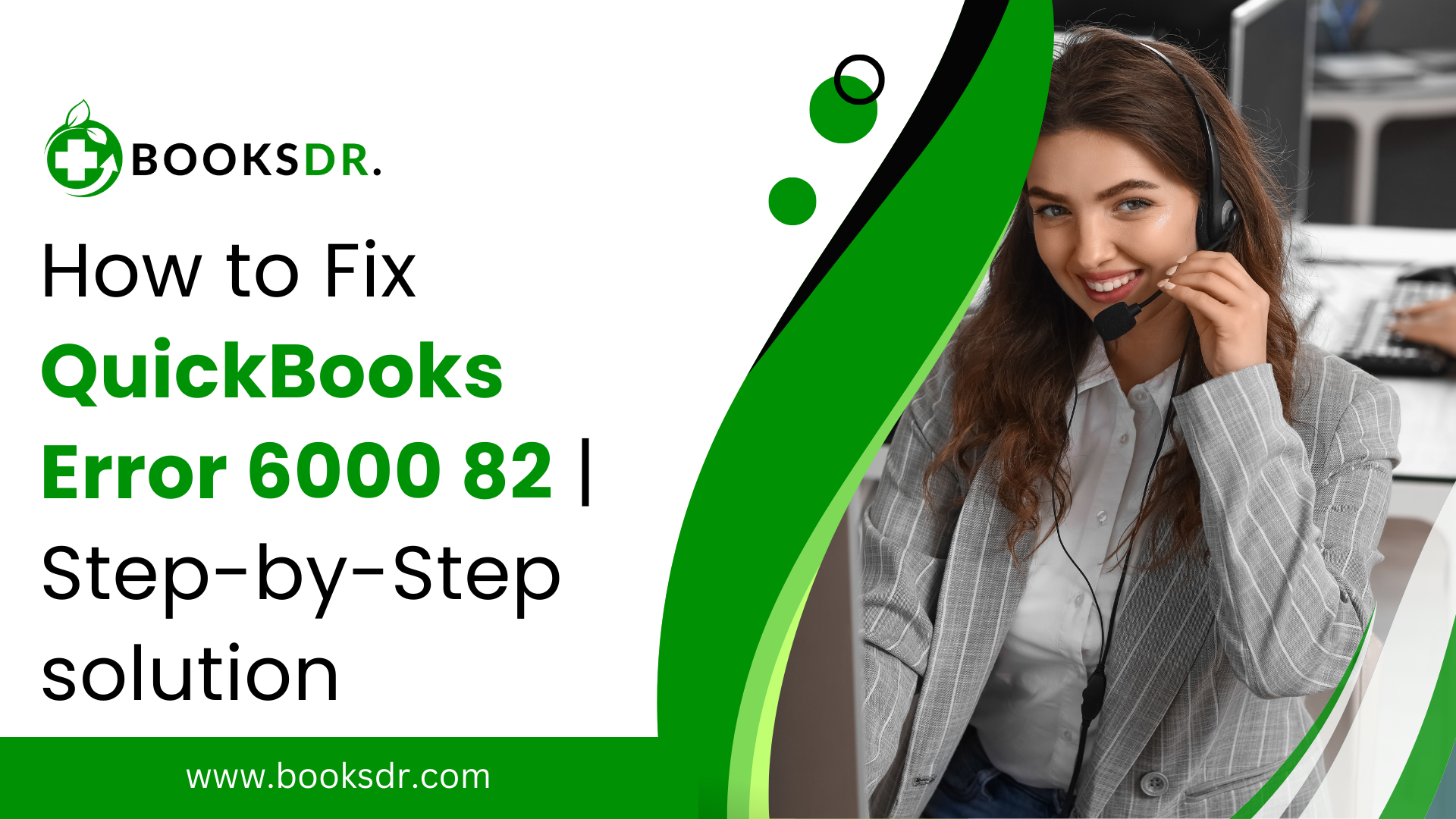QuickBooks is a powerful tool for businesses, streamlining their financial processes and helping them stay organized. However, like any software, it can encounter errors from time to time. One such error is QuickBooks Error 6000 82, which can disrupt your workflow and cause frustration. In this guide, we’ll delve into what this error is, its common causes, and, most importantly, how to fix it efficiently.
Understanding QuickBooks Error 6000 82:
QuickBooks Error 6000 82 is a company file error that typically occurs when you try to access, restore, or back up a company file. When this error occurs, you may encounter a message on your screen stating, “An error occurred when QuickBooks tried to access the company file.” This can be alarming, especially if you rely on QuickBooks for your day-to-day operations.
Causes of QuickBooks Error 6000 82:
To effectively troubleshoot QuickBooks Error 6000 82, it’s essential to understand what causes it. Several factors can contribute to this error, including:
- Damaged or corrupted company files: If the company file you’re trying to access is damaged or corrupted, QuickBooks may encounter Error 6000 82.
- Incorrect folder permissions: QuickBooks requires specific folder permissions to access company files. If these permissions are set incorrectly, it can lead to errors like Error 6000 82.
- Network issues: Issues with your network connection or settings can also trigger this error. This includes problems with your internet connection, router configuration, or firewall settings.
- QuickBooks installation issues: Sometimes, errors can occur due to issues with the QuickBooks installation itself. This can include missing or corrupted files, incomplete installations, or conflicts with other software.
Now that we’ve identified some common causes, let’s explore how to fix QuickBooks Error 6000 82.
Steps to Fix QuickBooks Error 6000 82:
Use the QuickBooks File Doctor Tool:
QuickBooks provides a built-in tool called the QuickBooks File Doctor, which is designed to diagnose and repair file-related issues. To use this tool:
- Download and install the QuickBooks File Doctor from the official Intuit website.
- Run the tool and follow the on-screen instructions to scan for and repair any file-related issues.
- Once the repair process is complete, try accessing your company file again to see if the error persists.
Verify Folder Permissions:
Ensure that the folder containing your company file has the correct permissions set. To do this:
- Navigate to the folder containing your company file.
- Right-click on the folder and select “Properties.”
- Go to the “Security” tab and ensure that the appropriate users have “Full Control” or “Read/Write” permissions.
- If the permissions are incorrect, adjust them accordingly and try accessing the company file again.
Check Your Network Connection:
If QuickBooks Error 6000 82 persists, it may be due to network issues. To troubleshoot network-related issues:
- Check your internet connection to ensure it’s stable and working properly.
- Verify that your router is configured correctly and that port 8019 is open for QuickBooks communication.
- Temporarily disable any firewall or antivirus software that may be blocking QuickBooks access.
- If you’re using QuickBooks in a multi-user environment, ensure that all users are connected to the same network and have the appropriate permissions.
Reinstall QuickBooks:
If none of the above steps resolve the issue, you may need to reinstall QuickBooks. Before reinstalling, be sure to:
- Create a backup of your company file and any important data.
- Uninstall QuickBooks from your computer using the Control Panel or the provided uninstaller.
- Download the latest version of QuickBooks from the official Intuit website and reinstall it on your computer.
- After reinstalling QuickBooks, restore your company file from the backup and check if the error persists.
Conclusion:
QuickBooks Error 6000 82 can be a frustrating issue, but with the right troubleshooting steps, you can resolve it and get back to managing your finances efficiently. By following the steps outlined in this guide, you can diagnose the root cause of the error and implement the necessary fixes to resolve it. Remember to always keep your QuickBooks software updated and perform regular maintenance to prevent errors from occurring in the future.
Why am I encountering QuickBooks Error 6000 82?
QuickBooks Error 6000 82 typically occurs for various reasons, including damaged company files, incorrect folder permissions, network issues, or problems with QuickBooks installation. These factors can prevent QuickBooks from accessing or processing the company file, resulting in an error message.
How can I determine if my company file is damaged or corrupted?
One way to identify a damaged or corrupted company file is by attempting to open it in QuickBooks. If you receive the Error 6000 82 message consistently when trying to access the file, it may indicate that the file is corrupted. Additionally, you can use the QuickBooks File Doctor tool to scan and diagnose any file-related issues, which may include file damage.
What should I do if the QuickBooks File Doctor tool doesn’t resolve the error?
If the QuickBooks File Doctor tool doesn’t fix the issue, you can try manually verifying and adjusting folder permissions, ensuring proper network connectivity, and reinstalling QuickBooks. Additionally, you may consider restoring the company file from a backup if one is available, as it may contain a non-corrupted version of the file.
Can network issues cause QuickBooks Error 6000 82?
Yes, network connectivity issues can contribute to QuickBooks Error 6000 82. Problems such as unstable internet connections, incorrect router configurations, or firewall settings blocking QuickBooks access can prevent the software from accessing the company file over the network. Ensuring stable and properly configured network settings can help resolve this issue.
Is it safe to reinstall QuickBooks to fix the error?
Reinstalling QuickBooks can be a viable solution if other troubleshooting steps fail to resolve the error. Before reinstalling, ensure that you have a backup of your company file and any important data. After reinstalling QuickBooks, you can restore the company file from the backup to resume normal operations.
How can I prevent QuickBooks Error 6000 82 in the future?
To minimize the risk of encountering QuickBooks Error code 6000 82 in the future, consider implementing the following preventive measures:
- Regularly back up your company file to prevent data loss in case of file corruption.
- Keep your QuickBooks software updated to the latest version to ensure compatibility and security.
- Maintain stable network connectivity and periodically review network settings to avoid connectivity issues.
- Perform routine maintenance tasks, such as verifying and repairing company files, to address any potential issues proactively.