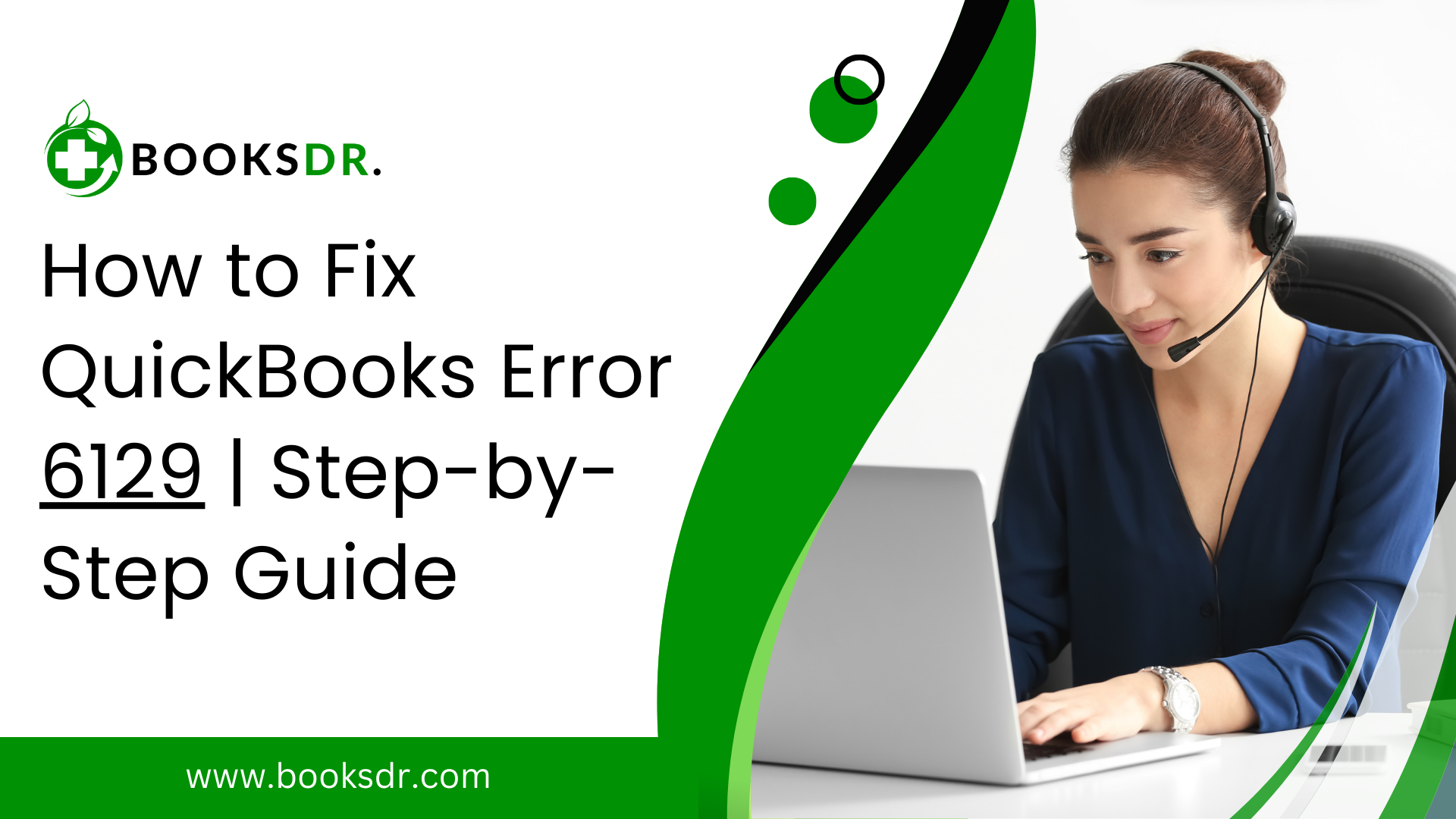QuickBooks Error 6129 is a common issue that arises when users are attempting to create a new QuickBooks company file or open an existing one. This error can also occur when upgrading a company file to a newer version of QuickBooks. The error message typically indicates that QuickBooks cannot verify the database connection, which can be due to a variety of factors, including network issues, multi-user environment configurations, or data file corruption. Here’s a detailed guide on how to fix QuickBooks Error 6129:
Understanding the Error
QuickBooks Error 6129 appears with the message “Error -6129, 0: Database connection verification failure” when attempting to access a QuickBooks company file. This indicates issues with the network where the data file is not accessible.
Causes of QuickBooks Error 6129
- Network Data files (.ND) are damaged or corrupted.
- Different domains of client and server.
- Interference by third-party antivirus software.
- Corruption in company files.
- Improper shutdown of QuickBooks during a previous session.
Step-by-Step Solutions
Solution 1: Rename the.ND File
The.The ND (Network Data) file stores information about the computer hosting the file. Renaming this file can prompt QuickBooks to recreate it and solve the problem.
- Navigate to the folder containing your company file.
- Find the corresponding.ND file with the same filename as your company file but with a .nd extension.
- Right-click on the.ND file and select “Rename”.
- Add “.OLD” to the end of the filename (e.g., company_file.qbw.nd.OLD).
- Open QuickBooks and try accessing the company file again.
Solution 2: Check Network Connectivity
Ensure that all computers using QuickBooks have proper network connectivity.
- Ping the server from each workstation and vice versa to check for packet loss.
- Ensure all network cables and routers are functioning properly.
- Set up the Windows Firewall and antivirus settings to allow exceptions for QuickBooks.
Solution 3: Use QuickBooks File Doctor
QuickBooks File Doctor is a tool designed by Intuit to diagnose and correct common problems with QuickBooks files.
- Download and install QuickBooks Tool Hub.
- Run the QuickBooks Tool Hub and navigate to the “Company File Issues” tab.
- Click on “Run QuickBooks File Doctor.”
- Select your company file, check the “Check your file” option, and continue.
- Enter your QuickBooks admin password and wait for the File Doctor to diagnose and repair the issue.
Solution 4: Disable Antivirus and other Software
Temporarily disable any antivirus or other software that might be interfering with QuickBooks.
- Disable your antivirus software temporarily.
- Try to open your QuickBooks file again.
- If successful, adjust the settings of your antivirus to make an exception for QuickBooks.
Solution 5: Create a New Windows User
Sometimes, the Windows user profile you are using might be corrupted.
- Create a new user profile with Administrator rights.
- Log in to the new user profile and launch QuickBooks.
- Try to access the company file.
Solution 6: Restart QuickBooks Database Server Manager
If you are in a multi-user setup, restarting the QuickBooks Database Server Manager on the server can help refresh the connection.
- Go to the server computer and open the Windows Start menu.
- Type “Services. msc” and enter.
- Right-click on QuickBooksDBXX (where XX denotes your version of QuickBooks) and select “Restart”.
Solution 7: Ensure All Computers Are on the Same Domain
If your network setup involves a domain, make sure that all computers using QuickBooks are on the same domain.
Conclusion
QuickBooks Error code 6129 can be disruptive, but following these steps can help you resolve the issue and get back to managing your financial data efficiently. If these steps do not resolve the error, it may be beneficial to consult with a professional who has experience with QuickBooks software or contact Intuit’s customer support for further assistance.
FAQs: How to Fix QuickBooks Error 6129
What is QuickBooks Error 6129?
QuickBooks Error 6129 occurs when users try to create a new company file or open an existing one, and QuickBooks cannot access the company file database. This error is accompanied by the message “Database connection verification failure,” which indicates issues with the network where the database is hosted.
What causes Error 6129 in QuickBooks?
- The error can be caused by several factors, including:
- Network issues, such as incorrect network setup or network glitches.
- Damaged or corrupted QuickBooks company files.
- Discrepancies between the client and server domain.
- Outdated versions of QuickBooks.
How can I fix QuickBooks Error 6129?
- Check Network Connectivity:
- Ensure that all computers on the network are correctly connected and can communicate with each other.
- Verify that all workstations are on the same domain or workgroup.
- Run QuickBooks Database Server Manager:
- On the server, open the QuickBooks Database Server Manager.
- Scan the folder where the company file is stored to create a network data file (.ND) appropriately configured to allow access to the company file.
- Switch to Single User Mode if necessary:
- If you’re in a multi-user mode, switch to single-user mode and try to access the company file. If it opens without error, there may be an issue with the multi-user configuration.
- Rename Network Data File (.ND) and Transaction Log File (.TLG):
- Locate the.ND and TLG files are in your QuickBooks directory. These files have the same name as your company file but with.ND and . TLG extensions.
- Rename these files by adding a suffix such as “.old” (e.g., company_file.qbw.nd.old).
- Reopen QuickBooks and try to reaccess your company file. QuickBooks will automatically recreate these files.
- Use QuickBooks File Doctor:
- Download and run the QuickBooks File Doctor from the Intuit website. This tool can help diagnose and fix network issues causing Error 6129.
- Ensure all computers are on the same QuickBooks version:
- Verify that all computers in a multi-user setup are running the same version of QuickBooks. Different versions can lead to compatibility issues and result in error 6129.
What if the error persists after these steps?
If QuickBooks Error 6129 continues after trying these steps, reviewing the system setup with an IT professional might be necessary. Checking for deeper network issues or configuration errors that aren’t immediately obvious could resolve the problem.
These steps address the most common causes of QuickBooks Error 6129 and help restore access to your company files. Contacting QuickBooks support can provide additional guidance and specialized assistance for persistent issues.