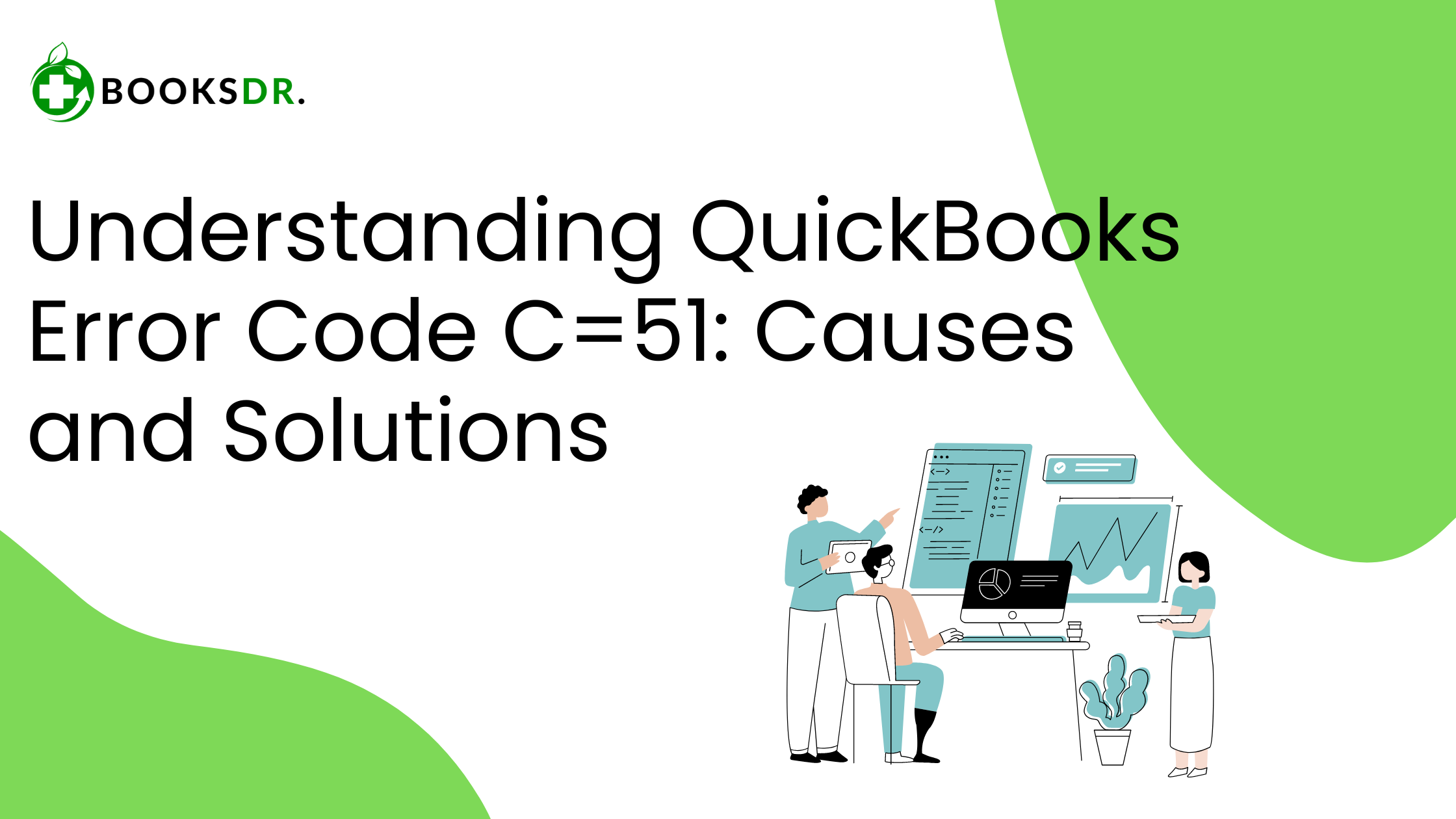What is QuickBooks Error Code C=51?
QuickBooks Error Code C=51 typically appears when there are issues with QuickBooks verifying the integrity of data files. This error can prevent you from accessing or closing your company files in QuickBooks. It might display a message indicating that QuickBooks cannot find the TxList. This error generally occurs when trying to remove transactions from a report or when QuickBooks tries to read a damaged or corrupted transaction record.
Causes of QuickBooks Error Code C=51
Understanding the reasons behind Error Code C=51 can help in applying the correct solutions. Here are some common causes:
- Corruption in QuickBooks data file: This is the primary cause where your QBW, QBM, or QBB files become damaged.
- Issues with QuickBooks verification: QuickBooks has built-in features to verify the integrity of the data. If it fails, Error C=51 may occur.
- Problems during updating: Errors can happen if QuickBooks encounters issues while updating company files.
- Network connection issues: Bad network setups can cause file access issues leading to this error.
How to Fix QuickBooks Error Code C=51
Resolving Error C=51 involves a few systematic steps. Ensure to back up your data before proceeding with these solutions to prevent any data loss.
Solution 1: Use QuickBooks File Doctor
QuickBooks File Doctor is a tool designed to fix common issues, including file corruption and network problems. Follow these steps:
- Download and install QuickBooks Tool Hub.
- Launch the tool and go to the ‘Company File Issues’ tab.
- Click on ‘Run QuickBooks File Doctor’. Choose your company file from the drop-down or browse to locate it manually.
- Select ‘Check your file’ and then Continue. Enter your QuickBooks admin password and click Next. The File Doctor will start repairing your files, which might take some time depending on the file size.
Solution 2: Restore Backup
If the error persists, try restoring a backup copy of your QuickBooks file:
- Open QuickBooks, go to the ‘File’ menu, and select ‘Open or Restore Company’.
- Choose ‘Restore a backup copy’ and then ‘Local backup’.
- Browse to find your backup file (with a .qbb extension) and continue with the on-screen instructions to restore it.
Solution 3: Repair QuickBooks Installation
A corrupted QuickBooks installation can also lead to error C=51. Repairing the installation might help:
- Close QuickBooks and go to the Control Panel.
- Select ‘Programs and Features’ and find QuickBooks in the list.
- Click on ‘Uninstall/Change’ and then ‘Continue’ or ‘Next’.
- Choose ‘Repair’ and follow the prompts to start the repair process.
- After the repair is complete, restart your computer and open QuickBooks to see if the error is resolved.
Solution 4: Check Network Configuration
If you access QuickBooks over a network, ensure the network setup is correctly configured and stable:
- Verify the network connections and server configurations.
- Ensure all workstations can communicate with the server without interruptions.
- If there are any network devices like routers or switches causing issues, consider resetting them or seeking technical help.
Preventing QuickBooks Error Code C=51
To minimize the risk of encountering Error C=51 in the future, consider the following tips:
- Regularly update QuickBooks: Keeping your software up-to-date ensures you have the latest fixes and security patches.
- Back up your data frequently: Regular backups can save you from data loss and provide a quick recovery option.
- Use reliable network equipment: Quality networking devices reduce the chances of connection issues.
In conclusion, QuickBooks Error Code C=51 can be disruptive, but with the right approach, it is manageable. By understanding its causes and implementing the suggested solutions, you can restore your QuickBooks environment and continue with your business operations smoothly. If you continue to experience issues, consider reaching out to a QuickBooks professional for further assistance.