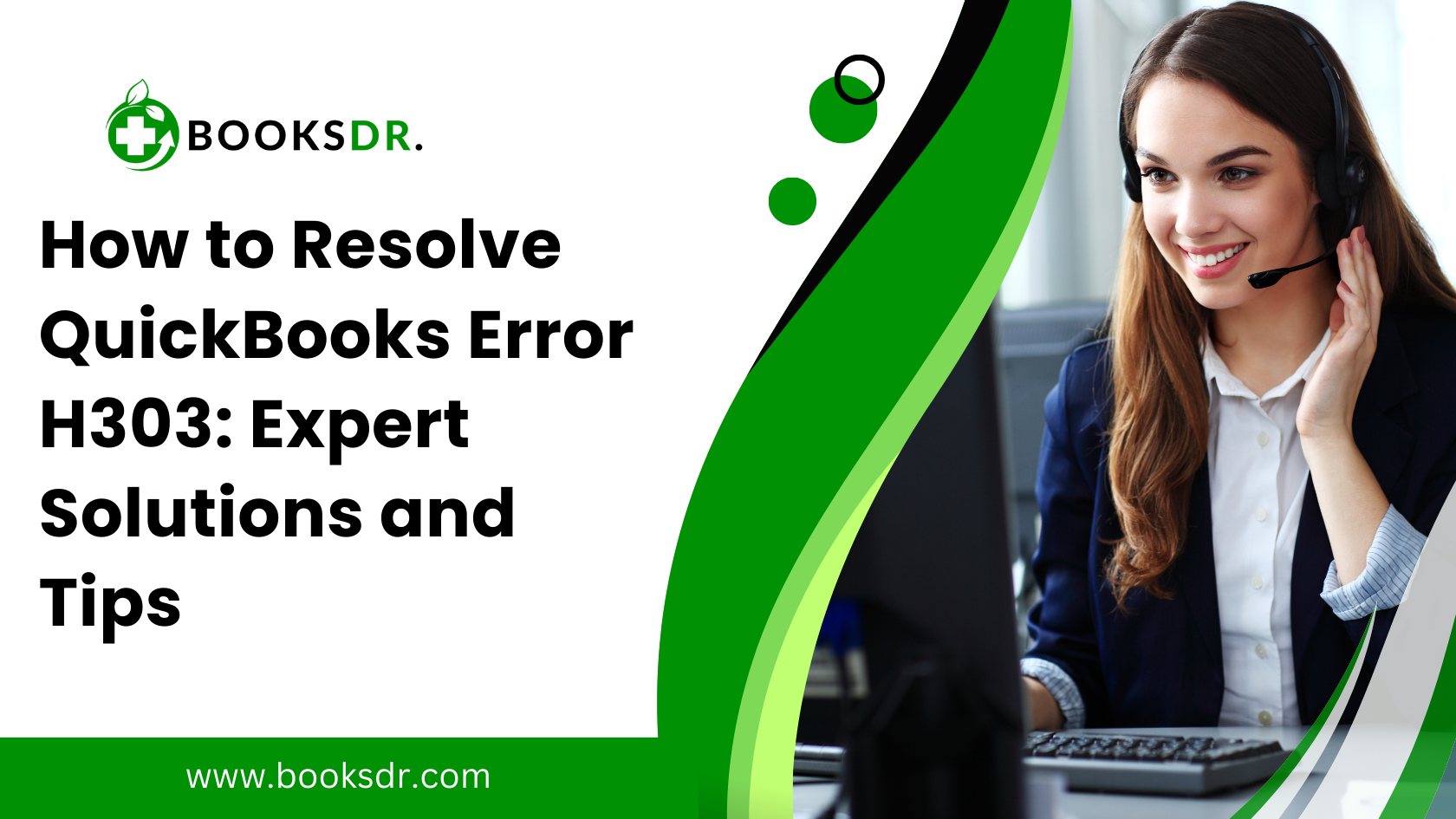QuickBooks is a pivotal tool for millions of small and medium-sized businesses for managing their financial transactions and accounting. Despite its robustness, users occasionally encounter errors like the H303 error, which can significantly disrupt financial management. This guide offers an in-depth look at QuickBooks Error H303, exploring its causes, solutions, and preventive measures to help ensure smooth and continuous operation of your QuickBooks software.
Understanding QuickBooks Error H303
Error H303 is typically encountered when QuickBooks users attempt to access their company files from another computer on a network that lacks proper setup configurations. This error signals issues related to the network setup that prevent QuickBooks from accessing the server.
What Causes QuickBooks Error H303?
Understanding the triggers is essential for diagnosing and resolving this error effectively. The primary causes include:
- Network Configuration Issues: Improper setup of the network can lead the software to use incorrect IP addresses or settings.
- Firewall Settings: Often, the firewall may block communication between computers essential for QuickBooks to function.
- Damaged or incorrect. ND Files: Network Data (.ND) files enable QuickBooks to access company files over a network. Corrupted or incorrect. ND files can lead to H303 errors.
- QuickBooks Database Server Manager Malfunctions: This tool helps users share their company files with other computers over a network. If it’s improperly set up or malfunctioning, Error H303 can occur.
Detailed Solutions to Fix QuickBooks Error H303
To resolve Error H303, follow these detailed steps:
Step 1: Verify Network Connectivity
- Ping Test: Conduct a ping test to confirm connectivity between all networked computers. Use the command prompt to ping the server by its IP address.
- Network Diagnostic: Use the QuickBooks Network Diagnostic Tool to detect and rectify issues with network connections that could be causing the error.
Step 2: Utilize QuickBooks File Doctor
Download and run QuickBooks File Doctor from the QuickBooks Tool Hub. This tool helps in resolving common network issues and can automatically fix Error H303. It checks both company files and network setups.
Step 3: Configure firewall and antivirus software.
- Firewall Configuration: Ensure the firewall settings on your computer are configured to allow exceptions for QuickBooks.
- Antivirus Exceptions: Sometimes, antivirus software may also block QuickBooks communications. Make sure your antivirus permits QuickBooks operations.
Step 4: Ensure the Correct Hosting Configuration
- Single Hosting Computer: Verify that only one computer (your server) is set up to host the QuickBooks files. On all other workstations, the hosting should be disabled.
- Server Settings: On the server computer, make sure hosting is enabled and configured correctly.
Step 5: Recreate the.ND File
- Delete and recreate the.ND file: Navigate to the folder containing your QuickBooks company file and delete the.ND file. Then, use the QuickBooks Database Server Manager to rescan the folder and recreate the.ND file, which might resolve the error.
Preventing QuickBooks Error H303
Prevention is key to avoiding the recurrence of QuickBooks errors. Some effective strategies include the following:
- Regular Updates: Keep QuickBooks and its components regularly updated to the latest versions.
- Regular Backups: Perform regular backups of your QuickBooks data to avoid data loss in case of software issues.
- Network Maintenance: Regularly check and maintain your network hardware and settings to ensure optimal performance and communication between devices.
- Education and Training: Educate users on the proper use and configuration of QuickBooks to minimize user-induced errors.
Conclusion
QuickBooks Error H303 is a common but fixable issue faced by users when accessing company files over a network. By following the detailed solutions provided and implementing preventative measures, you can ensure that your QuickBooks installation runs smoothly and continues to serve as a reliable tool for your business financial management. Regular maintenance, updates, and proper network setup are crucial in minimizing the likelihood of encountering such errors. If the problem persists, consider seeking assistance from a QuickBooks professional to resolve complex network issues.