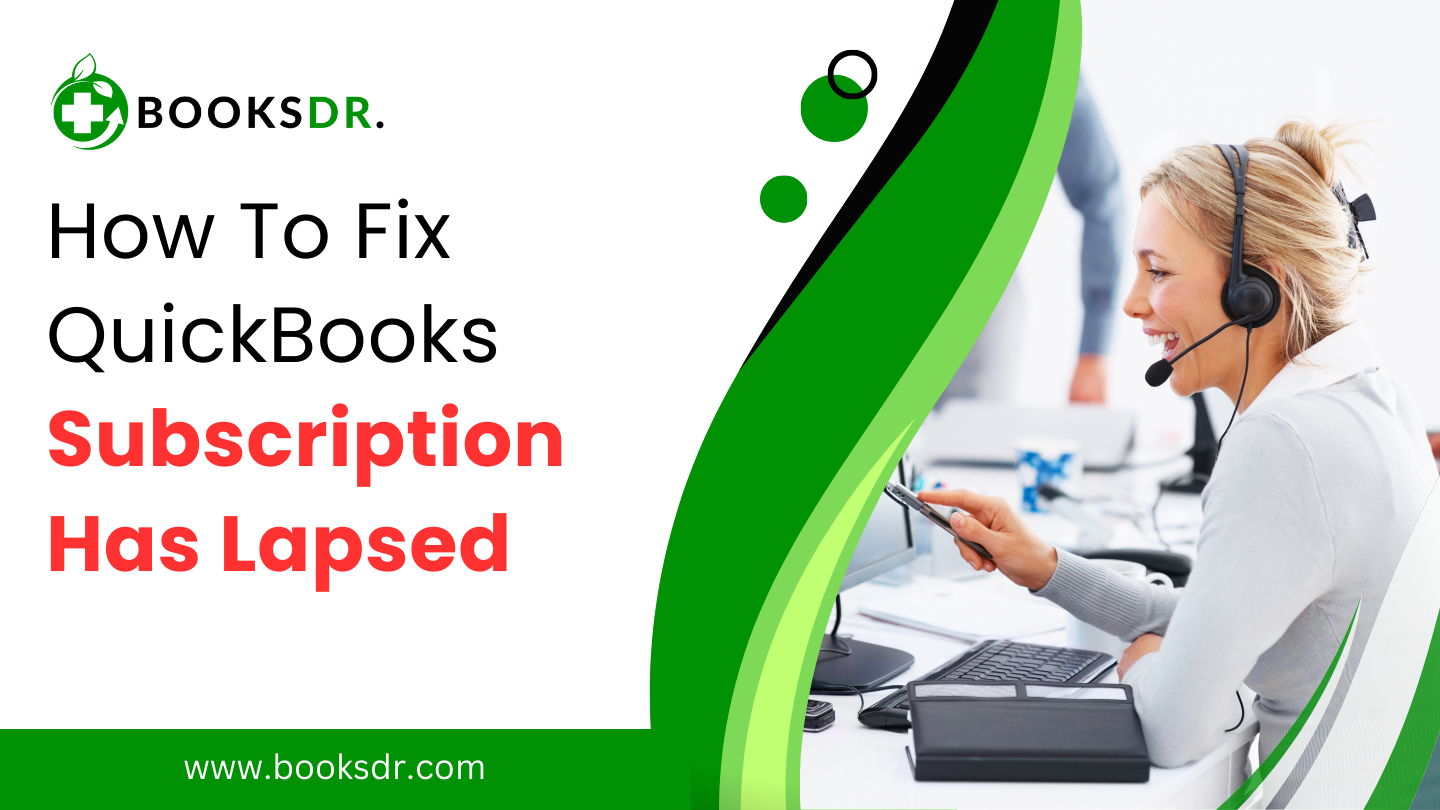When you encounter the “QuickBooks subscription has lapsed” message, it can disrupt your ability to use QuickBooks services efficiently. This notification generally means that QuickBooks cannot verify your subscription due to various reasons, such as payment failures, outdated billing information, or an issue with Intuit’s service. Here, I will provide a comprehensive guide on how to address and resolve this issue, ensuring that your QuickBooks subscription is active and up-to-date.
What is a Subscription? Has Lapsed
When a subscription has lapsed, it means that a customer has failed to renew their subscription for a product or service, leading to an interruption in access or benefits. This situation frequently occurs with software, memberships, or other recurring services where ongoing payment is necessary for continued access.
A lapsed subscription can happen for various reasons. Common causes include forgetting to renew, expired payment methods, or deciding that the subscription is no longer needed. The impact of a lapsed subscription depends on the type of service but often results in restricted access or features.
Understanding the “Subscription Has Lapsed” Message
QuickBooks utilizes a subscription model that requires regular payments (monthly or annually) to maintain access to its features and services. If QuickBooks is unable to process a payment or if your subscription information isn’t current, you might receive a notification that your subscription has lapsed. This can happen for several reasons:
- Expired credit card or outdated billing information
- Failed payment transactions
- Network or connectivity issues during the renewal process
- Administrative errors on the account
Steps to Fix a Lapsed QuickBooks Subscription
Step 1: Verify Your Subscription Status
First, check the status of your subscription directly in your QuickBooks account:
- Log in to Your QuickBooks Account: Access the account using your credentials.
- Go to the ‘My Account’ Section: This area usually displays your subscription and billing details.
- Check Subscription Status: Look for any notifications or status messages about your subscription.
Step 2: Update Payment Information
If your payment method has expired or is invalid, updating your billing details may resolve the issue:
- Navigate to the Payment Methods Section: In your QuickBooks account, find the option to manage payment methods.
- Update or Add a New Payment Method: Enter the new credit card or bank account details. Make sure all information is accurate and up-to-date.
- Save Changes and Verify the Update: Save the new payment information and ensure that the system accepts it without errors.
Step 3: Retry the Payment
Once your billing information is updated, you can attempt to retry the payment manually:
- Find the Billing Section: In your account settings, locate where you can view your invoices or past payments.
- Select to Retry Payment: If available, click on a button or link that allows you to retry the payment.
- Confirm the Transaction: Follow any prompts to finalize the payment and watch for confirmation that the transaction was successful.
Step 4: Check for Service Outages
Sometimes, issues with Intuit’s servers can interfere with subscription verifications. Check if there are any known issues:
- Visit the QuickBooks Support Page: Look for any announcements regarding outages or service interruptions.
- Use Social Media and Forums: Platforms like Twitter or QuickBooks community forums can provide real-time updates from other users and the support team.
Step 5: Contact QuickBooks Support
If updating your payment information and retrying the transaction doesn’t don’t resolve the issue, contacting customer support is a practical next step:
- Prepare Account Information: Have your account details and a summary of the issue ready to help expedite the support process.
- Use the Contact Options Provided: This could be through phone support, live chat, or email. Choose the method that suits you best.
- Follow the Guidance Provided by Support: The support team may offer specific instructions or take actions on your behalf to resolve the issue.
Step 6: Review Account Settings
Make sure your account settings are correct and that there are no restrictions that might cause your subscription to lapse:
- Check User Roles and Permissions: Ensure that your user account has the necessary permissions to manage subscriptions and billing.
- Review Account Holds or Restrictions: Look for any notifications about restrictions or holds on your account that might affect billing or subscription status.
Step 7: Monitor Your Account Regularly
After resolving the issue, keep an eye on your QuickBooks account to ensure there are no further problems with your subscription:
- Regularly Check Your Account Status: Log in periodically to ensure your subscription status remains active.
- Update Payment Methods Before Expiry: Proactively manage your billing information, especially as expiration dates approach.
Conclusion
Resolving a “QuickBooks subscription has lapsed” message typically involves checking and updating your payment and account information, ensuring there are no interruptions in service. By following these steps, you can reinstate your subscription and continue using QuickBooks without significant downtime. Regular account maintenance and staying informed about potential service issues can help avoid similar problems in the future, ensuring smooth and uninterrupted access to QuickBooks services.
FAQs: Subscription Has Lapsed
What does it mean when a subscription has lapsed?
A lapsed subscription refers to a situation where a customer has failed to renew their subscription to a service or product. This results in:
- Interrupted Access: The customer loses access to the service or benefits provided by the subscription.
- Renewal Requirement: The customer needs to renew the subscription to restore access.
Why do subscriptions lapse?
Subscriptions may lapse for several reasons, such as:
- Missed Renewal: The customer might have overlooked renewal notifications or reminders.
- Expired Payment Methods: Payment methods like credit cards might have expired or been declined.
- Intentional Cancellation: The customer might decide to stop using the service due to changing needs.
How can I reactivate a lapsed subscription?
To reactivate a lapsed subscription, you should:
- Check Account Settings: Review your account settings for renewal options.
- Update Payment Information: Ensure your payment method is current and valid.
- Contact the Provider: Reach out to the service provider if you need help with how to renew or if special arrangements are needed.
How can I prevent my subscription from lapsing?
Preventing a subscription from lapsing involves:
- Setting Reminders: Schedule reminders for renewal dates to stay ahead of lapses.
- Enabling Auto-Renewal: Allowing automatic renewal helps avoid missed payments.
- Monitoring Payment Methods: Keep your payment details up to date to avoid declined transactions.
What happens if a subscription lapses?
When a subscription lapses, several things might occur, such as:
- Loss of Access: You might lose access to the product or service once you renew.
- Data Retention Policies: The service might retain your data for a limited period before deleting it.
- Reactivation Fees: Some services might charge a fee for reactivating a lapsed subscription.
Can I still renew my subscription after it has lapsed?
In many cases, you can still renew a lapsed subscription, but the process varies. Typically, you can:
- Renew Directly: Renew through your account settings or by contacting the provider.
- Pay Reactivation Fees: Some services may require a fee to reactivate after a lapse.
- Restore Data: Depending on the provider, your data might still be available after renewal.