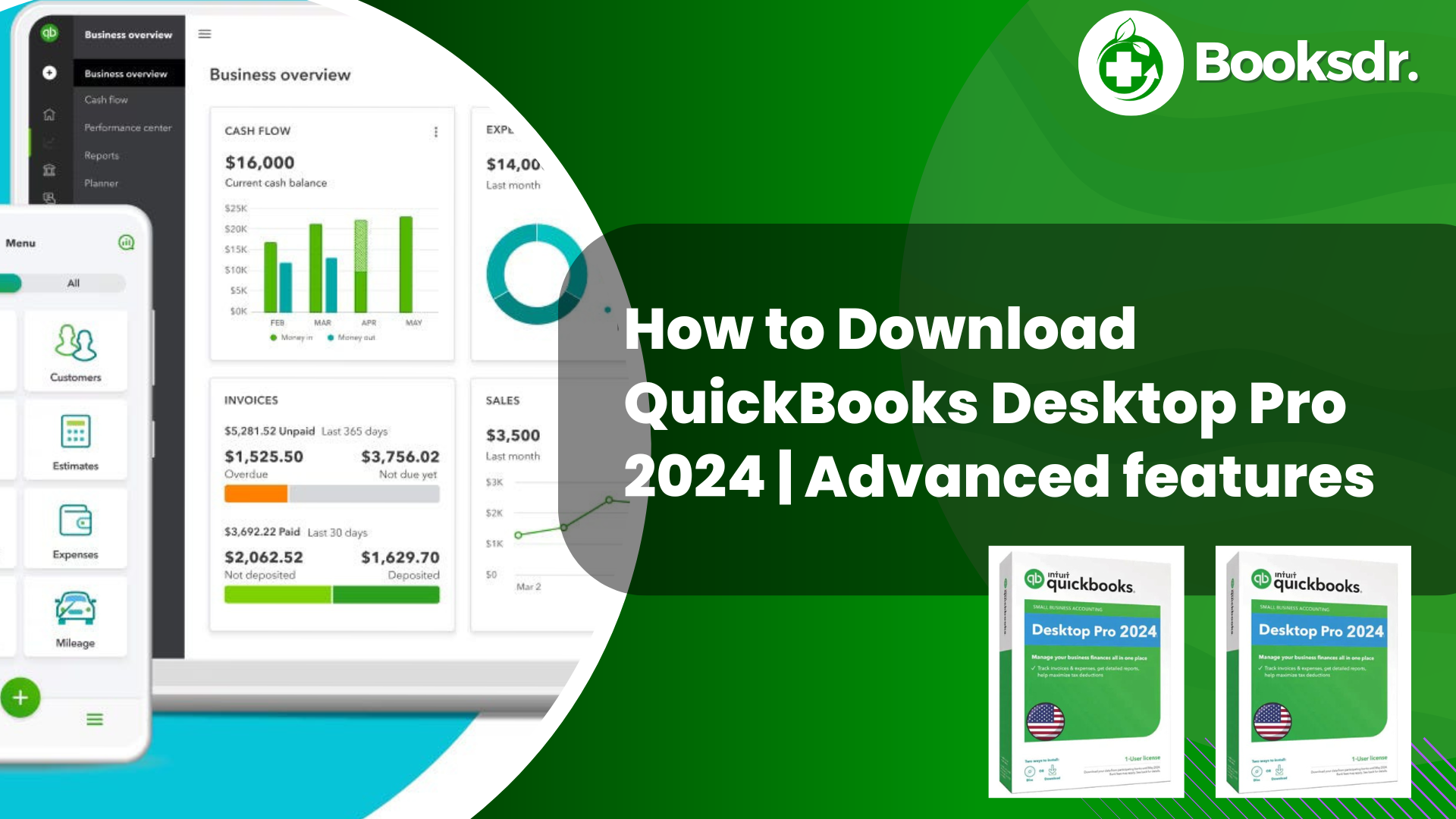QuickBooks Desktop Pro 2024 offers a range of advanced features designed to help small business owners and accountants manage their finances efficiently. This article provides a step-by-step guide on how to download QuickBooks Desktop Pro 2024, ensuring you can get started with this powerful software without any hassle. Whether you’re upgrading from an older version or installing it for the first time, this guide will walk you through the entire process, from checking system requirements to successfully installing the software. By following these straightforward steps, you’ll be well on your way to taking full advantage of all the financial management tools QuickBooks has to offer.
Download QuickBooks Desktop Pro 2024 and follow these step-by-step instructions:
- Visit the Intuit Website:
- Start by navigating to the official Intuit QuickBooks website. To ensure security and authenticity, download the software directly from the official source.
- Select Your Product:
- On the QuickBooks website, go to the Products section and select “QuickBooks Desktop.” From there, choose “QuickBooks Desktop Pro 2024.” This ensures you are downloading the latest version of the software.
- Choose Your Purchase Option:
- You can either purchase QuickBooks Desktop Pro 2024 outright or opt for a trial version if available. Select the option that best suits your needs.
- Create or Log Into Your Intuit Account:
- If you already have an Intuit account, log in using your credentials. If you don’t have an account, you will need to create one at this stage. This account will help you manage your software license and receive updates.
- Make Your Purchase:
- Follow the prompts to complete your purchase. You’ll need to provide payment details if you are buying the software.
- Download the Software:
- Once your purchase is confirmed, you will be directed to a download page. Click on the “Download” button to start the download of QuickBooks Desktop Pro 2024. The file size can be large, so ensure you have a stable internet connection.
- Install QuickBooks Desktop Pro 2024:
- After the download is complete, open the downloaded file to start the installation process. Follow the on-screen instructions to install the software on your computer. This will typically involve agreeing to the license terms, choosing the installation location, and specifying your preferred settings.
- Activate QuickBooks:
- Once the installation is complete, open QuickBooks Desktop Pro 2024. You will be prompted to activate the software using the license and product numbers that were provided during purchase. Enter these details to activate your software and begin using it fully.
- Set Up Your Company File:
- After activation, you can set up your company file. QuickBooks Desktop Pro 2024 offers a guided setup process to help you enter your company information, financial details, and other necessary data to get started.
- Update QuickBooks:
- It’s a good practice to check for updates immediately after installation to ensure you have the latest patches and features. Go to the Help menu and select “Update QuickBooks Desktop” to check for and install any available updates.
What Are the Benefits of QuickBooks Desktop Pro 2024
- Comprehensive Financial Management: QuickBooks Desktop Pro 2024 provides all the tools needed to manage income, expenses, payroll, and more, all in one place. This centralized approach simplifies financial management and makes it easier to oversee all aspects of a business’s finances.
- Enhanced Efficiency: Automation features such as bank feeds, invoice generation, and payment reminders reduce the amount of manual work involved in accounting tasks. This leads to time savings and reduced errors, enabling business owners and their teams to focus on more strategic activities.
- Improved Decision Making: With advanced reporting tools and customizable dashboards, QuickBooks Desktop Pro 2024 delivers real-time insights into business performance. These insights help users make informed decisions based on accurate and up-to-date financial data.
- Increased Accuracy: The software minimizes human errors in financial reporting by automating complex calculations and data entry processes. This accuracy is crucial for maintaining compliance and making reliable business decisions.
- Scalability: As businesses grow, their financial management needs become more complex. QuickBooks Desktop Pro 2024 is designed to scale with the business, accommodating more complex financial tracking and reporting as needed.
- Customization and Flexibility: Users can customize reports, invoices, and receipts to match their business needs and branding. This flexibility allows for a more personalized and professional approach to financial management.
- Data Security: QuickBooks Desktop Pro 2024 includes robust security features to protect sensitive financial data. User access controls, data encryption, and backup features ensure that business data is secure and recoverable in case of any issues.
- Integration Capabilities: The software integrates seamlessly with other tools, including CRM systems, e-commerce platforms, and QuickBooks’ payroll solution. These integrations streamline various business processes and improve overall operational efficiency.
- Support and Resources: QuickBooks provides extensive support and resources, including a vast knowledge base, user forums, and customer support services. These resources are invaluable for troubleshooting and learning how to use various features effectively.
- Cost-Effectiveness: QuickBooks Desktop Pro 2024 offers a robust set of features at a competitive price, making it a cost-effective solution for small to medium-sized businesses that need comprehensive financial management without the high costs associated with more complex systems.
How to use QuickBooks Desktop Pro 2024
Using QuickBooks Desktop Pro 2024 efficiently involves understanding its core functionalities and how to apply them to manage your business finances. Here’s a straightforward guide to get started and make the most of QuickBooks Desktop Pro 2024:
- Initial Setup
- Install the Software: Follow the installation process detailed earlier to install QuickBooks on your computer.
- Activate QuickBooks: Use your license and product numbers to activate your software.
- Set Up Your Company File: When you open QuickBooks for the first time, you’ll be prompted to create a new company file. Enter your business details, such as company name, industry, and business type. This setup wizard will help you customize QuickBooks based on your business needs.
- Customize Your Accounts
- Chart of Accounts: Set up your chart of accounts, which is a complete listing of each account in your business’s accounting system. QuickBooks has a default set, but you can customize it to fit your specific financial operations.
- Import Data: If you have financial data from other sources, use QuickBooks’s data import tools to import customer details, vendor information, and financial histories.
- Manage Sales and Income
- Create Invoices: Use the “Customers” menu to create invoices for sales or services. You can customize invoices with your branding and set up recurring billing if necessary.
- Receive Payments: Track payments from customers and apply them to the corresponding invoices, which will help you manage accounts receivable more efficiently.
- Handle Expenses and Bills
- Record Expenses: Enter expenses as you incur them by using the “Vendors” menu. This can include everything from utility bills to supplier invoices.
- Pay Bills: Schedule payments for bills and track them through QuickBooks to manage your accounts payable effectively.
- Run Payroll
- Setup Payroll: If you choose to use QuickBooks Payroll, set it up by entering employee information, tax details, and payment methods.
- Process Payroll: Regularly process payroll, ensuring accurate calculation of salaries, tax withholdings, and other deductions.
- Reconcile Bank Accounts
- Connect Bank Accounts: Link your business bank accounts and credit cards to QuickBooks to download transactions automatically.
- Reconcile Monthly: Regularly reconcile your bank accounts to ensure that your QuickBooks data matches your actual bank statements, which is crucial for accurate financial reporting.
- Reporting
- Generate Reports: Use QuickBooks’ reporting features to create financial reports such as profit and loss statements, balance sheets, and cash flow statements. These reports are crucial for monitoring business performance and making informed decisions.
- Regular Maintenance
- Backup Your Data: Regularly back up your QuickBooks data to secure it against data loss.
- Update Software: Keep your QuickBooks updated to take advantage of the latest features and security enhancements.
- Seek Help When Needed
- Utilize Support Resources: QuickBooks offers a range of support resources, including help articles, community forums, and customer support services. Use these resources to address any issues or questions you have.
What’s New in QuickBooks Desktop Pro 2024
- Improved Bank Feeds:
- The bank feeds have been enhanced to allow for more accurate and seamless integration with your financial institutions. This includes better transaction matching and improved support for multiple banking scenarios, making it easier to keep your books accurate and up-to-date.
- Customizable Payment Receipts:
- Users can now customize payment receipts, adding a professional touch that aligns with their business branding. This feature allows for greater flexibility in how businesses present their transaction details to customers.
- Data Level Permissions:
- QuickBooks Desktop Pro 2024 includes expanded data level permissions, enabling business owners to set more granular controls over who can view or edit specific pieces of financial data. This enhancement helps improve security and privacy within the organization.
- Batch Delete Sales Orders:
- To increase efficiency, users can now delete or void multiple sales orders at once. This feature is particularly useful for cleaning up errors or outdated information in bulk, saving time and reducing the risk of manual errors.
- Enhanced Inventory Management Features:
- The inventory management capabilities have been bolstered to provide more detailed tracking and reporting. Businesses can manage their inventory more effectively with improved insights into stock levels, costs, and sales performance.
- Automated Payment Reminders:
- QuickBooks Desktop Pro 2024 allows users to set up automated reminders for their customers, ensuring timely payments and helping improve cash flow. This feature can be customized to match the business’s preferred communication tone and timing.
- Performance Improvements:
- The 2024 version includes significant performance enhancements, making QuickBooks faster and more responsive. These improvements help reduce the time spent on processing large files and performing complex accounting tasks.
- Advanced Reporting Features:
- New reporting features provide deeper insights into business performance, with more customization options and easier access to key data. Users can generate detailed reports to understand financial trends better and make informed business decisions.
- Improved Accessibility:
- Efforts have been made to improve accessibility within QuickBooks Desktop Pro 2024, ensuring that users with disabilities can more easily navigate and utilize the software.
- Simplified Installation Process:
- The installation process has been streamlined to reduce setup time and complexity. This makes it easier for new users to get started with QuickBooks and for existing users to upgrade from previous versions.
QuickBooks Desktop Pro 2024 pricing
Here’s an overview of the typical pricing structures for QuickBooks Desktop Pro:
- One-Time Purchase: Historically, the one-time purchase price for QuickBooks Desktop Pro ranges from $399.99 to $649.99. This gives you a perpetual license for the version you buy, but it does not include future upgrades, which means you may need to purchase the software again to access newer versions.
- Annual Subscription (QuickBooks Pro Plus): The subscription model, known as QuickBooks Pro Plus, is increasingly popular and typically costs between $349.99 and $499.99 per year. This subscription includes ongoing updates, access to new features as they’re released, premium support, and often data backups.
- Additional User Licenses: Prices increase if you need multiple user licenses. QuickBooks Desktop Pro can support up to three users in a single company file, and each additional user can significantly increase the cost.
- Add-On Services: Add-ons like payroll services, which provide integrated payroll features directly within QuickBooks, can also increase costs.
frequently asked questions (FAQs) on QuickBooks Desktop Pro 2024
What are the key new features of QuickBooks Desktop Pro 2024?
Answer: QuickBooks Desktop Pro 2024 includes several new features, such as improved bank feeds, customizable payment receipts, enhanced inventory management features, batch delete for sales orders and automated payment reminders. These features are designed to enhance usability, improve financial management accuracy, and increase overall efficiency for small to medium-sized businesses.
How can I download and install QuickBooks Desktop Pro 2024?
Answer: To download and install QuickBooks Desktop Pro 2024, visit the official QuickBooks website, select the QuickBooks Desktop Pro 2024 version, and proceed to purchase. After purchase, you will receive a download link. Run the installer from the downloaded file and follow the on-screen instructions to install. Remember to activate your software using the license and product numbers provided during the purchase.
How does QuickBooks Desktop Pro 2024 help in managing business finances?
Answer: QuickBooks Desktop Pro 2024 helps manage business finances by providing tools for bookkeeping, inventory management, payroll, invoice and receipt customization, and financial reporting. Its automated features, like bank feeds and payment reminders, streamline day-to-day operations. At the same time, its comprehensive reporting capabilities offer insights into business performance, aiding in strategic planning and decision-making.
What are the pricing options for QuickBooks Desktop Pro 2024?
Answer: QuickBooks Desktop Pro 2024 typically offers a one-time purchase option or an annual subscription model, QuickBooks Pro Plus. The one-time purchase usually ranges between $399.99 and $649.99, whereas the subscription model costs between $349.99 and $499.99 annually. The subscription model provides additional benefits like continuous updates, premium support, and data backups. Prices can vary based on additional features and the number of user licenses.
Can I upgrade from an older version of QuickBooks Desktop to QuickBooks Desktop Pro 2024?
Answer: Yes, upgrading from an older version of QuickBooks Desktop to QuickBooks Desktop Pro 2024 is straightforward. You can purchase the upgrade through the QuickBooks website, and during installation, you have the option to upgrade your existing company files to the new version. It’s recommended that you back up your data before proceeding with the upgrade to ensure data safety.
Read also: