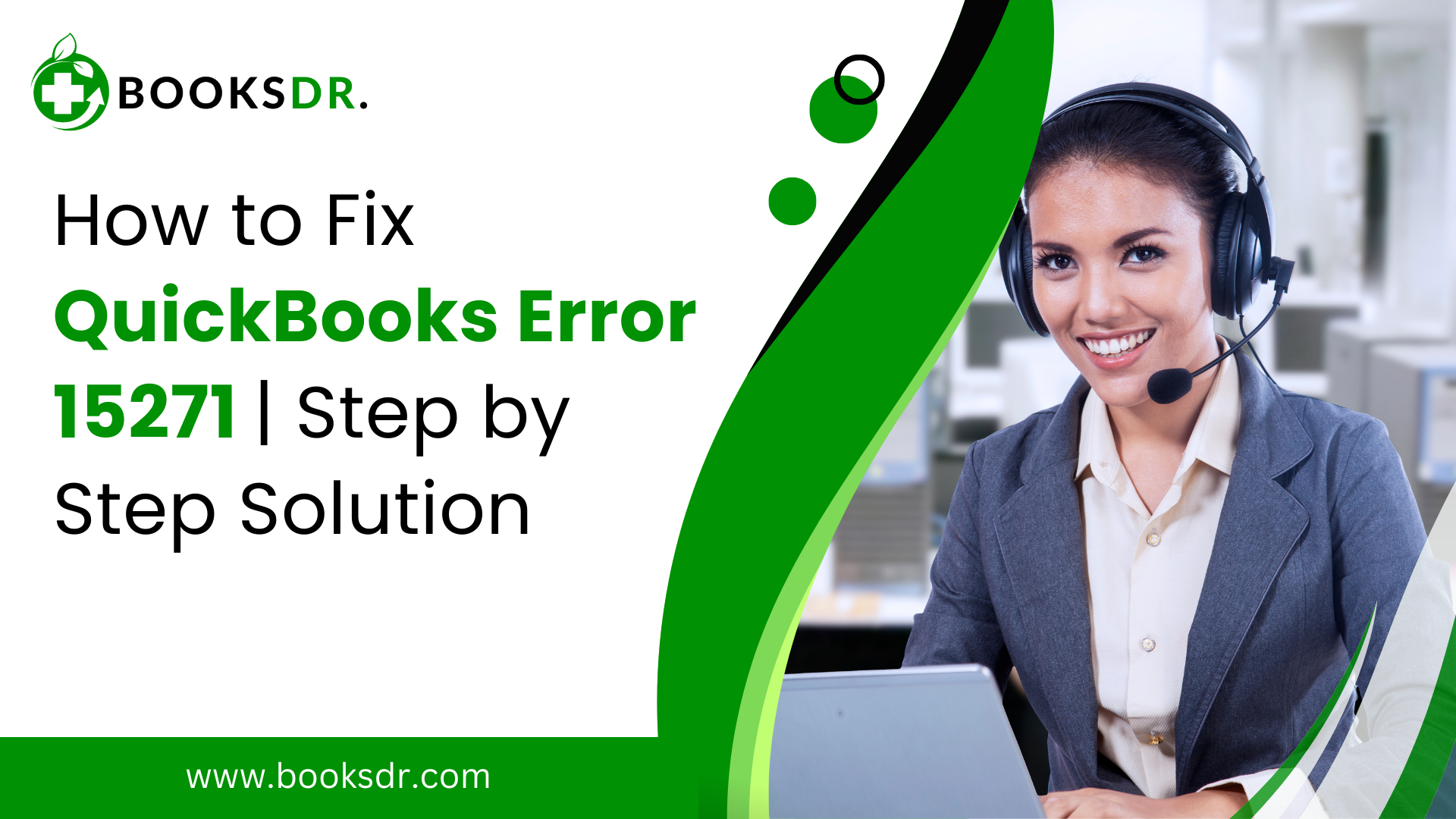Managing finances with QuickBooks can streamline your business operations until you encounter an error like QuickBooks Error 15271, which can halt your payroll updates and software maintenance. This error typically appears during the update process, displaying a message that indicates problems with the payroll update or maintenance release. Understanding and resolving this error is crucial to ensuring that your financial operations proceed without disruption. This blog post provides a detailed guide on how to fix QuickBooks Error 15271.
Understanding QuickBooks Error 15271
QuickBooks Error 15271 primarily affects users when trying to update payroll or the QuickBooks desktop software. The error messages typically state that a file cannot be validated or the update process has been interrupted. The root causes include:
- Incomplete installation of QuickBooks software.
- Corrupted Windows registry from a recent QuickBooks-related software change.
- Virus or malware infection that has corrupted Windows system files or QuickBooks-related program files.
- QuickBooks files are deleted maliciously or mistakenly by another program.
Steps to Fix QuickBooks Error 15271
1. Turn Off User Account Control (UAC) in Windows
User Account Control (UAC) can prevent QuickBooks from updating its files and components effectively. Disabling UAC can help in updating the software smoothly:
- Go to the Control Panel.
- Search for “User Accounts” and click on “Change User Account Control settings.”
- Move the slider to “Never Notify” and click OK to save the changes.
- Restart your computer and then try updating QuickBooks again.
2. Update QuickBooks to the Latest Release
Ensuring that your QuickBooks is updated to the latest version can fix Error 15271, as patches often include bug fixes:
- Open QuickBooks and go to the Help menu.
- Select “Update QuickBooks Desktop.”
- Go to the Update Now tab and check the box next to “Reset Update” to clear all previous update downloads.
- Click on “Get Updates” to start the download.
- After the download finishes, restart QuickBooks and accept the option to install the new release.
3. Perform a Clean Install of QuickBooks
If updating doesn’t work, a clean install might be necessary. This process involves uninstalling the software, renaming installation folders, and reinstalling QuickBooks:
- Uninstall QuickBooks from the Control Panel.
- Rename the installation folders. You can use the QuickBooks Clean Install Tool to rename the folders automatically.
- Reinstall QuickBooks Desktop and apply the necessary updates.
4. Run QuickBooks File Doctor
QuickBooks File Doctor can fix common errors with your company file and network. Download and run this tool from the QuickBooks Tool Hub:
- Download and install QuickBooks Tool Hub.
- Run the Tool Hub and go to the Company File Issues tab.
- Click on “Run QuickBooks File Doctor.”
- Select your company file from the drop-down or browse to locate it manually.
- Choose “Check your file” and Continue.
- Enter your QuickBooks admin password and then click Next. The scan can take a few minutes.
5. Check for Windows Updates and Install Any Pending Updates
Outdated Windows can cause compatibility issues with QuickBooks:
- Press the Windows key and type “Check for updates.”
- Select “Check for updates” from the results.
- Install any available updates and restart your computer.
6. Use Selective Startup to Install Updates
Sometimes, third-party applications can interfere with the update process. Using a selective startup ensures that these applications are disabled:
- Type “msconfig” in the Windows search box and press Enter.
- Select Selective startup and Load system services in the System Configuration Utility.
- Go to the Services tab, select “Hide all Microsoft Services,” and then click “Disable all.”
- Click OK and restart your computer.
- Try updating QuickBooks again.
Conclusion
QuickBooks Error code 15271 can be a frustrating interruption to your financial management tasks. However, by following the steps outlined above—from turning off UAC to using selective startup—you can overcome this hurdle and ensure your software runs smoothly. Regular maintenance and timely updates are key to preventing such errors and keeping your QuickBooks environment stable and efficient.
FAQs: QuickBooks Error 15271
1. What is QuickBooks Error 15271?
- QuickBooks Error 15271 typically appears during payroll updates or when updating QuickBooks Desktop itself.
- It involves an error message that indicates a file cannot be validated or the update process is interrupted due to various issues.
2. What causes QuickBooks Error 15271?
- Incomplete QuickBooks installation or corrupted download.
- Corruption in Windows registry from a recent QuickBooks-related software change (install or uninstall).
- Presence of malware or viruses that have corrupted Windows system files or QuickBooks program files.
- Accidental deletion of QuickBooks files by another program.
3. How can I fix QuickBooks Error 15271?
- Disable User Account Control (UAC) in Windows settings to allow QuickBooks to perform the Update without interruption.
- Update QuickBooks to the latest release to ensure all bugs and issues from previous versions are fixed.
- Perform a clean installation of QuickBooks if updates don’t resolve the issue. This involves uninstalling the current version, renaming installation folders, and installing the latest version of QuickBooks.
- Run QuickBooks File Doctor to diagnose and repair common issues with QuickBooks files and network settings.
- Check for Windows updates and install any pending updates to ensure compatibility and system integrity.
- Use Selective Startup mode to disable third-party apps that might interfere with QuickBooks operations during the Update.
4. Can QuickBooks Error 15271 result in data loss?
- While QuickBooks Error 15271 itself does not cause data loss, improper troubleshooting steps like incorrect uninstallation or reinstallation without a proper backup can lead to data loss.
- Always back up your QuickBooks data before attempting any major fixes.
5. How can I prevent QuickBooks Error 15271 in the future?
- Regularly update QuickBooks and Windows to the latest version to avoid compatibility issues.
- Maintain a robust anti-virus and anti-malware solution to protect your system files from infection.
- Regularly back up your QuickBooks data to recover quickly in case of software issues.
- Monitor installation and update processes closely to ensure they are complete without errors.
6. What should I do if I continue to experience issues after trying the suggested fixes?
- Contact QuickBooks Support for further assistance. They can provide more targeted solutions and even remote support to resolve complex issues.
- Consider consulting with a professional IT technician or a certified QuickBooks professional if the problem persists despite following all recommended troubleshooting steps.