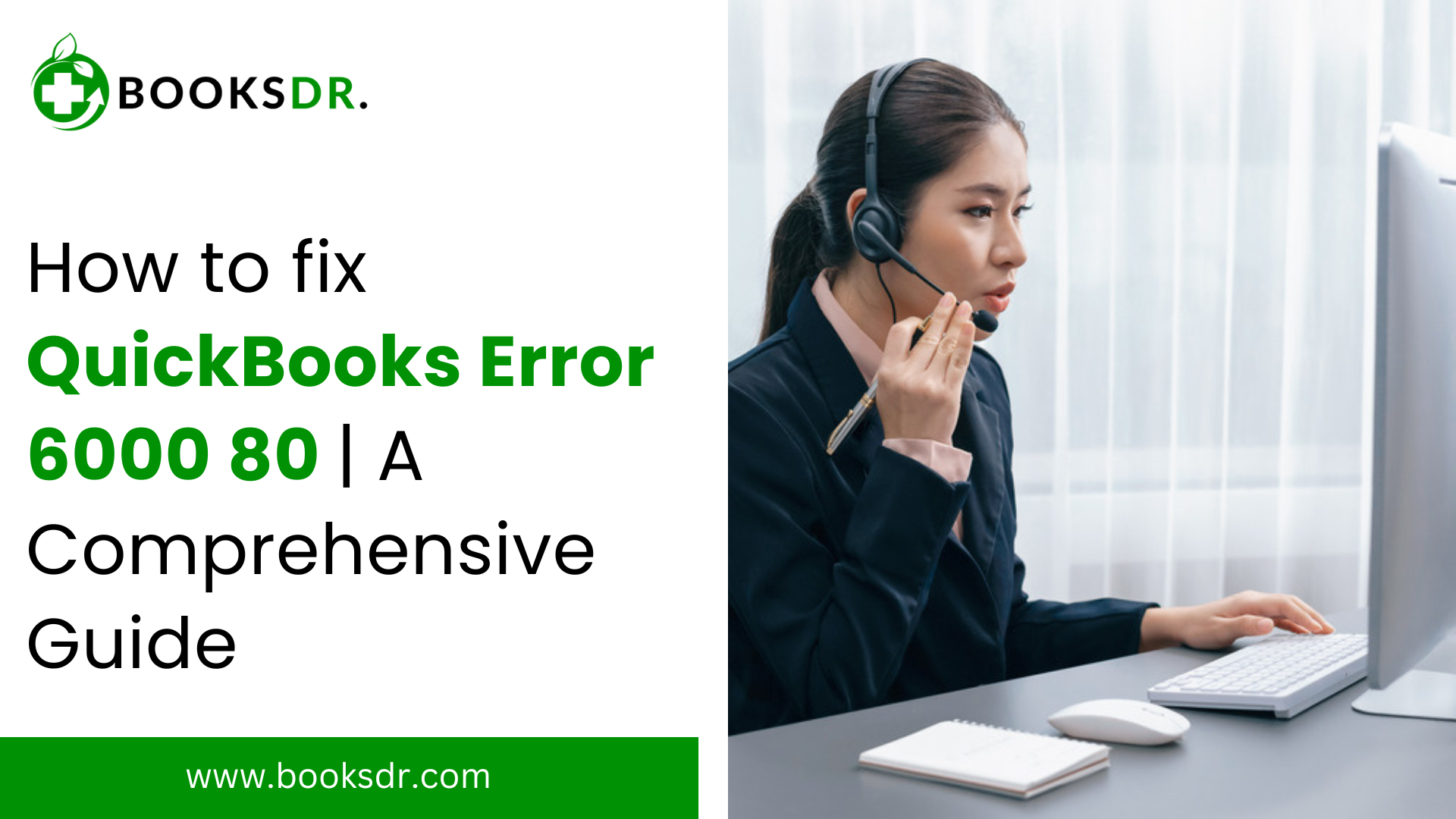QuickBooks is a popular accounting software used by many businesses. It helps in managing finances, payroll, and other accounting tasks. However, like any software, QuickBooks can sometimes encounter errors. One such error is QuickBooks Error 6000 80. This error can be frustrating, but understanding its causes and solutions can help resolve it quickly.
What is QuickBooks Error 6000 80?
QuickBooks Error 6000 80 occurs when there is an issue with the company file. This error often appears when you try to open, back up, or restore your company file. It is part of the 6000 series errors, which are related to company file issues in QuickBooks. The error message might read: “Error -6000, -80: An error occurred when QuickBooks tried to access the company file.
Read More: QuickBooks Error 1603
Causes of QuickBooks Error 6000 80
Several factors can cause QuickBooks Error 6000 80. Understanding these can help diagnose and fix the problem. Here are some common causes:
- Damaged Company File: If the company file is damaged or corrupted, QuickBooks may not be able to access it, leading to this error.
- Network Issues: Problems with the network can prevent QuickBooks from accessing the company file stored on a server or another computer.
- Insufficient Permissions: If the user trying to access the file does not have the necessary permissions, an error can occur.
- Hosting Configuration: Incorrect hosting settings in QuickBooks can cause this error, especially in multi-user mode.
- Firewall Settings: Firewall or security software may block QuickBooks from accessing the company file, leading to the error.
Symptoms of QuickBooks Error 6000 80
When QuickBooks Error 6000 80 occurs, you may notice the following symptoms:
- Error Message: The primary symptom is the error message stating “Error -6000, -80.”
- Slow Performance: QuickBooks may run slowly or freeze when trying to open the company file.
- Inability to Access File: You may be unable to open, back up, or restore the company file.
- Crashing: QuickBooks may crash frequently when trying to access the company file.
How to Fix QuickBooks Error 6000 80
Fixing QuickBooks Error 6000 80 involves several steps. Here are detailed solutions to resolve the error:
Solution 1: Use QuickBooks File Doctor
QuickBooks File Doctor is a tool designed to fix common QuickBooks errors, including Error 6000 80. Here’s how to use it:
- Download and Install: Download QuickBooks File Doctor from the official Intuit website and install it.
- Run the Tool: Open QuickBooks File Doctor and select your company file.
- Scan the File: The tool will scan your company file for issues and attempt to fix them.
- Follow Instructions: Follow the on-screen instructions to complete the repair process.
Solution 2: Restore a Backup
If the company file is damaged, restoring a recent backup can help resolve the error:
- Open QuickBooks: Launch QuickBooks and go to the File menu.
- Restore Company: Select “Open or Restore Company” and then choose “Restore a backup copy.”
- Select Backup File: Choose the backup file you want to restore and follow the prompts to complete the restoration process.
Solution 3: Verify and Rebuild Data
Verifying and rebuilding data can fix minor corruption issues in the company file:
- Verify Data: Go to the File menu, select “Utilities,” and then “Verify Data.” QuickBooks will check your company file for errors.
- Rebuild Data: If errors are found, go back to the File menu, select “Utilities,” and then “Rebuild Data.” Follow the prompts to rebuild your data file.
Solution 4: Check Hosting Settings
Incorrect hosting settings can cause Error 6000 80. Here’s how to check and correct them:
- Open QuickBooks: Launch QuickBooks on all computers using the company file.
- Check Hosting: Go to the File menu, select “Utilities,” and see if “Host Multi-User Access” is selected. Only the server should host multi-user access.
- Disable Hosting: If other computers are hosting, select “Stop Hosting Multi-User Access” on those computers.
Solution 5: Adjust Firewall Settings
Firewalls and security software can block QuickBooks. Adjusting the settings may resolve the error:
- Open Firewall Settings: Access the firewall or security software settings on your computer.
- Allow QuickBooks: Ensure that QuickBooks has permission to access the internet and local network.
- Add Exceptions: Add exceptions for QuickBooks ports and files in the firewall settings.
Solution 6: Update QuickBooks
Updating QuickBooks to the latest version can fix many issues, including Error 6000 80:
- Check for Updates: Go to the Help menu and select “Update QuickBooks Desktop.”
- Download and Install: Follow the prompts to download and install any available updates.
Preventing QuickBooks Error 6000 80
Preventing QuickBooks Error 6000 80 involves regular maintenance and best practices:
- Regular Backups: Regularly back up your company file to prevent data loss.
- Update QuickBooks: Keep QuickBooks updated to the latest version to avoid compatibility issues.
- Check Network: Ensure your network is stable and properly configured.
- User Permissions: Assign appropriate permissions to users accessing the company file.
- Security Software: Configure firewall and security software to allow QuickBooks access.
Related Post: QuickBooks Error h202
Conclusion
QuickBooks Error code 6000 80 can be a hassle, but understanding its causes and solutions can make it easier to resolve. By following the detailed steps above, you can fix the error and get back to managing your finances smoothly. Regular maintenance and best practices can also help prevent this and other errors in the future.
If you still encounter issues, consider reaching out to QuickBooks support or a certified QuickBooks professional for assistance. Keeping your QuickBooks software and company file in good shape ensures smooth and efficient business accounting.